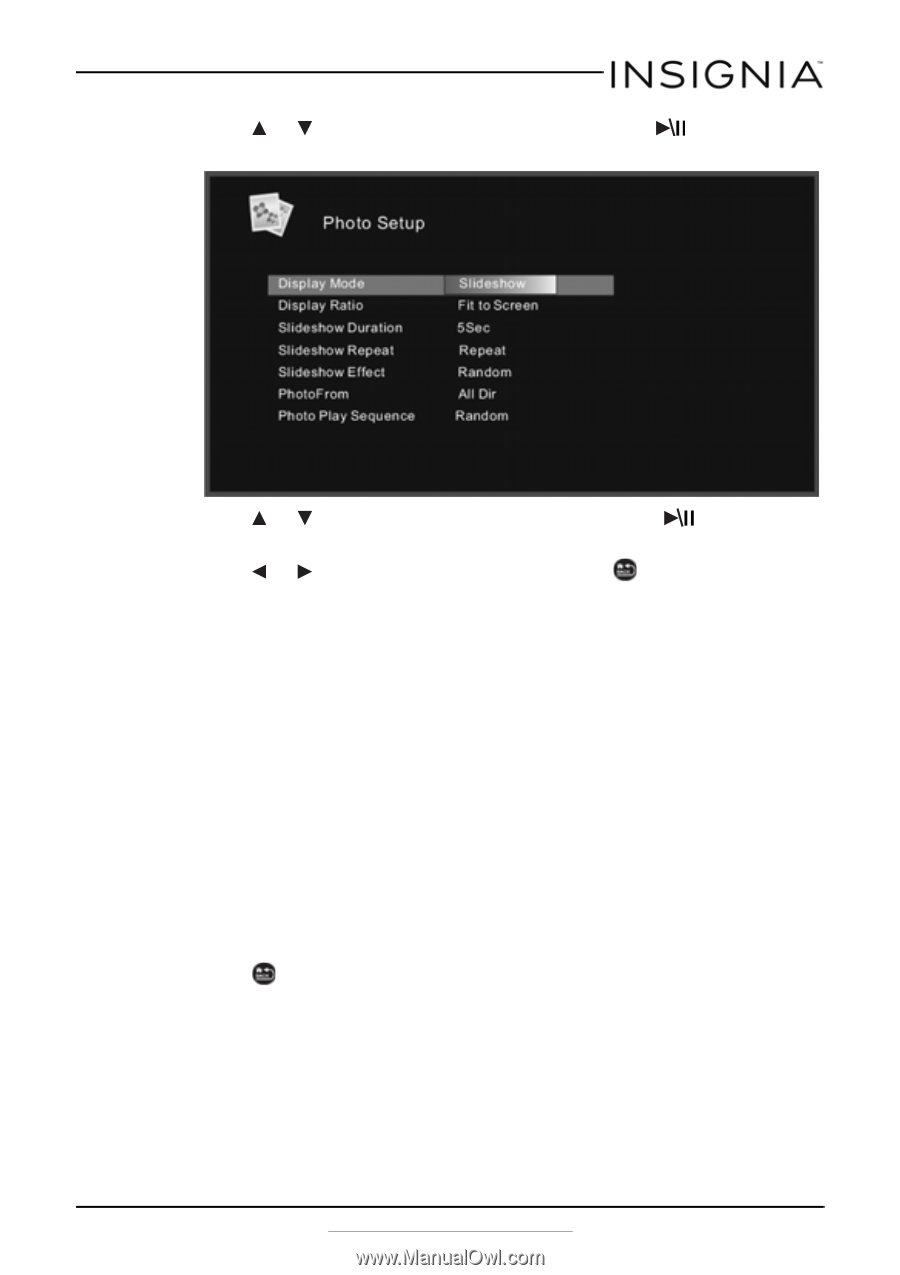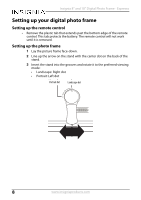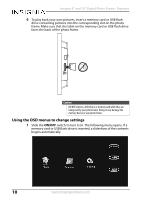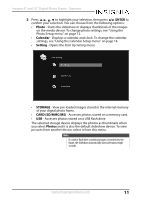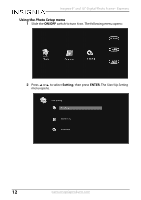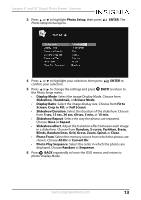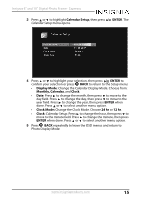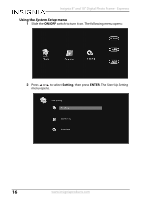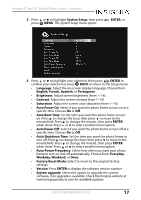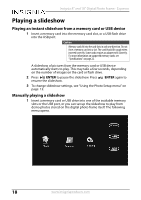Insignia NS-DPF08WW-16 User Manual English - Page 13
Blinds, Random lines, Grid, Gross, Zoom, Spiral, Random, S-curve, Partition, Erase
 |
View all Insignia NS-DPF08WW-16 manuals
Add to My Manuals
Save this manual to your list of manuals |
Page 13 highlights
Insignia 8" and 10" Digital Photo Frame - Espresso 3 Press or to highlight Photo Setup, then press Photo Setup menu opens. ENTER. The 4 Press or to highlight your selection, then press confirm your selection. ENTER to 5 Press or to change the settings and press BACK to return to the Photo Setup menu: • Display Mode: Select the image Display Mode. Choose from Slideshow, Thumbnail, or Browse Mode. • Display Ratio: Select the image display size. Choose from Fit to Screen, Crop to Fill, or Full Screen. • Slideshow Duration: Select the duration of the slideshow. Choose from 5 sec, 15 sec, 30 sec, 60 sec, 5 min, or 15 min. • Slideshow Repeat: Select the way the photos are repeated. Choose Once or Repeat. • Slideshow effect: Adjust the transition effect between each image in a slideshow. Choose from Random, S-curve, Partition, Erase, Blinds, Random lines, Grid, Gross, Zoom, Spiral, or Close. • Photo From: Select the memory source from which the photos are shown. Choose All Dir or Current Dir. • Photo Play Sequence: Select the order in which the photos are displayed. Choose Random or Sequence. 6 Press BACK repeatedly to leave the OSD menus and return to photo Display Mode. www.insigniaproducts.com 13