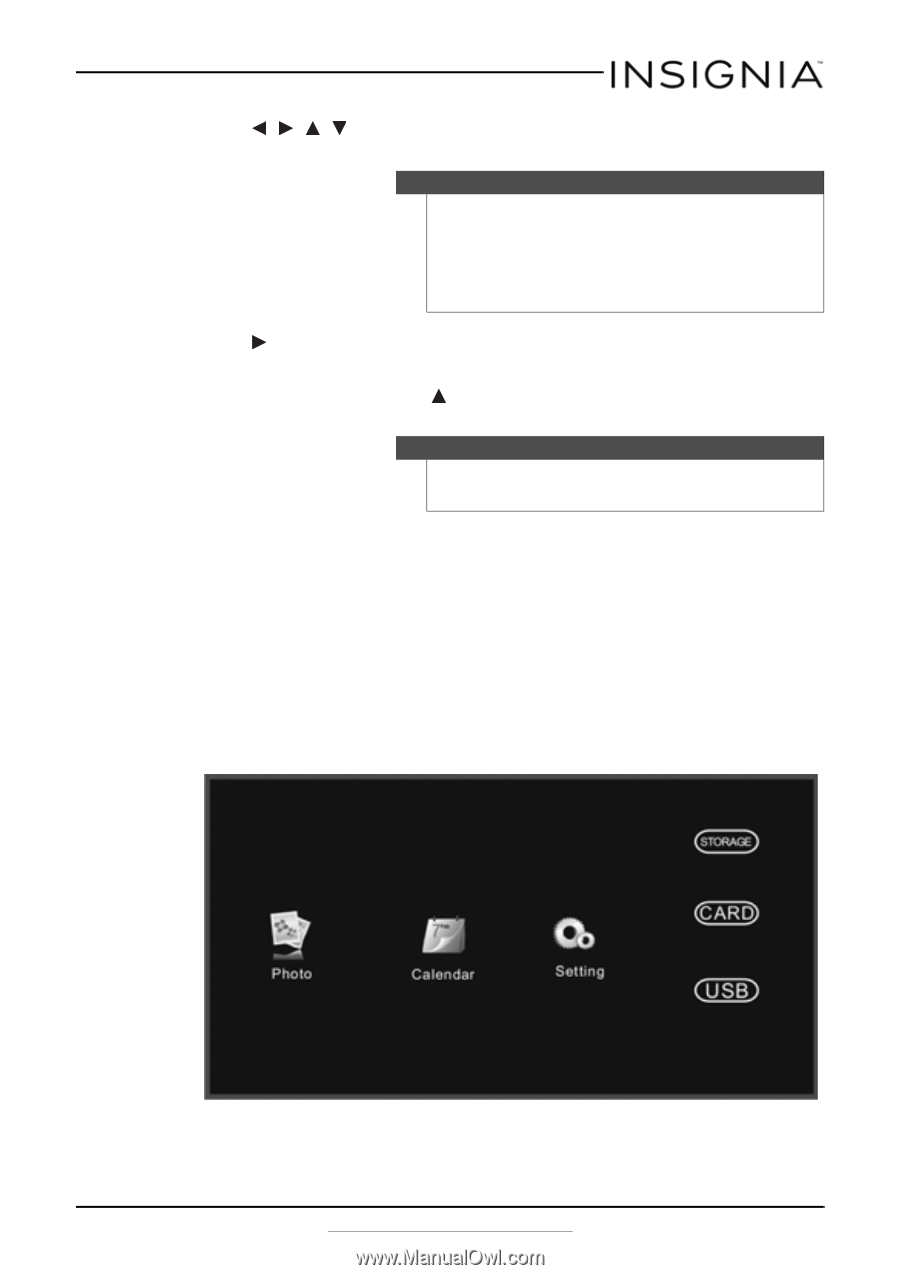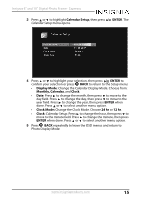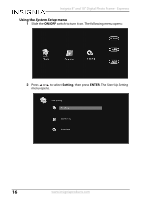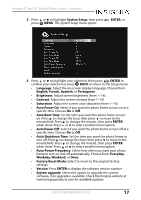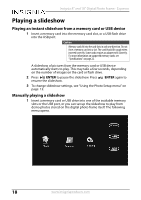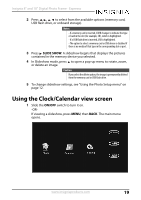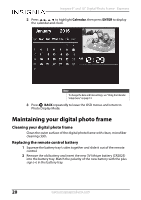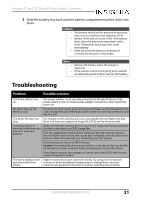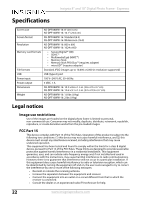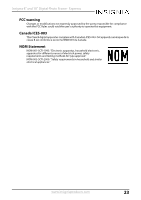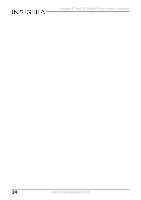Insignia NS-DPF08WW-16 User Manual English - Page 19
Using the Clock/Calendar view screen
 |
View all Insignia NS-DPF08WW-16 manuals
Add to My Manuals
Save this manual to your list of manuals |
Page 19 highlights
Insignia 8" and 10" Digital Photo Frame - Espresso 2 Press , , , to select from the available options (memory card, USB flash drive, or onboard storage). Notes - If a memory card is inserted, CARD changes to indicate the type of card in the slot (for example, SD), which is highlighted. - If a USB flash drive is inserted, USB is highlighted. - The option to select a memory card or USB device is disabled if there is no media of that type in the corresponding slot or port. 3 Press SLIDE SHOW. A slideshow begins that displays the pictures contained in the memory device you selected. 4 In Slideshow mode, press to open a pop-up menu to rotate, zoom, or delete an image. Caution If you select the delete option, the image is permanently deleted from the memory card or USB flash drive. 5 To change slideshow settings, see "Using the Photo Setup menu" on page 12. Using the Clock/Calendar view screen 1 Slide the ON/OFF switch to turn it on. -ORIf viewing a slideshow, press MENU, then BACK. The main menu opens. www.insigniaproducts.com 19