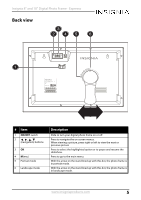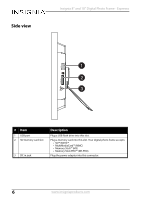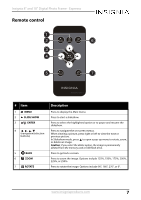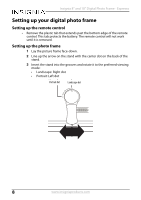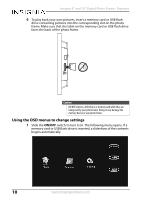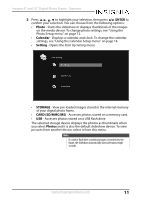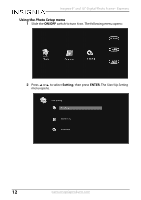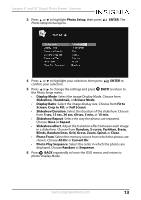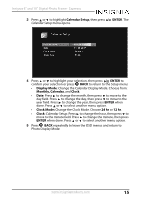Insignia NS-DPF08WW-16 User Manual English - Page 10
Using the OSD menus to change settings, memory card or USB flash drive is inserted
 |
View all Insignia NS-DPF08WW-16 manuals
Add to My Manuals
Save this manual to your list of manuals |
Page 10 highlights
Insignia 8" and 10" Digital Photo Frame - Espresso 6 To play back your own pictures, insert a memory card or USB flash drive containing pictures into the corresponding slot on the photo frame. Make sure that the label on the memory card or USB flash drive faces the back of the photo frame. USB SD/ M M C/ M S D C IN 5 V Caution DO NOT remove a USB device or memory card while they are being used by your photo frame. Doing so may damage the memory device or your photo frame. Using the OSD menus to change settings 1 Slide the ON/OFF switch to turn it on. The following menu opens. If a memory card or USB flash drive is inserted, a slideshow of the contents begins automatically. 10 www.insigniaproducts.com
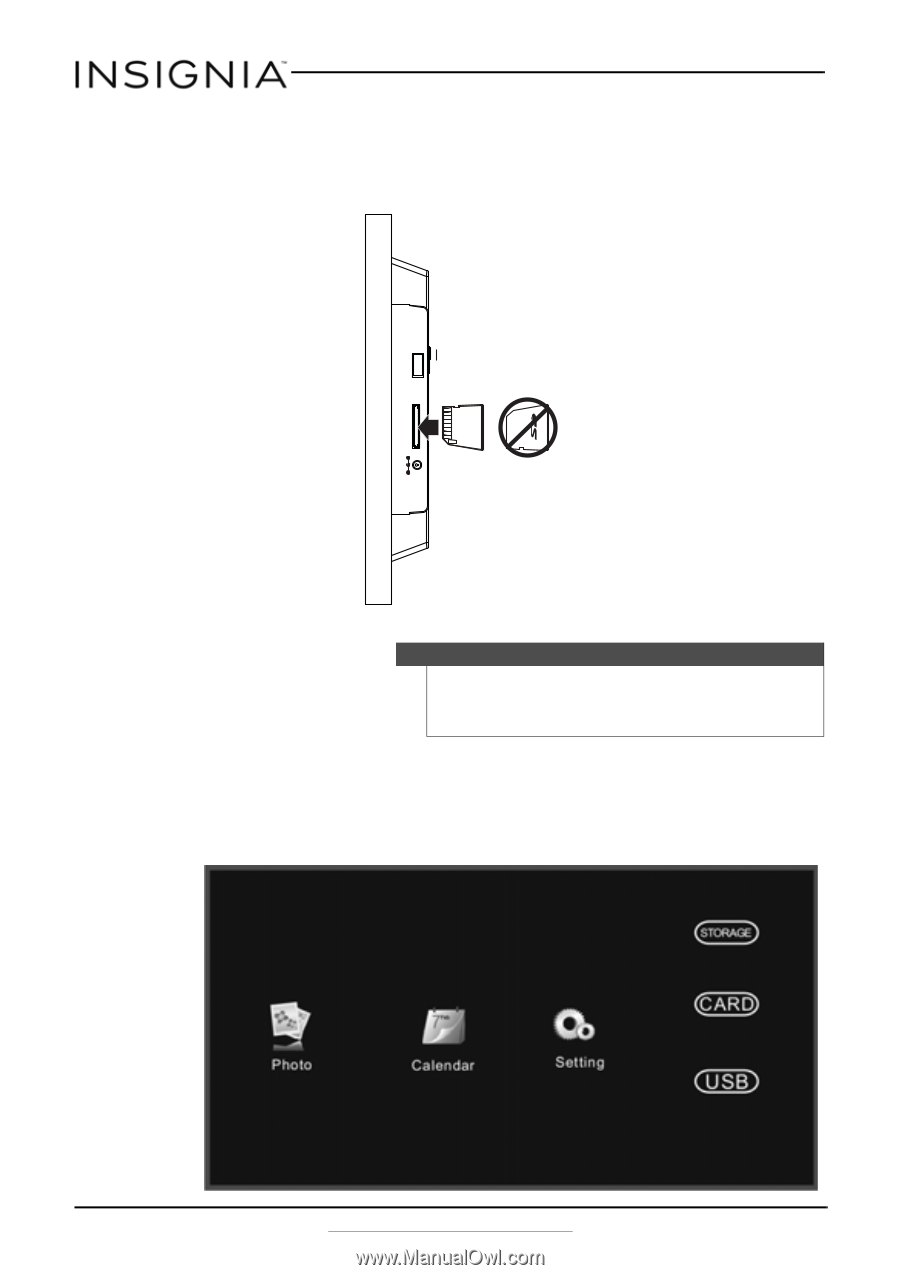
10
Insignia 8” and 10” Digital Photo Frame - Espresso
www.insigniaproducts.com
6
To play back your own pictures, insert a memory card or USB flash
drive containing pictures into the corresponding slot on the photo
frame. Make sure that the label on the memory card or USB flash drive
faces the back of the photo frame.
Using the OSD menus to change settings
1
Slide the
ON/OFF
switch to turn it on. The following menu opens. If a
memory card or USB flash drive is inserted, a slideshow of the contents
begins automatically.
Caution
DO NOT remove a USB device or memory card while they are
being used by your photo frame. Doing so may damage the
memory device or your photo frame.
USB
DC
IN
5V
SD/ M M C/ M S