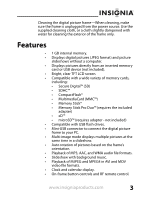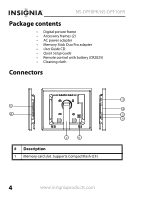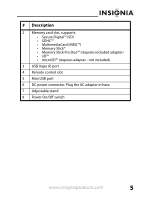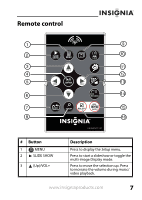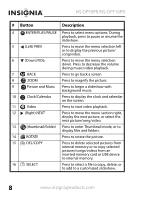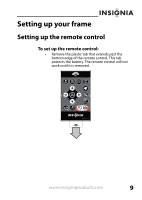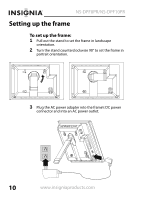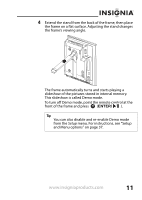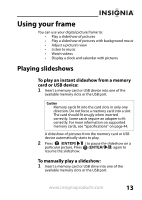Insignia NS-DPF8PR User Manual (English) - Page 10
NS-DPF8PR/NS-DPF10PR, Button, Description
 |
View all Insignia NS-DPF8PR manuals
Add to My Manuals
Save this manual to your list of manuals |
Page 10 highlights
NS-DPF8PR/NS-DPF10PR # Button 4 ENTER/PLAY/PAUSE 5 (Left) PREV 6 (Down)/VOL- 7 BACK 8 ZOOM 9 Picture and Music 10 Clock/Calendar 11 Video 12 (Right) NEXT 13 (thumbnail/folder) 14 ROTATE 15 DEL/COPY 16 SELECT Description Press to select menu options. During playback, press to pause or resume the slideshow. Press to move the menu selection left or to display the previous picture/ song/video. Press to move the menu selection down. Press to decrease the volume during music/video playback. Press to go back a screen. Press to magnify the picture. Press to begin a slideshow with background music. Press to display the clock and calendar on the screen. Press to start video playback. Press to move the menu section right, display the next picture, or select the next picture/song/video. Press to enter Thumbnail mode, or to display files and folders. Press to rotate the picture. Press to delete selected pictures from internal memory or to copy selected pictures/songs/videos from an inserted memory card or USB device to internal memory. Press to select a file to copy, delete, or to add to a customized slideshow. 8 www.insigniaproducts.com