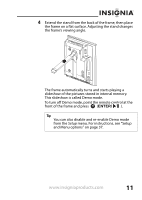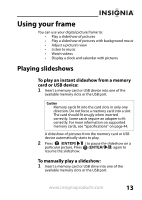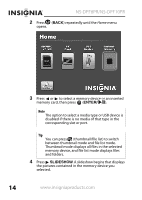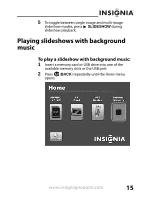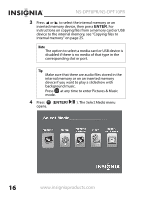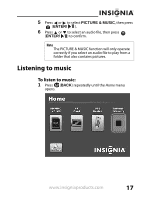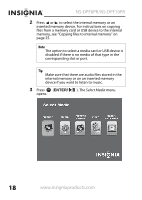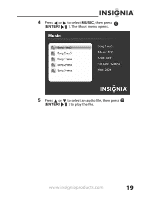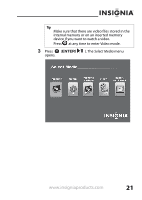Insignia NS-DPF8PR User Manual (English) - Page 18
ENTER, Select Media
 |
View all Insignia NS-DPF8PR manuals
Add to My Manuals
Save this manual to your list of manuals |
Page 18 highlights
NS-DPF8PR/NS-DPF10PR 3 Press or to select the internal memory or an inserted memory device, then press ENTER. For instructions on copying files from a memory card or USB device to the internal memory, see "Copying files to internal memory" on page 25. Note The option to select a media card or USB device is disabled if there is no media of that type in the corresponding slot or port. Tip Make sure that there are audio files stored in the internal memory or on an inserted memory device if you want to play a slideshow with background music. Press at any time to enter Pictures & Music mode. 4 Press (ENTER/ opens. ). The Select Media menu 16 www.insigniaproducts.com

16
NS-DPF8PR/NS-DPF10PR
www.insigniaproducts.com
3
Press
or
to select the internal memory or an
inserted memory device, then press
ENTER
. For
instructions on copying files from a memory card or USB
device to the internal memory, see “Copying files to
internal memory” on page 25.
4
Press
(
ENTER/
). The
Select Media
menu
opens.
Note
The option to select a media card or USB device is
disabled if there is no media of that type in the
corresponding slot or port.
Tip
Make sure that there are audio files stored in the
internal memory or on an inserted memory
device if you want to play a slideshow with
background music.
Press
at any time to enter Pictures & Music
mode.