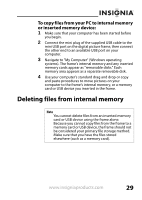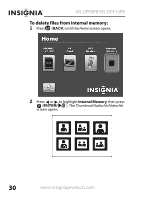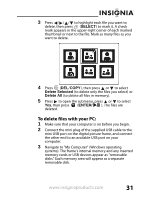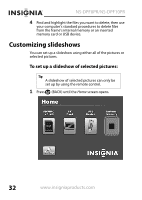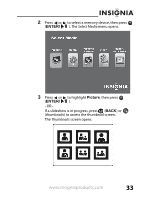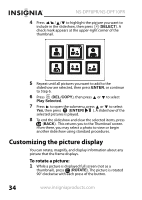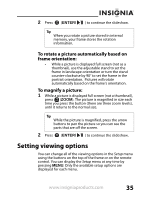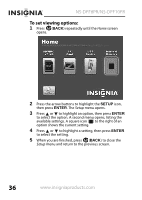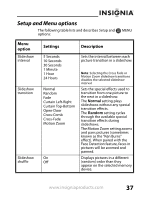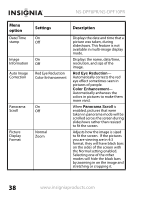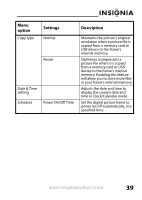Insignia NS-DPF8PR User Manual (English) - Page 36
Customizing the picture display
 |
View all Insignia NS-DPF8PR manuals
Add to My Manuals
Save this manual to your list of manuals |
Page 36 highlights
NS-DPF8PR/NS-DPF10PR 4 Press / / / to highlight the picture you want to include in the slideshow, then press (SELECT). A check mark appears at the upper-right corner of the thumbnail. 5 Repeat until all pictures you want to add to the slideshow are selected, then press ENTER, or continue to Step 6. 6 Press (DEL/COPY), then press or to select Play Selected. 7 Press to open the submenu, press or to select Yes, then press (ENTER/ ). A slideshow of the selected pictures is played. 8 To end the slideshow and clear the selected items, press (BACK). This returns you to the Thumbnail screen. From there, you may select a photo to view or begin another slideshow using standard procedures. Customizing the picture display You can rotate, magnify, and display information about any picture that the frame displays. To rotate a picture: 1 While a picture is displayed full screen (not as a thumbnail), press (ROTATE). The picture is rotated 90° clockwise with each press of the button. 34 www.insigniaproducts.com