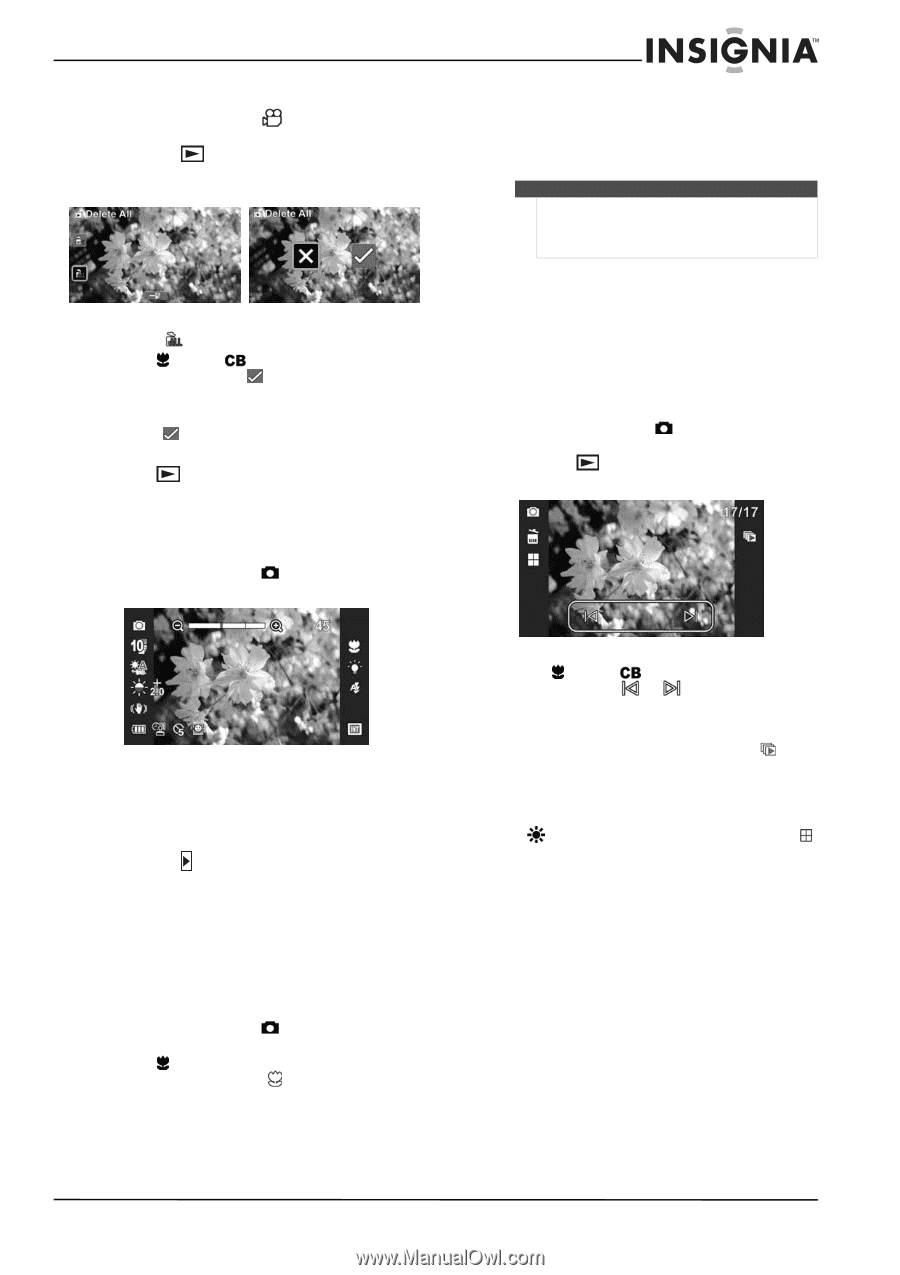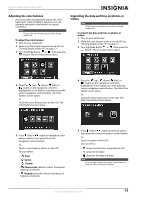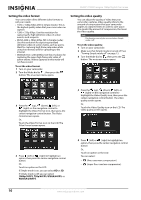Insignia NS-DV111080F User Manual (English) - Page 15
Taking a photo, Taking a close-up photo, Viewing photos, To delete all videos, To take a photo
 |
View all Insignia NS-DV111080F manuals
Add to My Manuals
Save this manual to your list of manuals |
Page 15 highlights
Insignia 1080p Digital Camcorder To delete all videos: 1 Turn the Mode Dial to to switch to Video mode. 2 Press the (playback) button to switch to Playback mode. The Playback mode main menu opens. 3 Touch (delete all) to delete all videos. 4 Press (left) or (right) on the navigation control to highlight , then press the center navigation control button. Or, Touch on the LCD. A "No Video" message is displayed. 5 Press to return to Video mode. Taking a photo To take a photo: 1 Turn on your camcorder. 2 Turn the Mode Dial to to switch to Photo mode. 4 Aim the lens, and then half-press the photo shutter button to focus on the subject. When the focus bars in the middle of the LCD turn green, fully press the photo shutter button to capture the image. Note Make sure that you turn off the Macro function when you are not taking close-up photos. To do this, press left again on the navigation control. The macro icon will disappear from the LCD. Viewing photos You can view photos stored in internal memory or on a memory card. If a memory card is inserted, you can only view photos stored on the memory card. To view photos stored in internal memory, remove the memory card. To view photos: 1 Turn on your camcorder. 2 Turn the Mode dial to to switch to Photo mode. 3 Press the mode. button to switch to Playback 3 Aim the lens, and then half-press the photo shutter button to focus on the subject you want to capture. When the focus bars in the middle of the LCD turn green, fully press the photo shutter button to capture the image. 4 Press the (playback) button to view the photo. Press again to return to Photo mode. Taking a close-up photo Switch to Macro mode to take close-up photos of subjects between 6 in. ~ 10 in. (15 cm ~ 25 cm) away. To take a close-up photo: 1 Turn on your camcorder. 2 Turn the Mode Dial to to switch to Photo mode. 3 Press (left) on the navigation control to turn on the Macro function. (macro icon) appears on the LCD. 4 Press (left) or control or touch a photo. (right) on the navigation or on the LCD to select 5 To control playback: • To view photos in a slideshow, touch (slideshow) on the LCD to start the slideshow. Touch it again to stop the slideshow on the image currently being viewed. • To display a thumbnail view of photos, press (up) on the navigation control or touch (thumbnail) on the LCD. Touch a thumbnail to view the photo full-screen. www.insigniaproducts.com 11