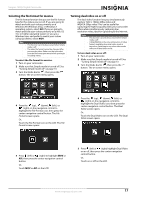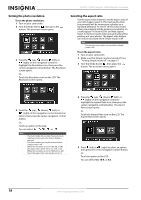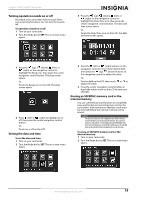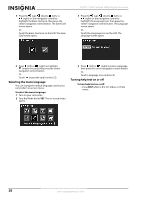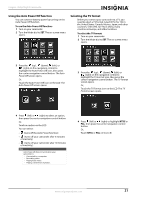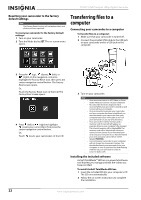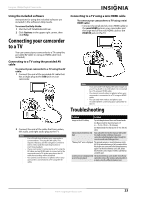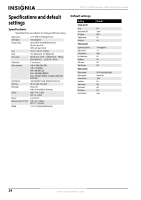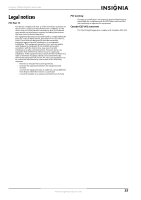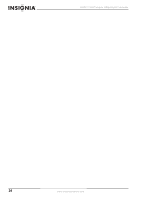Insignia NS-DV111080F User Manual (English) - Page 26
Resetting your camcorder to the factory default settings, Transferring files to a computer, - software
 |
View all Insignia NS-DV111080F manuals
Add to My Manuals
Save this manual to your list of manuals |
Page 26 highlights
NS-DV111080F Insignia 1080p Digital Camcorder Resetting your camcorder to the factory default settings Note The Factory Reset function will not delete videos and photos you have captured. To reset your camcorder to the factory default settings: 1 Turn on your camcorder. 2 Turn the Mode dial to SET. The on-screen menu opens. Transferring files to a computer Connecting your camcorder to a computer To transfer files to a computer: 1 Make sure that your camcorder is turned off. 2 Connect the provided USB cable to the USB jack on your camcorder and to a USB jack on the computer. 3 Press the (up), (down), (left), or (right) on the navigation control to highlight the Factory Reset icon, then press the center navigation control button. The Factory Reset screen opens. Or, Touch the Factory Reset icon on the LCD. The Factory Reset screen opens. 4 Press (left) or (right) to highlight (resets your camcorder), then press the center navigation control button. Or, Touch (resets your camcorder) on the LCD. 3 Turn on your camcorder. Note • • • • • Your camcorder can be in SET, Video, or Photo mode when you connect it to your computer. No camcorder functions may be used or accessed while your camcorder is turned on and connected to your computer. Once a connection between your camcorder and your computer has been established, you must disconnect your camcorder from your computer before you will be able to turn off your camcorder or use any of its functions. Your camcorder's internal memory and a memory card (if inserted) will appear as separate drives in your computer's file manager. The internal memory will be labeled DV. The memory card will be labeled with whatever name you have chosen if you formatted your card using your computer. If you have formatted your card using your camcorder, it will be labeled INSIGNIA. Connecting your camcorder to your computer will not charge the camcorder's battery. You should disconnect your camcorder from your computer as soon as you have finished working with files on your camcorder in order to conserve battery life. Installing the included software ArcSoft TotalMedia™ HDCam is a powerful software tool that lets you manage and edit the videos you have recorded. To install ArcSoft TotalMedia HDCam: 1 Insert the included CD into your computer's CD. The CD runs automatically. 2 Follow the on-screen instructions to complete the installation. 22 www.insigniaproducts.com