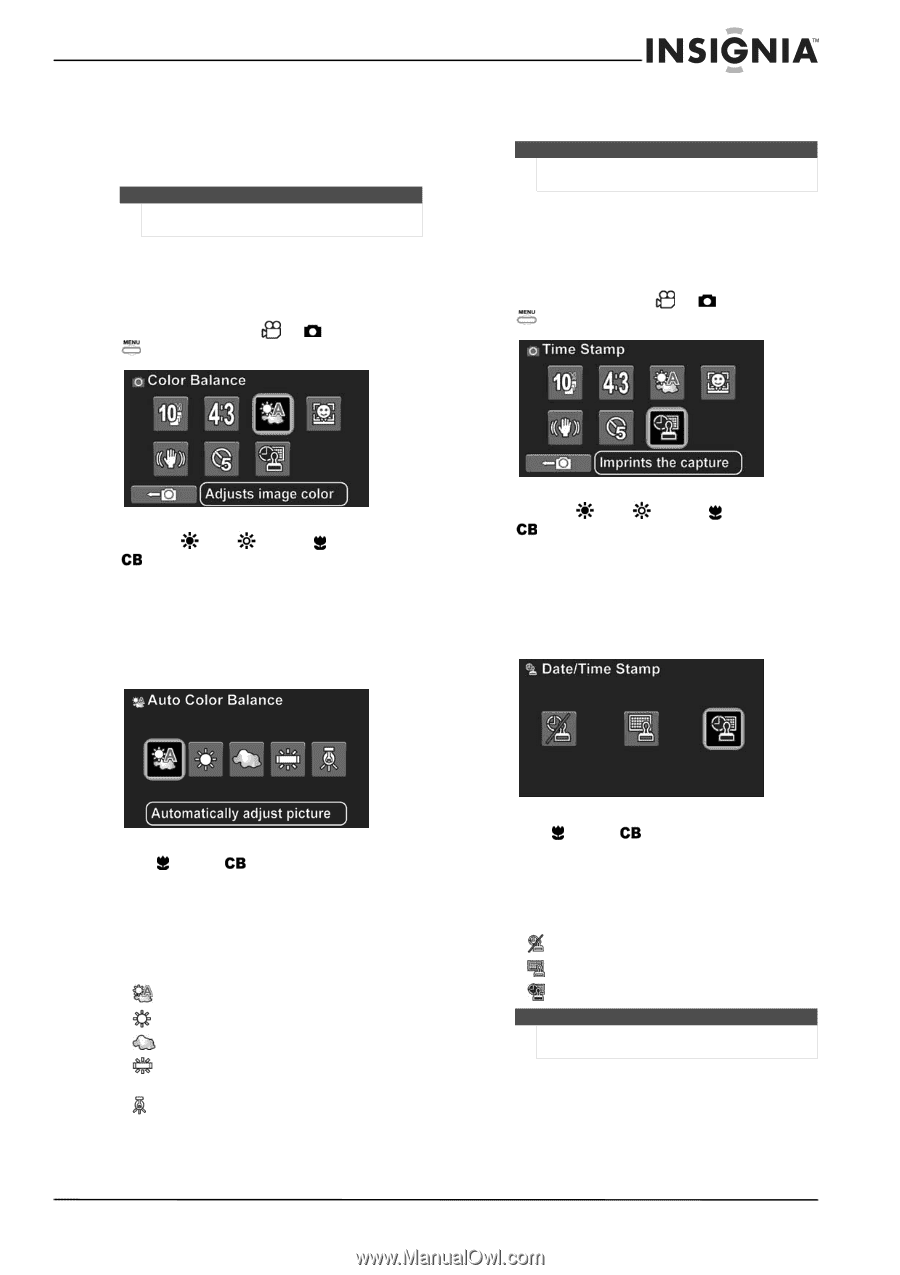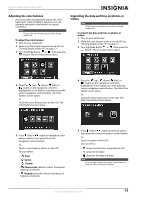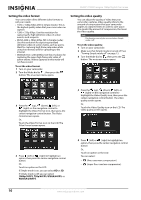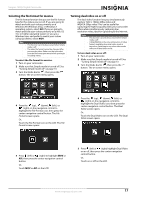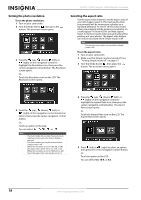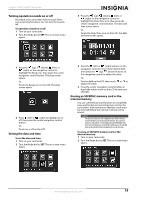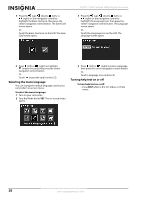Insignia NS-DV111080F User Manual (English) - Page 19
Adjusting the color balance, Imprinting the date and time on photos or videos, Sunny, Cloudy - manual
 |
View all Insignia NS-DV111080F manuals
Add to My Manuals
Save this manual to your list of manuals |
Page 19 highlights
Insignia 1080p Digital Camcorder Adjusting the color balance Your camcorder automatically adjusts the color balance for most conditions. However, you can manually select the color balance for special conditions. Note This function can only be accessed when Simple mode is off. To adjust the color balance: 1 Turn on your camcorder. 2 Make sure that Simple mode is turned off. See "Turning Simple mode off" on page 13. 3 Turn the Mode Dial to or , then press the button. The on-screen menu opens. Imprinting the date and time on photos or videos Note This function can only be accessed when Simple mode is off. To imprint the date and time on photos or videos: 1 Turn on your camcorder. 2 Make sure that Simple mode is turned off. See "Turning Simple mode off" on page 13. 3 Turn the Mode dial to or , then press the button. The on-screen menu opens. 4 Press the (up), (down), (left), or (right) on the navigation control to highlight the Color Balance icon, then press the center navigation control button. The Color Balance screen opens. Or, Touch the Color Balance icon on the LCD. The Color Balance screen opens. 4 Press the (up), (down), (left), or (right) on the navigation control to highlight the Time Stamp icon, then press the center navigation control button. The Date/Time Stamp screen opens. Or, Touch the Time Stamp icon on the LCD. The Date/Time Stamp screen opens. 5 Press (left) or (right) to highlight a color balance option, then press the center navigation control button. Or, Touch a color balance option on the LCD. You can select: • Auto • Sunny • Cloudy • Fluorescent (ideal for indoor fluorescent lighting conditions) • Tungsten (ideal for indoor incandescent lighting conditions). 5 Press (left) or (right) to select an option, then press the center navigation control button. Or, Touch an option on the LCD. You can select: • (turns the date/time stamp feature off ) • (imprints the date) • (imprints the date and time). Note Once the date or date/time stamp is imprinted on a photo or video, it cannot be deleted. www.insigniaproducts.com 15