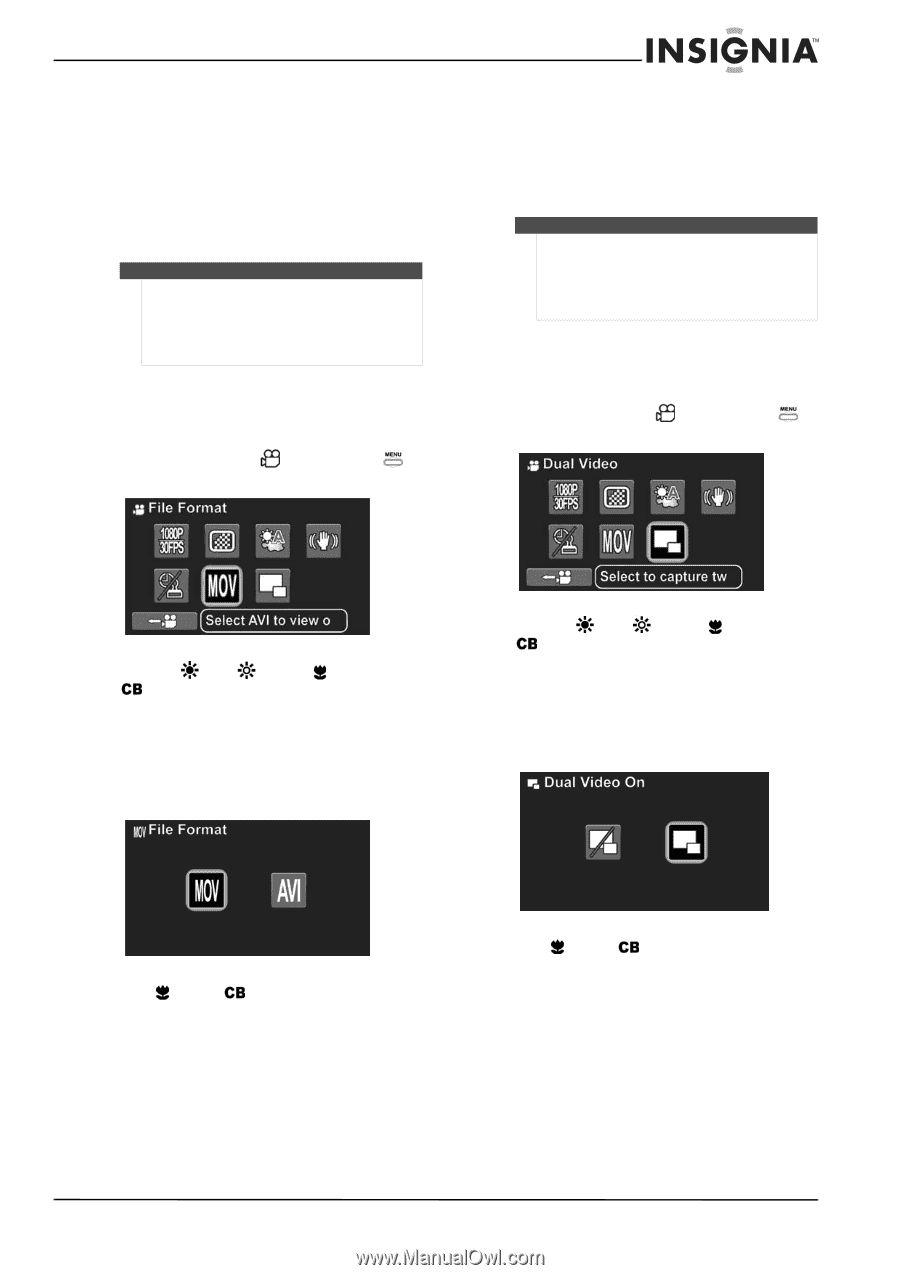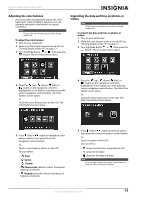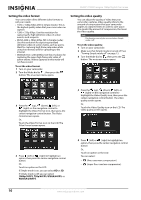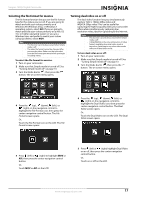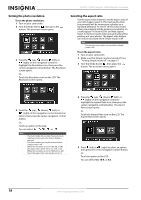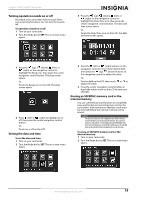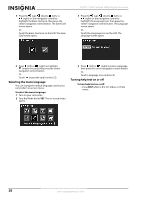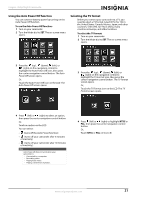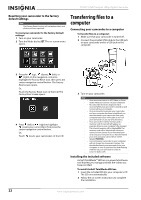Insignia NS-DV111080F User Manual (English) - Page 21
Selecting the file format for movies, Turning dual video on or off - can t edit avi
 |
View all Insignia NS-DV111080F manuals
Add to My Manuals
Save this manual to your list of manuals |
Page 21 highlights
Insignia 1080p Digital Camcorder Selecting the file format for movies The file format function lets you set the file format type for the videos you record. If you are going to watch and edit your videos primarily on a Windows XP, Windows Vista, or Windows 7 operating system, select AVI. If you are going to watch and edit your videos primarily on a Mac OS 10.x or higher operating system or you are a Windows user and prefer to watch your videos using Quicktime, select MOV. Note • • This function can only be accessed when Simple mode is off. The video file format cannot be changed after you record a video. Make sure that you select your the file format your want before you begin recording videos. To select the file format for movies: 1 Turn on your camcorder. 2 Make sure that Simple mode is turned off. See "Turning Simple mode off" on page 13. 3 Turn the Mode dial to , then press the button. The on-screen menu opens. Turning dual video on or off The dual video function lets you simultaneously capture 1920 × 1080p 30fps video and WQVGA 30fps video. This can be useful for capturing the highest quality video your camcorder offers while simultaneously capturing low resolution video, ideal for uploading to the Internet. Notes • • This function can only be accessed when Simple mode is off. 1080p/WQVGA is the only combination of video formats available when dual video mode is turned on. Switching to any other video mode will turn off dual video mode. To turn dual video on or off: 1 Turn on your camcorder. 2 Make sure that Simple mode is turned off. See "Turning Simple mode off" on page 13. 3 Turn the Mode dial to , then press the button. The on-screen menu opens. 4 Press the (up), (down), (left), or (right) on the navigation control to highlight the File Format icon, then press the center navigation control button. The File Format screen opens. Or, Touch the File Format icon on the LCD. The File Format screen opens. 4 Press the (up), (down), (left), or (right) on the navigation control to highlight the Dual Video icon, then press the center navigation control button. The Dual Video screen opens. Or, Touch the Dual Video icon on the LCD. The Dual Video screen opens. 5 Press (left) or (right) to highlight MOV or AVI, then press the center navigation control button. Or, Touch MOV or AVI on the LCD. 5 Press (left) or (right) highlight Dual Video on or off, then press the center navigation control button. Or, Touch on or off on the LCD. www.insigniaproducts.com 17