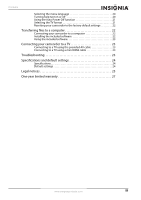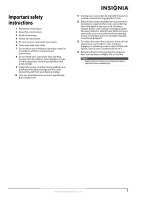Insignia NS-DV111080F User Manual (English) - Page 7
Back, Right, Left, Start/Stop button - battery
 |
View all Insignia NS-DV111080F manuals
Add to My Manuals
Save this manual to your list of manuals |
Page 7 highlights
Insignia 1080p Digital Camcorder Back Right START/ STOP SET BUSY POWER CB OPEN # Item 1 2 3 4 5 6 7 Battery compartment 8 Description Playback button: In Video mode, press to view recorded videos. In Photo mode, press to view captured photos. USB port and mini HDMI jack: Use the USB port to connect your camcorder to a computer. Use the mini HDMI jack to view high-definition video directly on an HDMI-enabled TV. Busy/Power indicator: Lights when the power is on or when the system is busy. When recording video, alternately flashes green and orange. Mode dial: Turn to switch to different camcorder modes: SET-Opens the on-screen menu. -Switches to Video mode. -Switches to Photo mode. Start/Stop button: In Video mode, press to start or stop recording a video. In Video playback mode, press to start or pause video playback. Navigation control: -Up -Down -Macro/Left -Color Balance/Right In Setup mode, press Up, Down, Left, or Right to select menu items or adjust settings. Press the center button to confirm. In Video or Photo mode, press Up or Down to adjust exposure settings. In Video or Photo recording mode, press Macro to turn the macro feature on or off. In Video or Photo recording mode, press Color Balance to select a color balance setting. Insert the battery into this compartment. # Item 1 Hand strap Left Description Use to hold your camcorder. The included lens cap may be stored in the hand strap's outer pocket during photo or video capture. DISP MENU OPEN # Item 1 2 Description Press once to display the icons on the left on the setup menu. Press twice to display icons on the left and bottom on the setup menu. Press three times to hide all icons. Press to access the setup menu in Video or Photo modes. In Photo mode, turns the flash on or off. 3 In Photo or Video mode, turns the LED light on or off. 4 5 SD/SDHC memory card slot Insert an SD or SDHC memory card into this slot. Press and hold to turn your camcorder on or off. 6 Slide to open the battery compartment. www.insigniaproducts.com 3