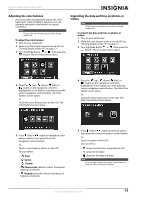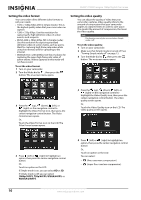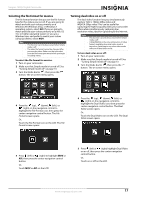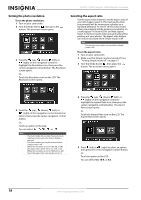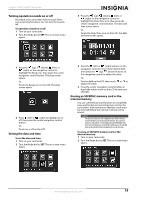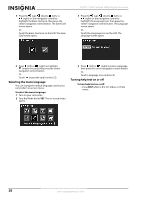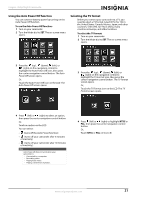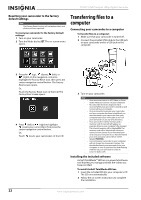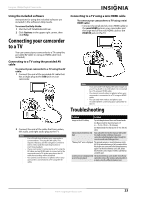Insignia NS-DV111080F User Manual (English) - Page 22
Setting the photo resolution, Selecting the aspect ratio, To set the aspect ratio
 |
View all Insignia NS-DV111080F manuals
Add to My Manuals
Save this manual to your list of manuals |
Page 22 highlights
NS-DV111080F Insignia 1080p Digital Camcorder Setting the photo resolution To set the photo resolution: 1 Turn on your camcorder. 2 Turn the Mode Dial to , then press the button. The on-screen menu opens. 3 Press the (up), (down), (left), or (right) on the navigation control to highlight the Resolution icon, then press the center navigation control button. The Resolution screen opens. Or, Touch the Resolution icon on the LCD. The Resolution screen opens. Selecting the aspect ratio Use the aspect ratio feature to set the aspect ratio of your still images. Select 4:3 for best results when you primarily will be viewing your photos on a standard definition TV. Select 16:9 for best results when you primarily will be viewing your photos on a wide aspect TV (most HDTVs are wide aspect). Select 3:2 for best results when you primarily will be printing out your photos. The aspect ratio feature can only be accessed when Simple mode is off. Note This function can only be accessed when Simple mode is off. To set the aspect ratio: 1 Turn on your camcorder. 2 Make sure that Simple mode is turned off. See "Turning Simple mode off" on page 13. 3 Turn the Mode dial to , then press the button. The on-screen menu opens. 4 Press the (up), (down), (left), or (right) on the navigation control to select an option, then press the center navigation control button. Or, Touch an option on the LCD. You can select , , , , or . Note • • • The burst modes let you take three pictures in rapid succession when the shutter button is pressed. The burst modes can only be accessed when Simple mode is off When the resolution is set to 10M, 5M, or 2M, the aspect ratio can be set to 4:3, 16:9, or 3:2. When the resolution is set to 10M burst or 2M burst, the aspect ratio can only be set to 4:3. 4 Press the (up), (down), (left), or (right) on the navigation control to highlight the Aspect Ratio icon, then press the center navigation control button. The Aspect Ratio screen opens. Or, Touch the Aspect Ratio icon on the LCD. The Aspect Ratio screen opens. 5 Press (left) or (right) to select an option, then press the center navigation control button. Or, Touch an option on the LCD. You can select 4:3, 16:9, or 3:2. 18 www.insigniaproducts.com