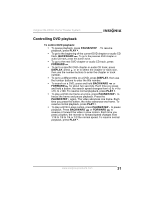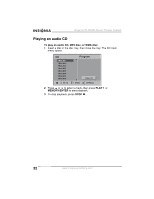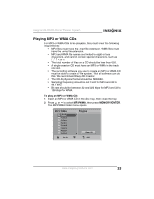Insignia NS-H4005 User Manual (English) - Page 30
Marking a starting point on a videotape, Recording a videotape
 |
UPC - 600603110467
View all Insignia NS-H4005 manuals
Add to My Manuals
Save this manual to your list of manuals |
Page 30 highlights
Insignia NS-H4005 Home Theater System Marking a starting point on a videotape If you want to quickly locate a section of a videotape where you want playback to begin, you can add a marker to the videotape. To mark a starting point on a videotape: 1 Begin playing or recording a videotape. 2 Press CLK/CNT twice to display the real-time counter (elapsed time). 3 When the videotape reaches the point you want to mark, press CLEAR. The real-time counter is reset to 00:00:00. 4 Continue to play or record. 5 When playback or recording ends, press STOP twice. 6 Press BACKWARD . The videotape rewinds to the place you marked and starts playback. Recording a videotape To record a videotape: 1 Insert a videotape with an erase-prevention tab into the videotape compartment. 2 Press INPUT to select LINE 1 or LINE 2. Select LINE 1 to record from a device connected to the A/V jacks on the back of your home theater system. Select LINE 2 to record from a device connected to the A/V jacks on the front of your home theater system. 3 Press SPEED to select the tape speed. You can select SP or SLP. (Your home theater system does not support LP tape speed.) 4 Press REC/ITR once. The REC indicator lights in the display window, and your home theater system starts recording. Note If the videotape does not have an erase-prevention tab, the videotape is ejected. The REC indicator only appears when your home theater system is in VCR mode. 5 If you want to pause the recording, press PAUSE/STEP . The REC indicator flashes in the display window. Note If the VCR is in pause mode for more than five minutes, your home theater system goes into stop mode to protect the videotape and video heads. 28 www.insignia-products.com