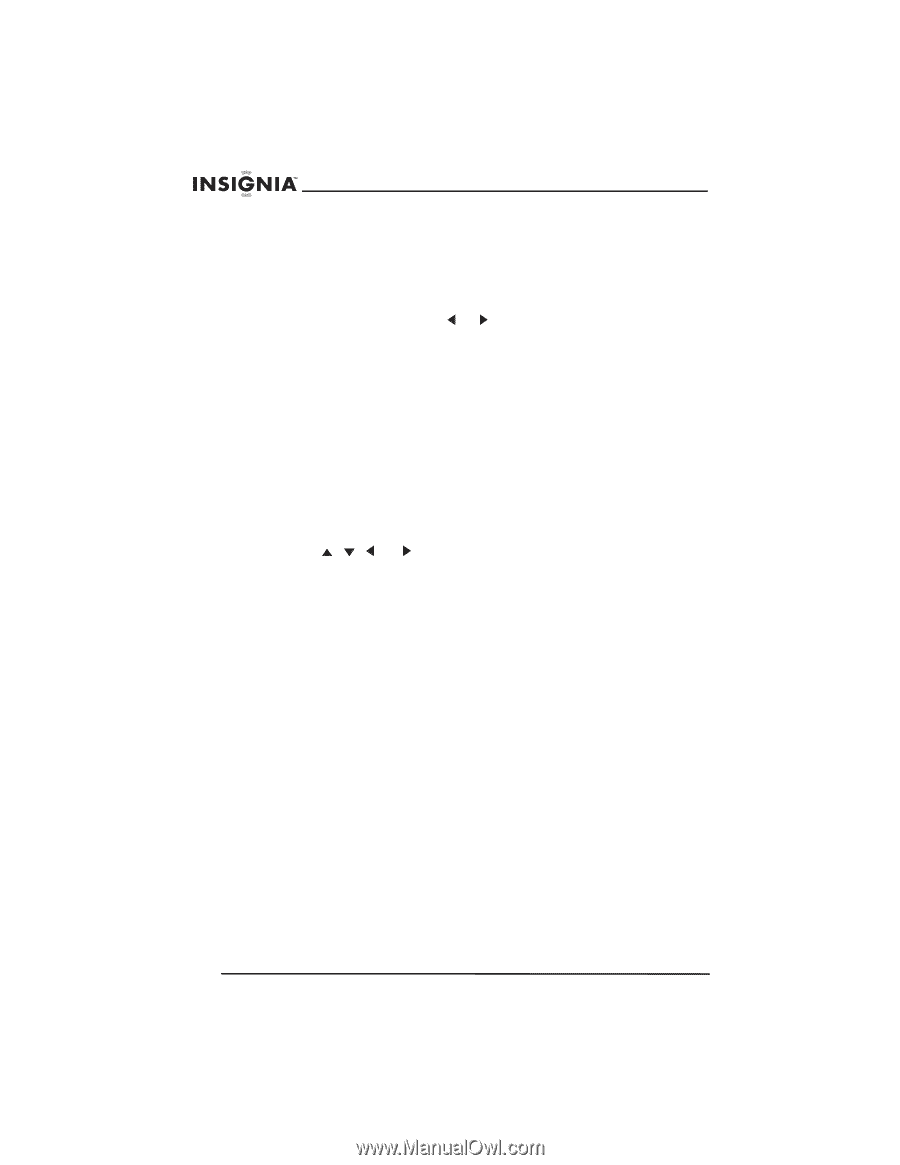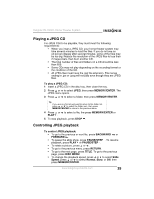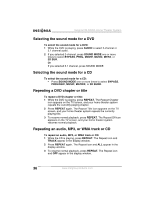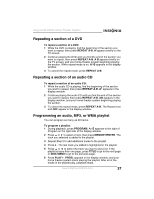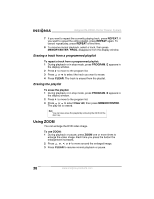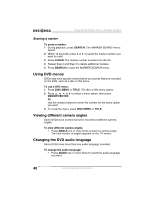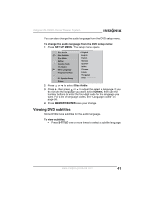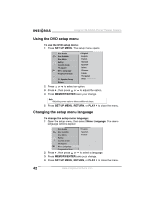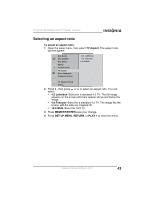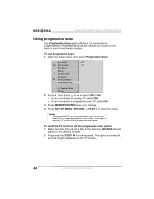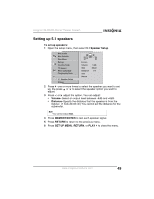Insignia NS-H4005 User Manual (English) - Page 42
Using DVD menus, Viewing different camera angles, Changing the DVD audio language
 |
UPC - 600603110467
View all Insignia NS-H4005 manuals
Add to My Manuals
Save this manual to your list of manuals |
Page 42 highlights
Insignia NS-H4005 Home Theater System Erasing a marker To erase a marker: 1 During playback, press SEARCH. The MARKER SEARCH menu opens. 2 Within 10 seconds, press or to select the marker number you want to recall. 3 Press CLEAR. The marker number is erase from the list. 4 Repeat Step 2 and Step 3 to delete additional markers. 5 Press SEARCH to close the MARKER SEARCH menu. Using DVD menus DVDs may have special menus that let you access features recorded on the DVD, such as a disc or title menu. To use a DVD menu: 1 Press DISC MENU or TITLE. The disc or title menu opens. 2 Press , , , or to select a menu option, then press MEMORY/ENTER. Or Use the number buttons to enter the number for the menu option you want. 3 To close the menu, press DISC MENU or TITLE. Viewing different camera angles Some DVDs have scenes that were recorded at different camera angles. To view different camera angles: • Press ANGLE one or more times to select a camera angle. The total number of angles appears on the TV screen. Changing the DVD audio language Some DVDs have more than one audio language recorded. To change the audio language: • Press AUDIO one or more times to select the audio language you want. 40 www.insignia-products.com