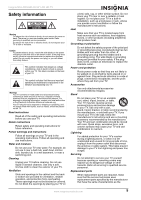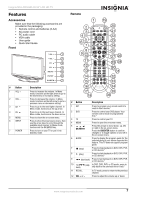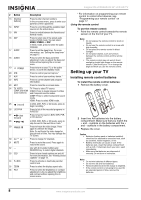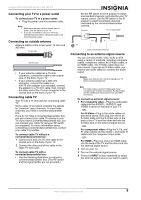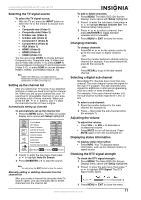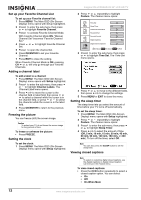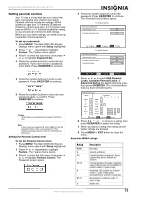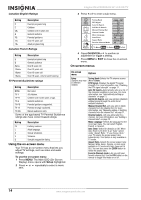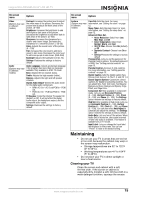Insignia NS-LCD52HD-09 User Manual (English) - Page 10
Using your TV
 |
View all Insignia NS-LCD52HD-09 manuals
Add to My Manuals
Save this manual to your list of manuals |
Page 10 highlights
For information on operating the external signal source, refer to the user guide for that device. TV Insignia NS-LCD52HD-09 52" LCD HD TV Connecting a computer Warning Make sure that you turn off and unplug your TV before installing devices. Note Many newer computers have HDMI output. To connect a computer using VGA: 1 Plug a VGA cable from your computer into the VGA jack on the back of your TV. 2 Plug an audio cable from your computer's audio out jack into the AUDIO jack on the back of your TV. 3 Plug in and turn on your TV. 4 Press the INPUT button repeatedly to select the VGA input source. Manufactured under license from Dolby Laboratories. "Dolby" and the double-D symbol are trademarks of Dolby Laboratories. SPDIF When using an HDMI-DVI adapter to pass the DVI signal to HDMI input, use the L/R connector to the right side of HDMI1 as audio input. Headphone jack HDMI jack S-Video and composite video input Audio input 3 VGA cable Note When the computer goes into standby mode, your TV turns off. If your TV does not turn on when you "wake" your computer, press the POWER button on your TV or remote control. Using your TV Turning your TV on and off To turn your TV on and off: 1 Make sure that the power cord is connected to your TV and a power outlet. 2 Press the button to turn on your TV. The power indicator LED turns blue. 3 Press the button again to return your TV to standby. The power indicator LED turns red. 10 www.insignia-products.com