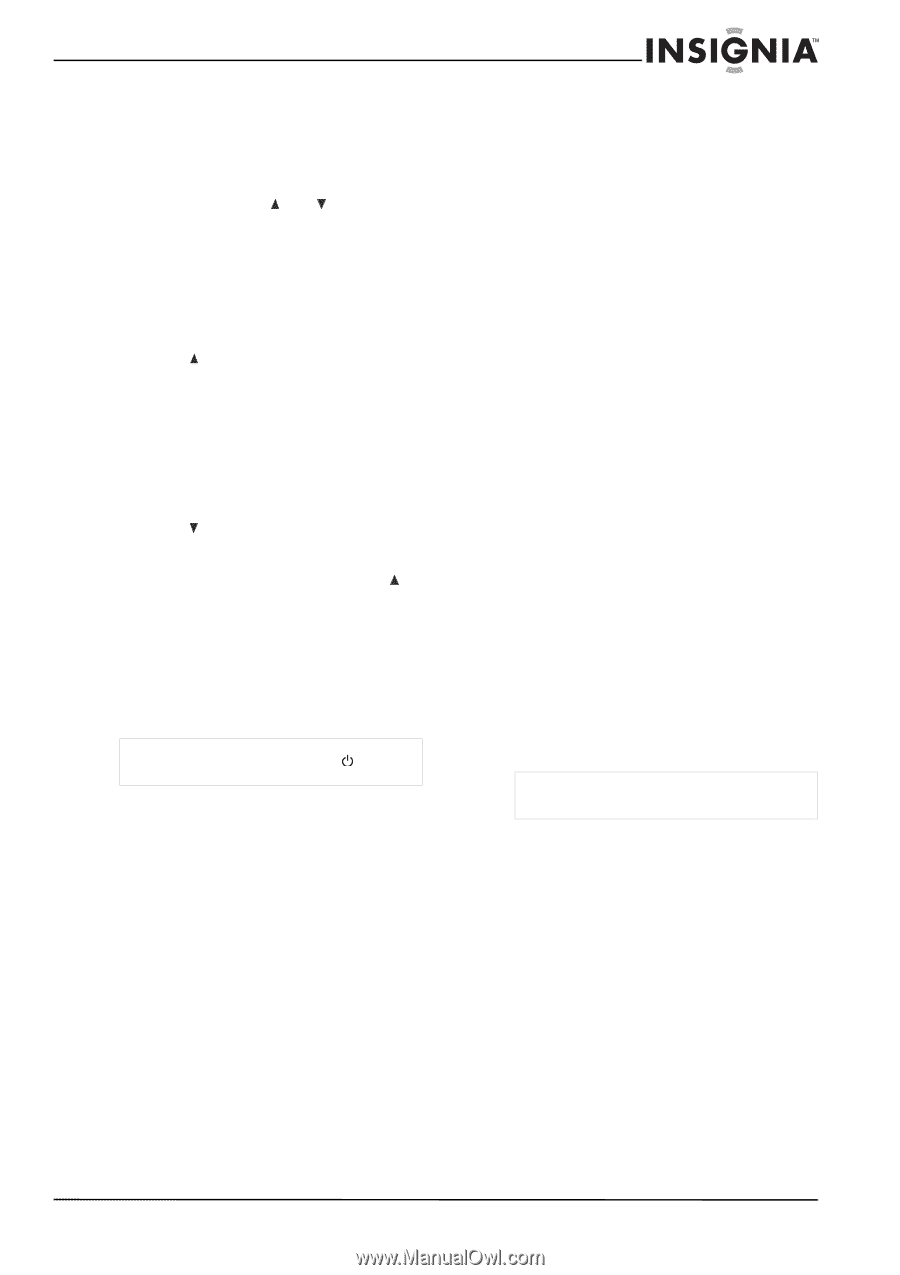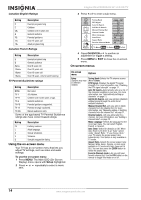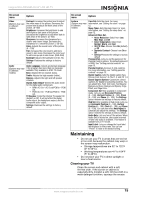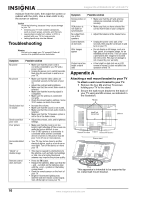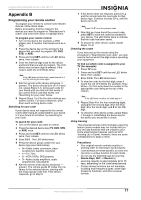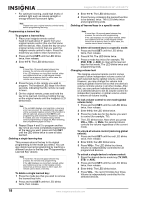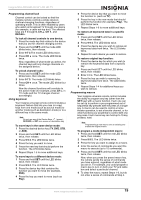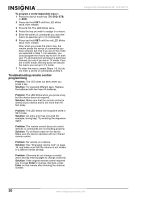Insignia NS-LCD52HD-09 User Manual (English) - Page 19
Programming channel lock, Using keymover, Programming macros
 |
View all Insignia NS-LCD52HD-09 manuals
Add to My Manuals
Save this manual to your list of manuals |
Page 19 highlights
Insignia NS-LCD52HD-09 52" LCD HD TV Programming channel lock Channel control can be locked so that the Insignia remote controls a single device's channel-changing functions, regardless of operating mode. This is often enabled by users who watch all broadcast TV through one device (for example, a cable set-top box). The affected keys are 1 through 0, CH , CH , and RECALL. To lock all channel controls to one device: 1 Press the mode key that relates to the device that you use for channel changing control. 2 Press and hold SET until the mode LED blinks twice, then release. 3 Enter 9 7 3.The mode LED blinks twice. 4 Press CH once. The mode LED blinks twice. Now, regardless of what mode you select, the channel keys will only change channels on the assigned device. To unlock channel locks: 1 Press and hold SET until the mode LED blinks twice, then release. 2 Enter 9 7 3. The mode LED blinks twice. 3 Press CH once. The mode LED blinks four times. Now the channel functions will correlate to the active mode (for example, press CH in TV mode and the TV changes channel accordingly). Using keymover Your Insignia universal remote control includes a keymover feature that lets you map (or copy) keys from one mode (such as source mode) to another mode (such as destination mode) or to a different key in the same mode. Note Do not use any of the Device Keys, (power), RECORD, or SET as a source or destination key. To move keys in the same device mode: 1 Press the desired device key (TV, DVD, STB, or AUX). 2 Press and hold SET until the LED blinks twice, then release. 3 Press 9 9 4. The LED blinks twice. 4 Press the key you want to move. 5 Press the new key that should perform the function. The LED blinks twice. 6 Repeat Steps 1-5 to move additional keys. To move keys to a different device mode: 1 Press and hold SET until the LED blinks twice, then release. 2 Press 9 9 4. The LED blinks twice. 3 Press the device key that contains the function you want to move (for example, DVD). 4 Press the key you want to move (such as Play). 5 Press the device key that you want to move the function to. (such as TV). 6 Press the key in the new mode that should perform the function (for example, Play). The LED blinks twice. 7 Repeat Steps 1-6 to move additional keys. To restore all keymoved data in a specific mode: 1 Press and hold SET until the LED blinks twice, then release. 2 Press 9 9 4. The LED blinks twice. 3 Press the device key you wish to remove all keymoved data from twice. The LED blinks twice. 4 Repeat for each device you want to restore. To restore original key function: 1 Press the device key for which you wish to remove the keymoved data from a specific key. 2 Press and hold SET until the LED blinks twice, then release. 3 Enter 9 9 4. The LED blinks twice. 4 Press the key you wish to remove the keymoved data from twice. The LED blinks twice. 5 Repeat Steps 1-4 for additional keys you wish to remove. Programming macros Your Insignia universal remote control includes the ability to program any key (other than the SET key) with a macro function. Each one can be set up to perform a pre-programmed set of sequential key presses with the press of a single key. A macro can be used to control a home theater operation, to set a favorite channel, or for other functions you would like to control with one key press. Each macro key can hold up to 15 key presses, total. Note Programming a new macro over an existing one erases the original macro. To program a mode-independent macro: 1 Press and hold SET until the red LED blinks twice, then release. 2 Press 9 9 5. The LED blinks twice. 3 Press the key you want to assign to a macro. 4 Enter the series of commands you want the macro to execute (up to 15 commands). 5 Press and hold SET until the red LED blinks twice, then release. Now, when you press the preset macro key, the remote sends the series of commands you have entered, regardless of what mode you are in. For example, you could program a macro key to turn on both your TV and cable box and select a particular channel. 6 To clear the macro, repeat Steps 1-5, but do not enter a series of commands at Step 4. www.insignia-products.com 19