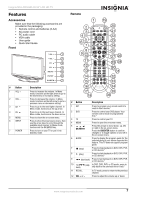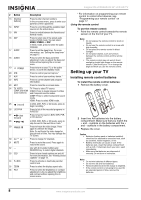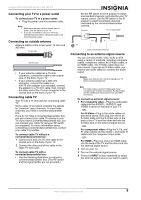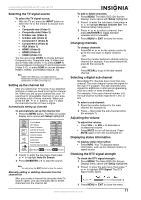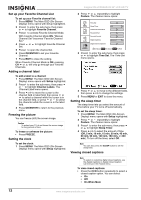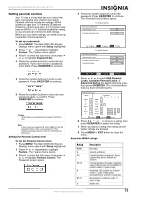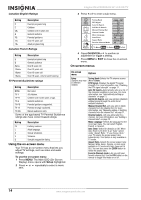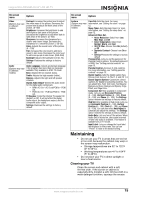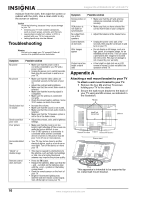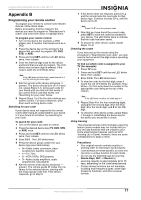Insignia NS-LCD52HD-09 User Manual (English) - Page 12
Set up your Favorite Channel List, Adding a channel label, Freezing the picture, Setting the clock, - setup
 |
View all Insignia NS-LCD52HD-09 manuals
Add to My Manuals
Save this manual to your list of manuals |
Page 12 highlights
Insignia NS-LCD52HD-09 52" LCD HD TV Set up your Favorite Channel List To set up your Favorite channel list: 1 Press MENU. The Main OSD (On-Screen Display) menu opens with Setup highlighted. 2 Press to enter the sub-menu, then press or to highlight Favorite Channel. 3 Press to activate Favorite Channel Mode. With Favorite Channel Mode ON, "Manual Channel Set" becomes "Favorite Channel Set." 4 Press or to highlight Favorite Channel Set. 5 Press to open the channel list. 6 Press OK/ENTER to set your Favorite Channel. 7 Press EXIT to close the setting. When Favorite Channel Mode is ON, pressing CH or will only go through your Favorite Channels. Adding a channel label To add a label to a channel: 1 Press MENU. The Main OSD (On-Screen Display) menu opens with Setup highlighted. 2 Press to enter the sub-menu, then press or to highlight Channel Labels. The Channel Label menu opens. 3 Press or to move the cursor to the channel field or label field, then press or to select a channel while the cursor is in the channel field, or press or to select the character while the cursor is in the label field. 4 Press OK/ENTER to return to the previous menu. Freezing the picture You can freeze (still) the screen image. Caution To protect your TV, do not freeze the screen image for long periods of time. To freeze or unfreeze the picture: • Press FREEZE. Setting the clock To set the clock: 1 Press MENU. The Main OSD (On-Screen Display) menu opens with Setup highlighted. 2 Press or repeatedly to highlight Feature. The Feature menu opens. Setup Video Audio Time Set Sleep Timer Advanced Video Menu Password Set Parental Control Digital Captions Digital Closed Captions Off Service 1 Feature To Move Enter To Select Exit To Exit 3 Press to enter the sub-menu, then press or to highlight Time Set. The Time Set menu opens. 4 Press or to move to the different fields, then press or to change the settings. 5 Press MENU or EXIT to close the menu. Setting the sleep timer The sleep timer lets you select the amount of time before your TV turns off automatically. To set the sleep timer: 1 Press MENU. The Main OSD (On-Screen Display) menu opens with Setup highlighted. 2 Press or repeatedly to highlight Feature. The Feature menu opens. 3 Press to enter the sub-menu, then press or to highlight Sleep Timer. 4 Press or to select the amount of time (Off, 5 min, 10 min, 15 min, 30 min, 45 min, 60 min, 90 min, 120 min, 180 min, or 240 min). To turn off the timer, select Off. Note You can also press the SLEEP button to set the sleep timer. Viewing closed captions Note To select or customize digital closed captions, use the Digital Captions or Digital Closed Caption sub-menus in the Feature menu. To view closed captions: • Press the CCD button repeatedly to select a closed caption option. You can select: • On • Off • On When Mute 12 www.insignia-products.com