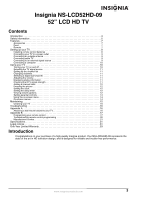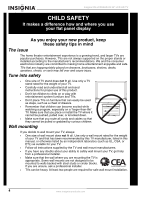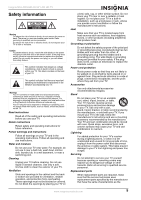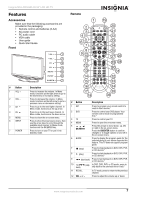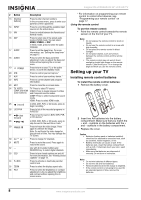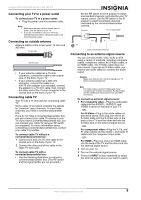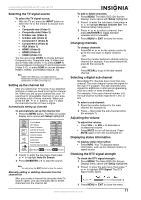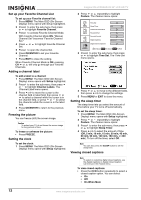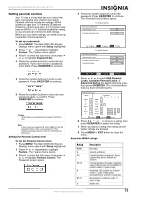Insignia NS-LCD52HD-09 User Manual (English) - Page 8
Setting up your TV - screen
 |
View all Insignia NS-LCD52HD-09 manuals
Add to My Manuals
Save this manual to your list of manuals |
Page 8 highlights
Insignia NS-LCD52HD-09 52" LCD HD TV # Button Description 13 [Number buttons] Press to enter channel numbers. In the on-screen menu, press to enter your parental control's password. 14 INPUT Press to cycle through the available input sources on the active device. 15 FAV Press to switch between the Favorite and Normal modes. 16 SAP Press to select one of the preset audio mode in NTSC mode. You can select MONO, STEREO, or SAP. In ATSC mode, press to select the audio language. 17 SLEEP Press to set the sleep timer. For more information, see "Setting the sleep timer" on page 12. 18 AUDIO Press to select the bass and treble adjustment. Lets you adjust the bass and treble without opening the on screen menu. 19 POWER Press to turn on your TV, or the active device, or put it into Standby mode. 20 STB Press to control your set top box.* 21 AUX Press to control your auxiliary device.* 22 INFO Press to current channel and program information. 23 EXIT Press to close the on-screen menu. 24 TV, VIDEO, TV: Press to select TV source. COMP, and HDMI VIDEO: Press to toggle between S-Video (color buttons) and Composite source modes. COMP: Press to select Component source mode. HDMI: Press to select HDMI mode. 25 (record) In DVD, DVR, PVR, or CD mode, press to begin recording.* 26 LIST/PVR Press to list all the recorded programs in PVR/STB.* 27 (fast forward) Press to fast forward on DVD, DVR, PVR, or CD devices.* 28 / In DVD, DVR, PVR, or CD mode, press to skip forward to the next title or track.* 29 FREEZE Press to freeze the video image. Press again to unfreeze the image. Note: Do not freeze the video image for long periods of time. You may damage the TV screen. 30 CH or Press to change TV channels. 31 MUTE Press to mute the sound. Press again to restore the sound. 32 - Use with 0-9 number buttons and OK/ENTER key to select digital channels. 33 CCD Press to turn closed captions on and off. For more information, see "Viewing closed captions" on page 12. 34 P-LOCK Press to activate or deactivate parental control lock. 35 ZOOM Press to select the display aspect ratio. 36 PICT Press to select the brightness or contrast adjustment. Lets you adjust the brightness and contrast without opening the on screen menu. * For information on programming your remote control to control other devices, see "Programming your remote control" on page 17. Using the remote control To use the remote control: • Point the remote control towards the remote sensor on the front of your TV. Notes • Do not expose the remote control to shock or liquids. • Do not use the remote control in an area with high humidity. • Do not place the remote control in direct sunlight. • Do not place objects, such as furniture, between the remote control and the remote sensor. • The remote control may not work if direct sunlight or bright light shines on the remote sensor. Either move your TV or change the angle at which you use the remote control. Setting up your TV Installing remote control batteries To install the remote control batteries: 1 Remove the battery cover. 2 Insert two AA batteries into the battery compartment. Make sure that you match the + and - symbols on the batteries with the + and - symbols in the battery compartment. 3 Replace the cover. Caution • Batteries (battery pack or batteries installed) should not be exposed to excessive heat, such as sunshine, heater registers, or fire. • Battery chemicals can cause a rash. If the batteries leak, clean the battery compartment with a cloth. If chemicals touch your skin, wash immediately. • Make sure that batteries are disposed of correctly. Do not burn or incinerate. Notes • Do not mix batteries of different types. • Do not mix old and new batteries. • Remove batteries when the charge is depleted. • If the remote control is not going to be used for an extended period of time, remove the batteries. 8 www.insignia-products.com