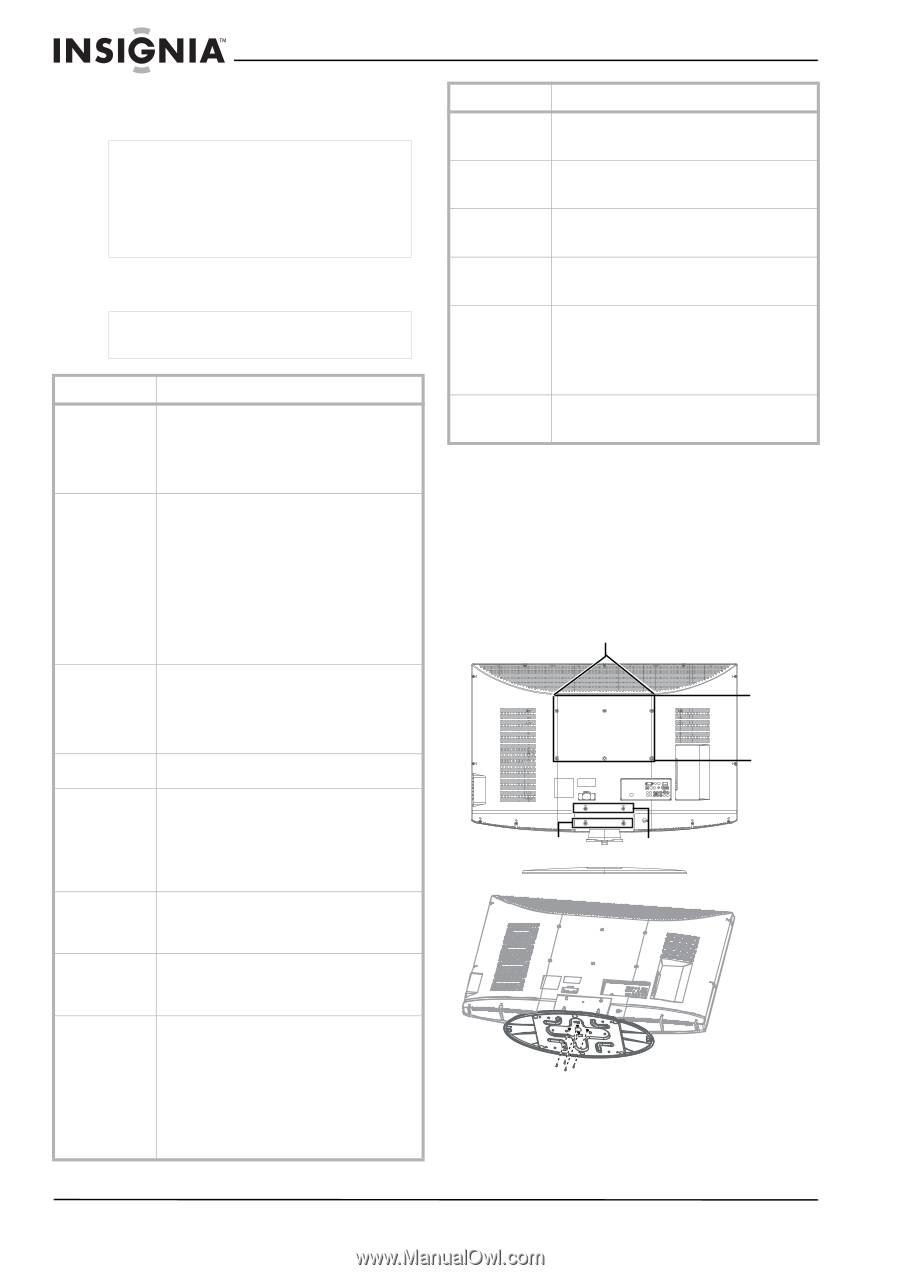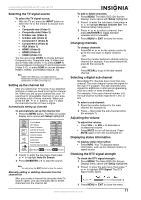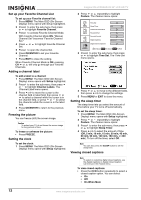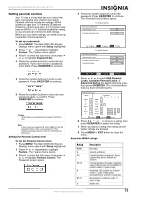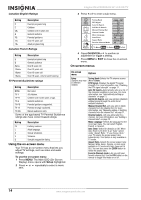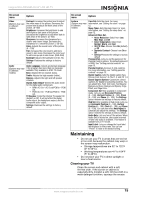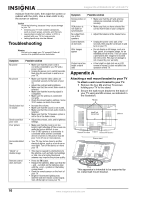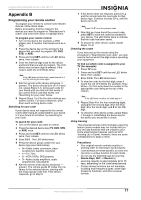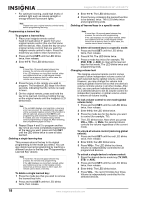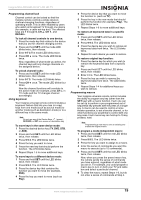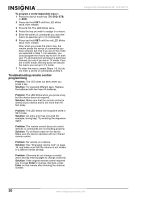Insignia NS-LCD52HD-09 User Manual (English) - Page 16
Troubleshooting, Appendix - wall mount
 |
View all Insignia NS-LCD52HD-09 manuals
Add to My Manuals
Save this manual to your list of manuals |
Page 16 highlights
Insignia NS-LCD52HD-09 52" LCD HD TV moisture from the cloth, then wipe the screen or cabinet with the cloth. Use a clean cloth to dry the screen or cabinet. Caution Avoid the following, because it may cause damage to your TV: • Cleaning your TV with volatile substances, such as insect sprays, solvents, and thinners. • Leaving items made from rubber or PVC in contact with your TV for long periods. • Letting liquids drip into the cabinet Troubleshooting Warning Do not try to repair your TV yourself. Refer all service to a qualified service technician. Symptom Possible solution No power No picture Good picture but no sound Good sound but poor color Poor picture Horizontal dotted line "Ghost" or double image Remote control does not work • Make sure that the power cord is correctly connected to your TV and a power outlet. • Unplug the power cord, wait 60 seconds, then plug the cord back in and turn on your TV. • Make sure that the video cables are connected securely to the back of your TV. • Adjust the contrast and brightness. • Make sure that the correct video mode is selected. • Make sure that the incoming signal is compatible. • Make sure the antenna is connected correctly. • Check the closed caption settings. Some TEXT modes can block the screen. • Increase the volume. • Make sure that the sound is not muted. • Make sure that the correct audio mode is selected. • Make sure that the TV Speaker option is set to On in the Audio menu. • Adjust the contrast, color, and brightness settings. • Make sure that the room is not too bright. Light reflecting off the screen can make the picture difficult to see. • If an S-VHS camera or a camcorder is connected while another connected device is turned on, the picture may be poor. Turn off one or more devices. • Your TV may be too close to another electrical device, such as a hair dryer or neon light. Turn off the device or move your TV. • This may be caused by obstructions to the antenna, such as high-rise buildings or hills. Use of a highly directional antenna may improve the picture quality. • Press the TV button. • Replace the batteries. Make sure that the + and - symbols on the batteries align with the + and - symbols in the battery compartment. • Clean the remote sensor on the front of your TV. • Bright or fluorescent lighting may interfere with the remote control signal. Turn off the light or move your TV. Symptom Possible solution Snowy picture or noise VGA picture is not stable or synchronized No output from one of the speakers Control buttons do not work After images appear Picture has a few bright or dark dots • Make sure that the A/V and antenna cables are connected correctly and securely. • Make sure that you have selected the correct VGA mode on your computer. • Adjust the balance in the Sound menu. • Unplug the power cord, wait a few seconds, then plug the cord back in and turn on your TV. • Do not display a still image, such as a logo, game, or computer image, for an extended period of time. This can cause a permanent after image to be burned into the screen. This type of damage is not covered by your warranty. • A few bright or dark dots on an LCD screen is normal. It does not affect the operation of this TV. Appendix A Attaching a wall mount bracket to your TV To attach a wall mount bracket to your TV: 1 Remove the four M4 and two T4 screws holding your TV to the stand. 2 Secure the wall mount bracket to the back of your TV using six M6 screws, as indicated in the illustration. 440000mmmm Attach wall Attabcrhacwkaeltl hberarecket 220000mmmm ReRmeomvoevTe4Ts4crsecwresws ReRmemovoeveMM4 4scsrcerwews s RemRoevme sotvaendstand This apparatus is intended to be supported by UL Listed wall mount bracket. 16 www.insignia-products.com