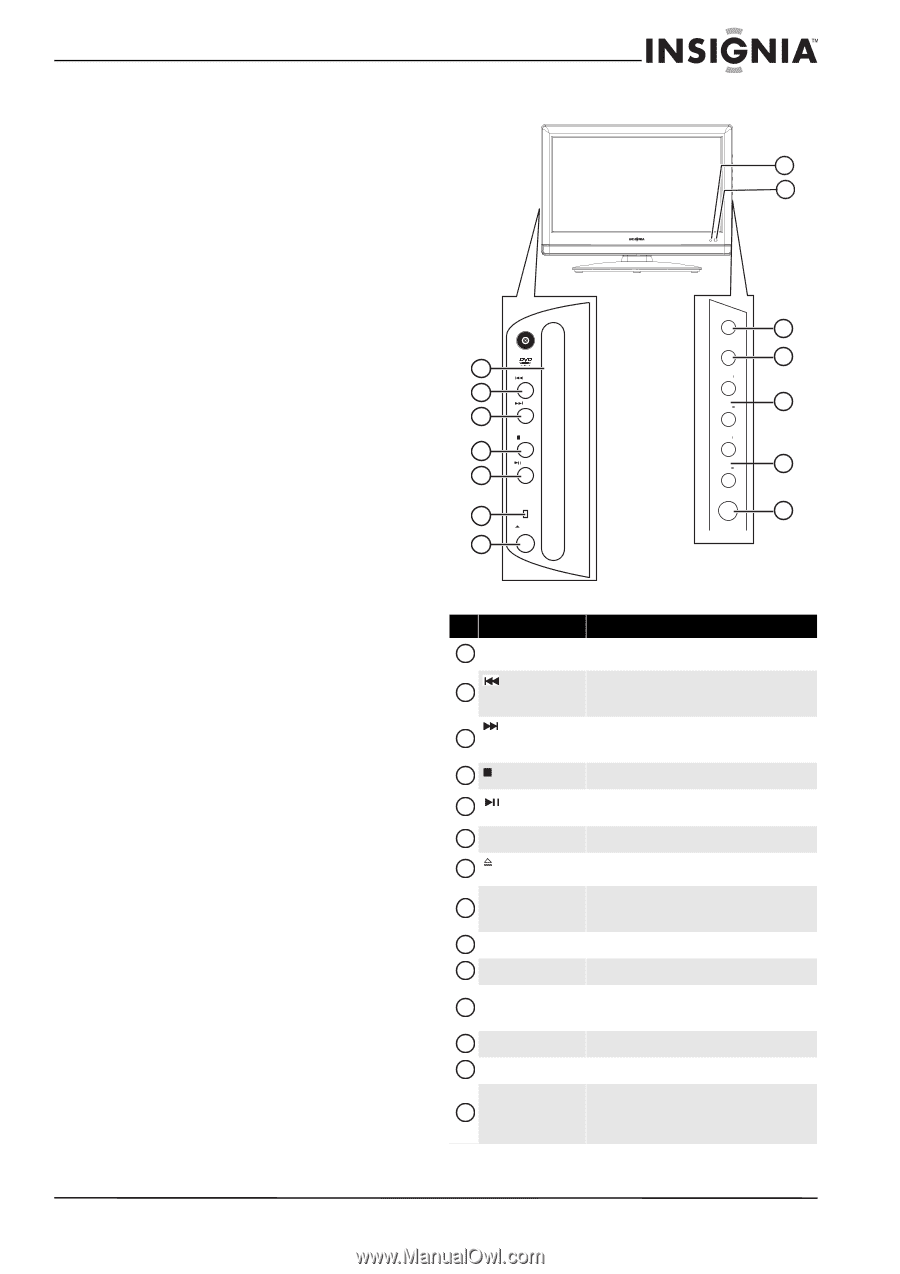Insignia NS-LDVD19Q-10A User Manual (English) - Page 11
TV components - user guide
 |
UPC - 600603122354
View all Insignia NS-LDVD19Q-10A manuals
Add to My Manuals
Save this manual to your list of manuals |
Page 11 highlights
TV components Package contents • TV/DVD combo • Stand • Remote control with holder • Remote control batteries (2 AAA) • Screws for attaching the stand or a wall-mount bracket (4) • Antenna • VGA cable • Component video cable • Power cable • Cleaning cloth • User Guide • Quick Setup Guide Front cm Disc O 1 PREV 2 NEXT 3 STOP 4 PLAY/ PAUSE 5 DISC IN 6 OPEN/ CLOSE 7 12 Disc label towards front nly 8 9 MENU 10 INPUT 11 VOL VOL 12 CH CH 13 POWER 14 # Item 1 Disc slot PREV button 2 NEXT button 3 4 STOP button Description Insert a DVD or CD to change to DVD mode and play the disc. Press to skip to the previous chapter or track. For more information, see "Playing a DVD" on page 33 or "Playing an audio CD" on page 33. Press to skip to the next chapter or track. For more information, see "Playing a DVD" on page 33 or "Playing an audio CD" on page 33. Press to stop disc playback. 5 PLAY/PAUSE button 6 Disc indicator Press to play or pause a disc. Lights when a DVD or CD is loaded into the disc slot. 7 OPEN/CLOSE button Power/Standby 8 indicator 9 IR sensor Press to eject the disc in the disc slot. Lights when your TV is plugged into a power outlet. When your TV is on, the indicator is blue. When your TV is in standby mode, the indicator is red. Receives signals from the remote control. Do not block. 10 MENU button Press to open the TV menu. INPUT button 11 12 VOL+/VOL- buttons Press to select the AV signal input. You can select TV, AV1, AV2, S-Video, Component1, Component2, DVD, HDMI1, HDMI2, or VGA. Press to adjust the volume. 13 CH+/CH- buttons Press to change the channel. POWER button 14 Press to turn your TV/DVD combo on or off (standby mode). When your TV/DVD combo is off, power still flows into it. To disconnect power, unplug the power cord. www.insigniaproducts.com 5
-
 1
1 -
 2
2 -
 3
3 -
 4
4 -
 5
5 -
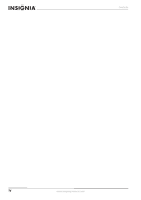 6
6 -
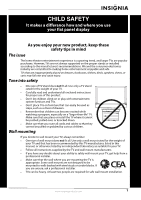 7
7 -
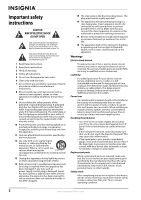 8
8 -
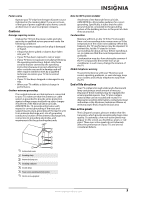 9
9 -
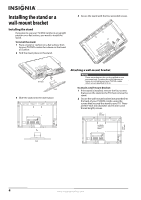 10
10 -
 11
11 -
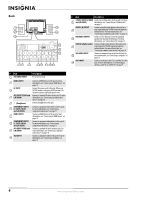 12
12 -
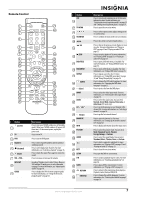 13
13 -
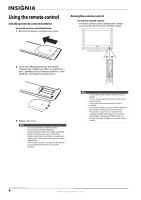 14
14 -
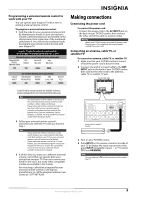 15
15 -
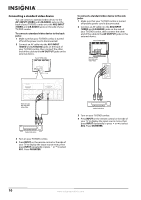 16
16 -
 17
17 -
 18
18 -
 19
19 -
 20
20 -
 21
21 -
 22
22 -
 23
23 -
 24
24 -
 25
25 -
 26
26 -
 27
27 -
 28
28 -
 29
29 -
 30
30 -
 31
31 -
 32
32 -
 33
33 -
 34
34 -
 35
35 -
 36
36 -
 37
37 -
 38
38 -
 39
39 -
 40
40 -
 41
41 -
 42
42 -
 43
43 -
 44
44 -
 45
45 -
 46
46 -
 47
47 -
 48
48 -
 49
49 -
 50
50 -
 51
51 -
 52
52 -
 53
53 -
 54
54 -
 55
55 -
 56
56
 |
 |