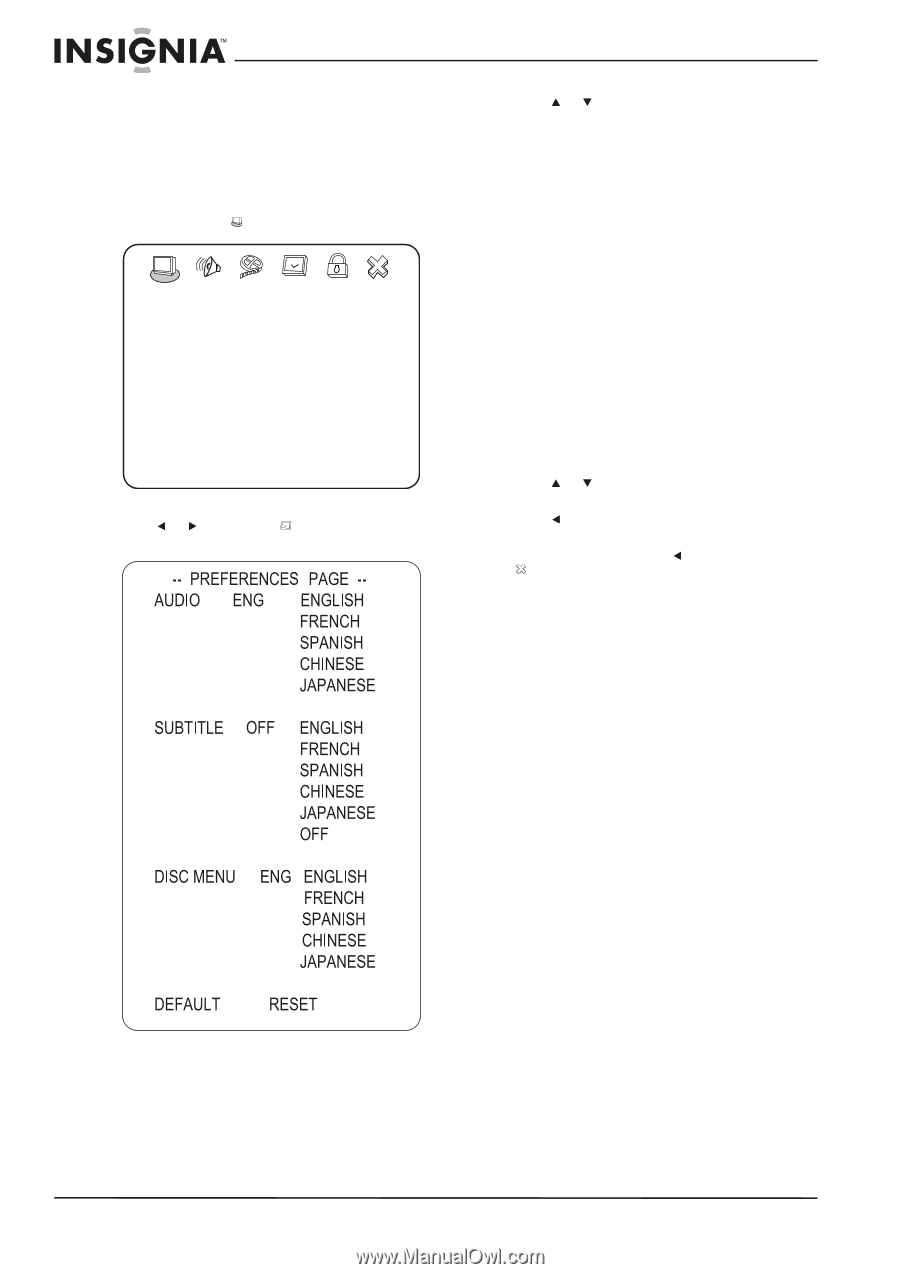Insignia NS-LDVD19Q-10A User Manual (English) - Page 48
Changing DVD preferences
 |
UPC - 600603122354
View all Insignia NS-LDVD19Q-10A manuals
Add to My Manuals
Save this manual to your list of manuals |
Page 48 highlights
Changing DVD preferences You can change preferences only when the DVD player is in stop mode. To change DVD preferences: 1 While in DVD mode, make sure that your TV/DVD combo is in stop mode. 2 Press SETUP. The icon is highlighted. -- GENERAL SETUP PAGE -- TV DISPLAY WIDE TV OUTPUT YPbPr CAPTIONS OFF SCREEN SAVER ON LAST MEMORY OFF GOTO GENERAL SETUP PAGE 3 Press or to highlight (preferences), then press OK/ENTER. The PREFERENCES PAGE opens. 4 Press or to highlight an option, then press OK/ENTER. You can select: • AUDIO-Changes the DVD audio language. If the language you select is available on the DVD, the audio is played in that language. If the language you select is not available on the DVD, the audio is played in the original language. • SUBTITLE-Changes the DVD subtitle language. If the language you select is available on the DVD, the subtitles are displayed in that language. If the language you select is not available on the DVD, the subtitles are displayed in the original language. • DISC MENU-Changes the language for the disc menu. If the language you select is available on the DVD, the disc menu is displayed in that language. If the language you select is not available on the DVD, the disc menu is displayed in the original language. • DEFAULT-Resets the DVD player settings to the default settings, including the parental controls. It does not reset the password. 5 Press or to change the option, then press OK/ENTER. 6 Press one or more times to go back to the previous menu. 7 To close the menu, press to highlight the icon, then press OK/ENTER. 42 www.insigniaproducts.com
-
 1
1 -
 2
2 -
 3
3 -
 4
4 -
 5
5 -
 6
6 -
 7
7 -
 8
8 -
 9
9 -
 10
10 -
 11
11 -
 12
12 -
 13
13 -
 14
14 -
 15
15 -
 16
16 -
 17
17 -
 18
18 -
 19
19 -
 20
20 -
 21
21 -
 22
22 -
 23
23 -
 24
24 -
 25
25 -
 26
26 -
 27
27 -
 28
28 -
 29
29 -
 30
30 -
 31
31 -
 32
32 -
 33
33 -
 34
34 -
 35
35 -
 36
36 -
 37
37 -
 38
38 -
 39
39 -
 40
40 -
 41
41 -
 42
42 -
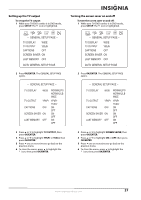 43
43 -
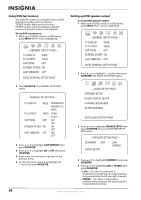 44
44 -
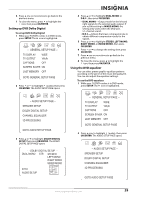 45
45 -
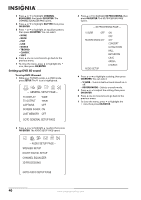 46
46 -
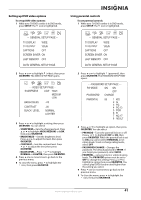 47
47 -
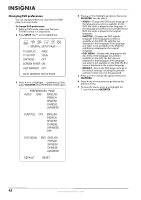 48
48 -
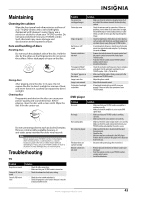 49
49 -
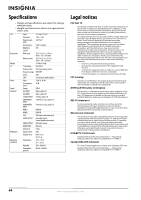 50
50 -
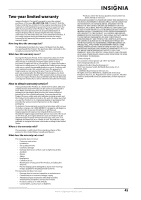 51
51 -
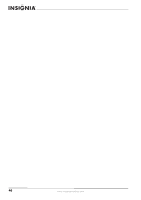 52
52 -
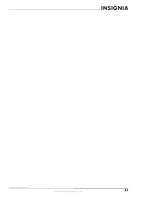 53
53 -
 54
54 -
 55
55 -
 56
56
 |
 |