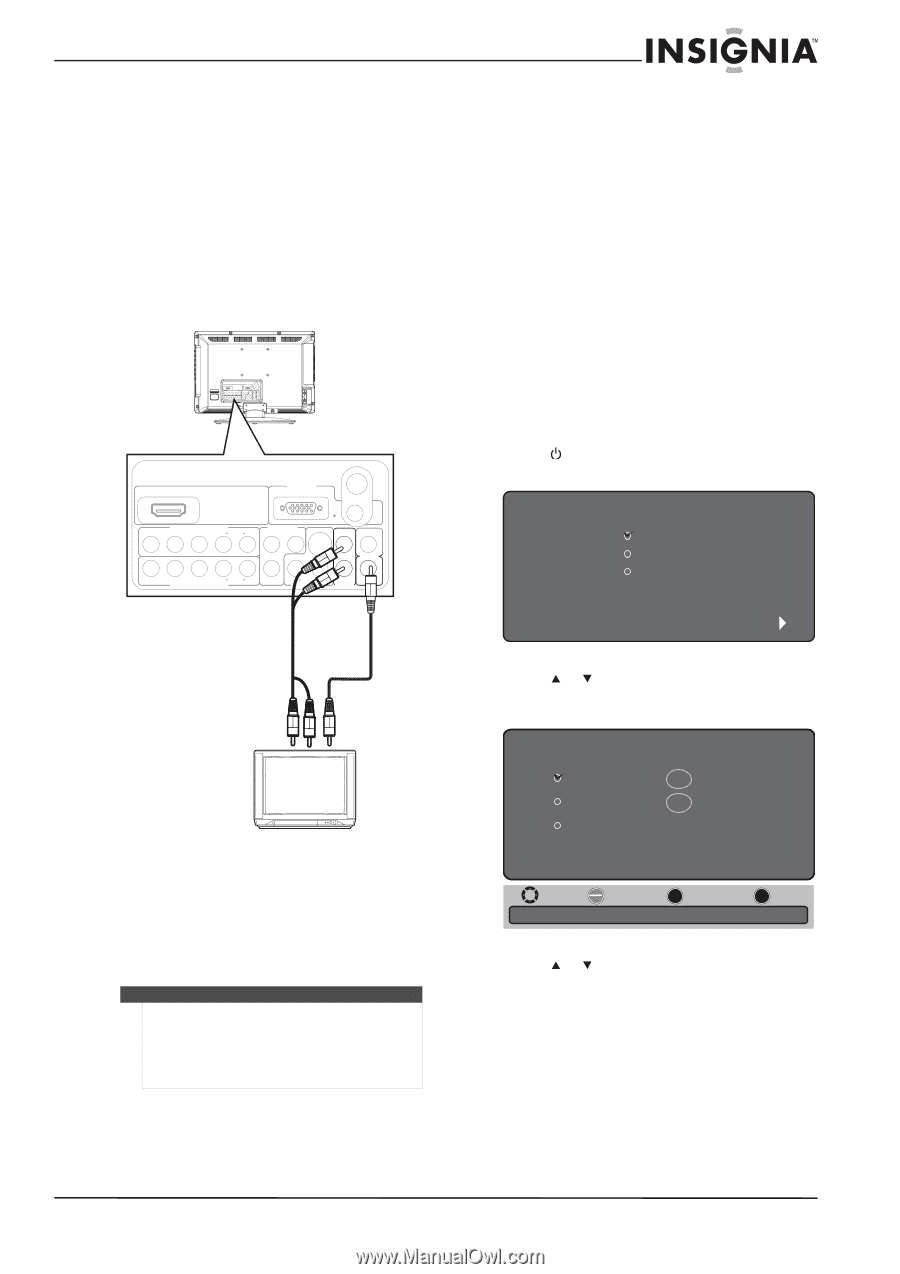Insignia NS-LDVD19Q-10A User Manual (English) - Page 21
Turning on your TV for the, first time - owners manual
 |
UPC - 600603122354
View all Insignia NS-LDVD19Q-10A manuals
Add to My Manuals
Save this manual to your list of manuals |
Page 21 highlights
Connecting a TV You can connect a TV to your TV/DVD combo to view playback from the built-in DVD player on the connected TV. To connect a TV: 1 Make sure that your TV/DVD combo is turned off and the power cord is disconnected. 2 Connect one end of a video cable to the DVD VIDEO OUTPUT jack on the back of your TV/DVD combo, then connect the other end of the cable to the VIDEO INPUT jack on the external TV. Back of TV/DVD combo ~ 120V 60Hz AC INPUT HDMI1 INPUT VGA INPUT ANT. INPUT AUDIO COMPONENT1 INPUT AV1 INPUT S-VIDEO Y CB/PB CR/PR R AUDIO L AUDIO VIDEO AUDIO COAXIAL L L OUTPUT Y CB/PB CR/PR R AUDIO L COMPONENT2 INPUT R R AUDIO L R DVD VIDEO S-VIDEO INPUT OUTPUT HDMI1 INPUT VGA INPUT ANT. INPUT AUDIO COMPONENT1 INPUT AV1 INPUT S-VIDEO Y CB/PB CR/PR R AUDIO L AUDIO VIDEO AUDIO COAXIAL L L OUTPUT Y CB/PB CR/PR R AUDIO L COMPONENT2 INPUT R R AUDIO LL R DVD VIDEO S-VIDEO INPUT OUTPUT Yellow=Video White=Left audio Red=Right audio Turning on your TV for the first time The first time you turn on your TV/DVD combo, the Setup Wizard opens. The Setup Wizard guides you through setting up basic settings including the menu language, TV signal source, and the channel list. To set up your TV/DVD combo: 1 Make sure that you have: • Installed the remote control batteries. For more information, see "Installing remote control batteries" on page 8. • Connected the antenna, cable TV, or satellite TV. For more information, see "Connecting an antenna, cable TV, or satellite TV" on page 9. • Connected the power cord. For more information, see "Connecting the power cord" on page 9. 2 Press POWER to turn on your TV/DVD combo. The Choose your menu Language screen opens. Choose your menu Language English Français Español Next External TV 3 Press or to highlight English, Français, or Español, then press OK/ENTER. The Choose your TV source screen opens. Choose your TV source Antenna Cable Cable/Satellite box 0 Digital Channels 0 Analog Channels 3 Connect a standard audio cable to the AUDIO L/R OUTPUT jacks on the back of your TV/DVD combo, then connect the other end of the cable to the AUDIO L and R INPUT jacks on the external TV. Notes • • Refer to the owner's manual of the connected TV as well. The image is normal when you set the TV OUTPUT to YCbCr in the setup menu. For more information, see "Setting up the TV output" on page 37. Move OK Select ENTER MENU Previous EXIT Exit Select Antenna if using an antenna for standard or HD TV. 4 Press or to highlight: • Antenna-VHF and UHF channels. • Cable-Cable TV channels (no cable box). • Cable/Satellite box-Cable or satellite TV tuner box. If you are using a box, you do not need to scan for channels. If you select this option, your TV/DVD combo will not scan for channels. www.insigniaproducts.com 15
-
 1
1 -
 2
2 -
 3
3 -
 4
4 -
 5
5 -
 6
6 -
 7
7 -
 8
8 -
 9
9 -
 10
10 -
 11
11 -
 12
12 -
 13
13 -
 14
14 -
 15
15 -
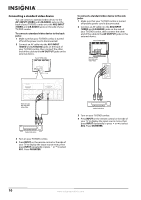 16
16 -
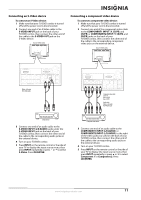 17
17 -
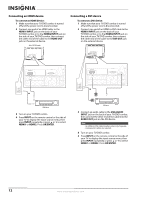 18
18 -
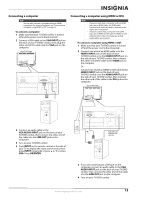 19
19 -
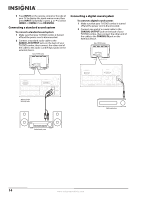 20
20 -
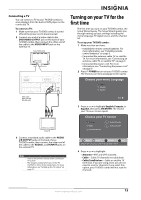 21
21 -
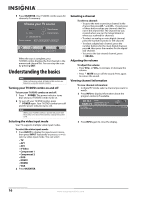 22
22 -
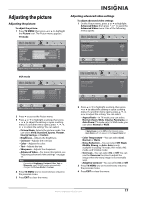 23
23 -
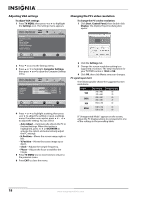 24
24 -
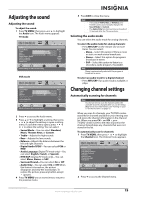 25
25 -
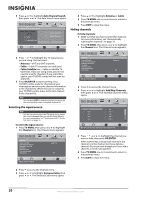 26
26 -
 27
27 -
 28
28 -
 29
29 -
 30
30 -
 31
31 -
 32
32 -
 33
33 -
 34
34 -
 35
35 -
 36
36 -
 37
37 -
 38
38 -
 39
39 -
 40
40 -
 41
41 -
 42
42 -
 43
43 -
 44
44 -
 45
45 -
 46
46 -
 47
47 -
 48
48 -
 49
49 -
 50
50 -
 51
51 -
 52
52 -
 53
53 -
 54
54 -
 55
55 -
 56
56
 |
 |