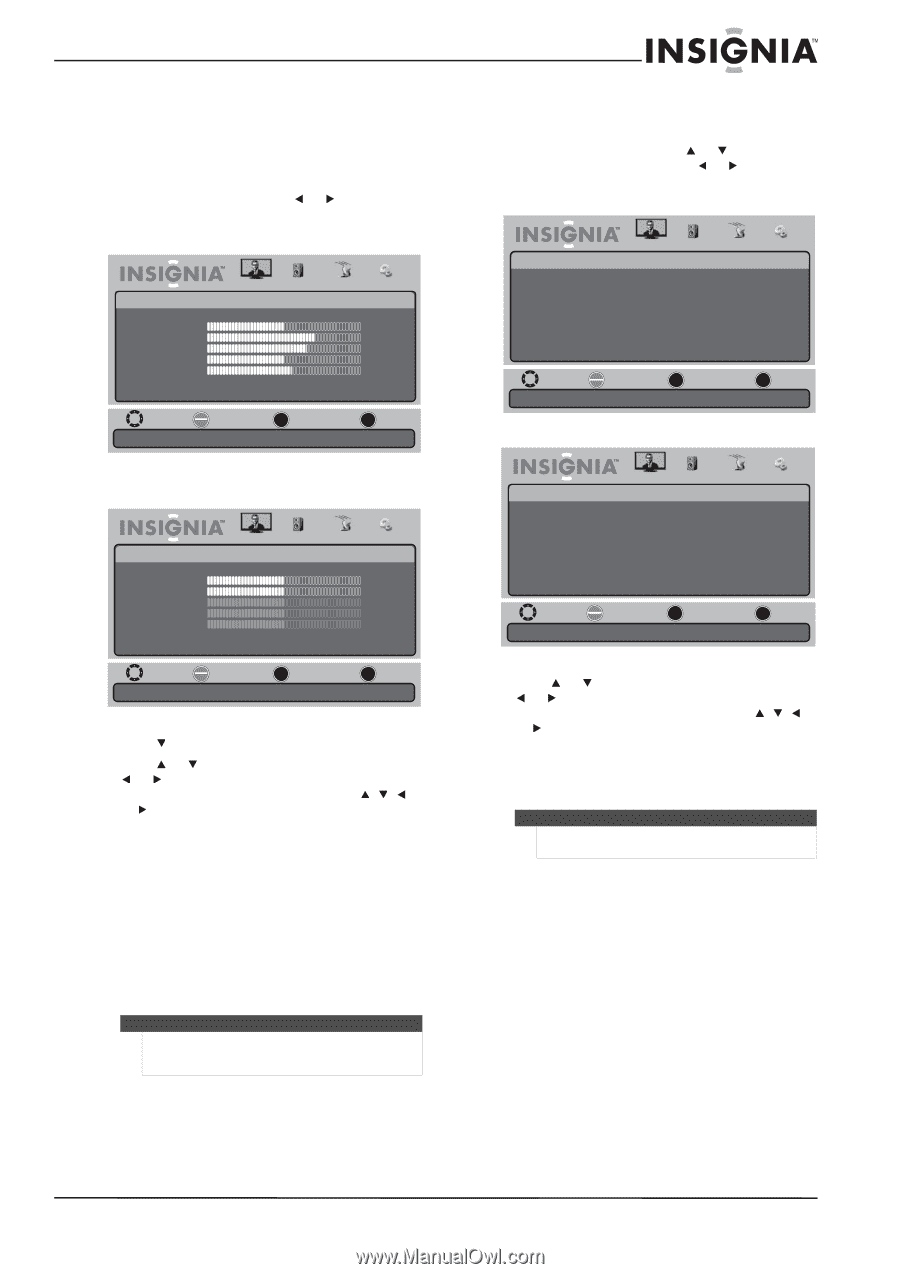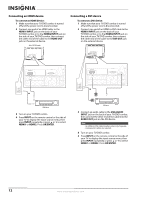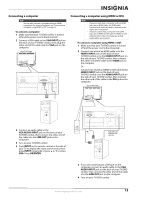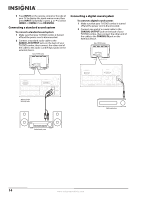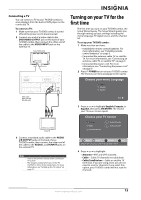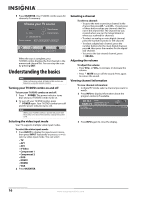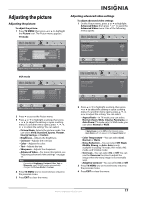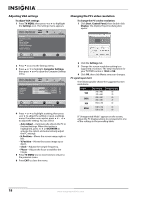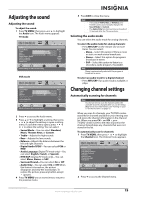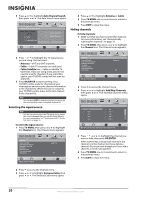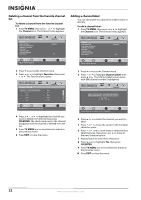Insignia NS-LDVD19Q-10A User Manual (English) - Page 23
Adjusting the picture
 |
UPC - 600603122354
View all Insignia NS-LDVD19Q-10A manuals
Add to My Manuals
Save this manual to your list of manuals |
Page 23 highlights
Adjusting the picture Adjusting the picture To adjust the picture: 1 Press TV MENU, then press or to highlight the Picture icon. The Picture menu appears. TV mode Picture Picture Mode Brightness Contrast Color Tint Sharpness Advanced Video Picture Audio Channel Settings Vivid 50 70 65 50 55 Move OK Select ENTER MENU Previous Adjust settings to affect picture quality. EXIT Exit Adjusting advanced video settings To adjust advanced video settings: 1 On the Picture menu, press or to highlight Advanced Video, then press or to open the Advanced Video menu. One of the following menus opens: Picture • Advanced Video Aspect Ratio Color Temperature Noise Reduction Overscan Adaptive Contrast Picture Audio Channel Settings Auto Zoom Cool Middle Off On Move OK Select ENTER MENU Previous Adjust how the picture fills the screen. EXIT Exit VGA mode Picture Picture Mode Brightness Contrast Color Tint Sharpness Advanced Video Picture Audio Channel Settings Standard 50 50 50 50 50 Move OK Select ENTER MENU Previous Adjust settings to affect picture quality. EXIT Exit 2 Press to access the Picture menu. 3 Press or to highlight a setting, then press or to adjust the setting or open a setting menu. If a another menu opens, press , , , or to adjust the setting. You can select: • Picture Mode-Selects the picture mode. You can select Vivid, Standard, Sports, Theater, Energy Savings, or Custom. • Brightness-Adjusts the brightness. • Contrast-Adjusts the contrast. • Color-Adjusts the color. • Tint-Adjusts the tint. • Sharpness-Adjusts the sharpness. • Advanced Video-For more information, see 'Adjusting advanced video settings" on page 17. Note If you adjust Brightness, Contrast, Color, Tint, or Sharpness, your TV/DVD combo automatically changes the Picture Mode to Custom. 4 Press TV MENU one or more times to return to the previous menu. 5 Press EXIT to close the menu. Picture • Advanced Video Aspect Ratio Color Temperature Noise Reduction Overscan Adaptive Contrast Picture Audio Channel Settings Wide Warm Off Off Off Move OK Select ENTER MENU Previous Adjust how the picture fills the screen. EXIT Exit 2 Press or to highlight a setting, then press or to adjust the setting or open a setting menu. If a another menu opens, press , , , or to adjust the setting. You can select: • Aspect Ratio-In TV mode, you can select Normal, Zoom, Wide, Cinema, Panorama, or Auto Zoom (TV mode only). In VGA mode, you can select Normal or Wide. Note If Auto Zoom is set to Off on the Channel menu, Auto Zoom will not appear in the Aspect Ratio list. • Color Temperature-You can select Cool, Normal, or Warm. • Noise Reduction-You can select Off, Weak, Middle, Strong, or Auto. Auto is only available in analog TV mode, AV1 mode, AV2 mode, and S-Video mode. • Overscan-You can select On or Off. You can use the Overscan function to adjust the image when the extra image is not normally seen. • Adaptive Contrast-You can select On or Off. 3 Press TV MENU one or more times to return to the previous menu. 4 Press EXIT to close the menu. www.insigniaproducts.com 17