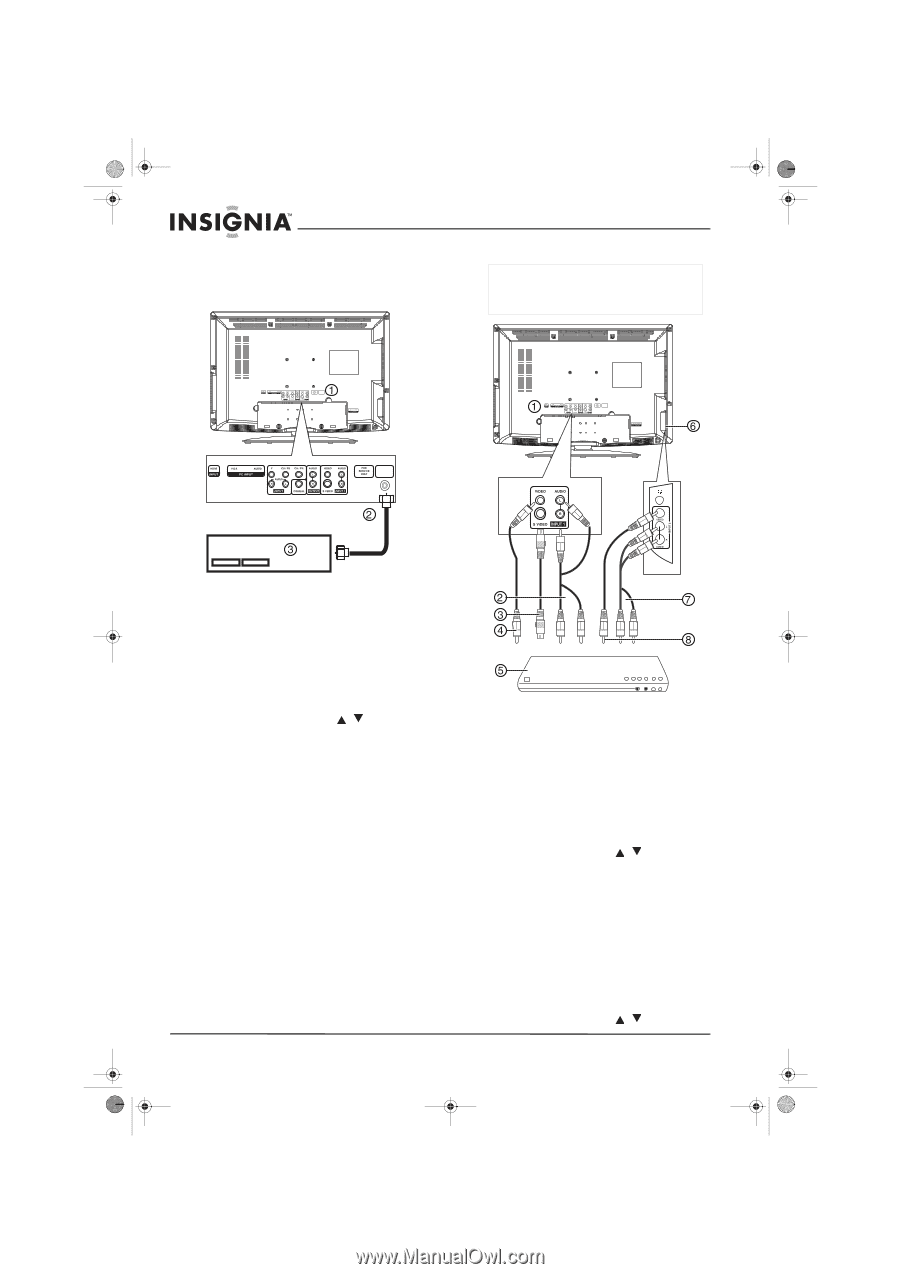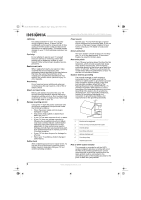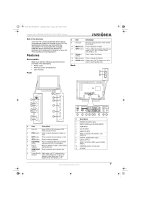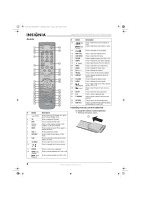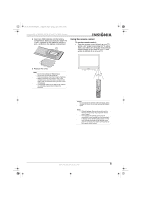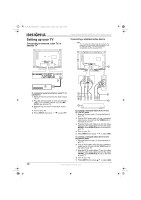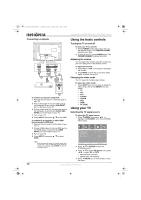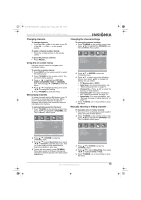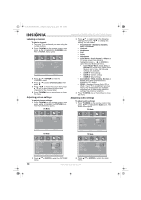Insignia NS-LTDVD26-09CA User Manual (English) - Page 10
Setting up your TV
 |
View all Insignia NS-LTDVD26-09CA manuals
Add to My Manuals
Save this manual to your list of manuals |
Page 10 highlights
08-1156 NS-LTDVD26-09CA - combined.fm Page 10 Tuesday, April 1, 2008 1:25 PM Setting up your TV Connecting an antenna, cable TV, or satellite TV Insignia NS-LTDVD26-09CA 26" LCD TV/DVD Combo Connecting a standard video device Note Your TV supports multiple video source inputs. For temporary or easy-access video connections, use the side jacks (AV2). For more permanent connections, use the rear jacks (AV1). RF INPUT RF INPUT RF INPUT To connect an external antenna, cable TV, or satellite TV: 1 Remove the port cover from the back of your TV (1). 2 Plug the antenna cable (2) from an antenna, cable TV, or satellite receiver (3) to the RF INPUT jack on your TV. 3 Replace the port cover on the back of your TV. 4 Turn on your TV. 5 Press INPUT, then press / to select TV. To connect a standard video device to the AV1 INPUT jacks: 1 Remove the port cover (1) from the back of your TV. 2 Plug an RCA video cable (4) into a standard video source (5) and into the VIDEO jack on the back of your TV. 3 Plug the RCA audio cables (2) into the video device's audio output jack and into the upper AUDIO L and AUDIO R jacks on the back of your TV. 4 Turn on your TV. 5 Press INPUT, then press / to select AV1. To connect a standard video device to the AV2 INPUT jacks: 1 Remove the port cover (1) from the back of your TV. 2 Plug an RCA video cable (8) into a standard video source (5) and into the VIDEO jack on the side of your TV. 3 Plug the RCA audio cables (7) into the video device's audio output jack and into the upper AUDIO L and AUDIO R jacks (6) on the side of your TV. 4 Turn on your TV. 5 Press INPUT, then press / to select AV2. 10 www.insignia-products.com