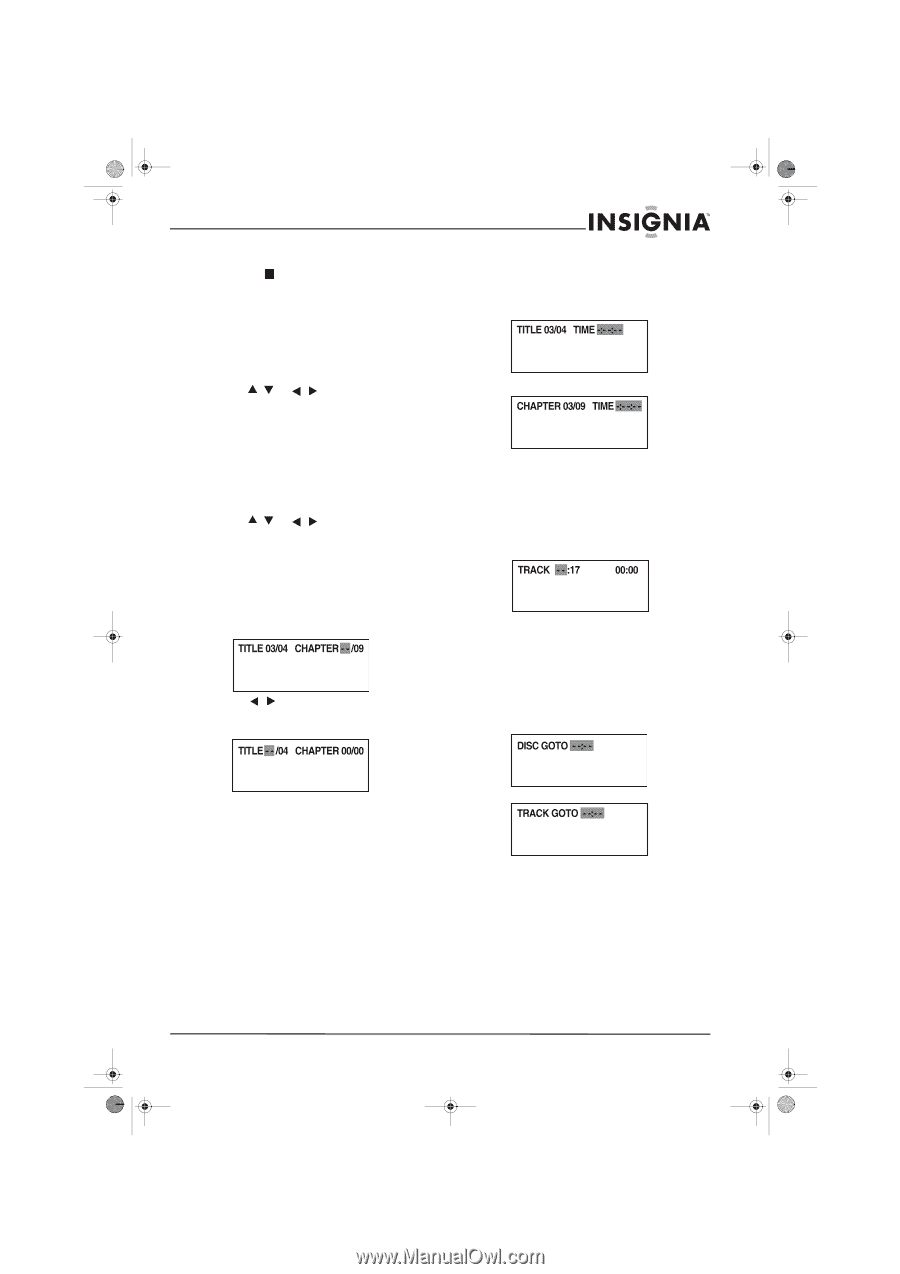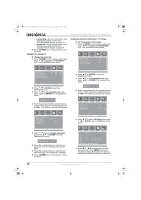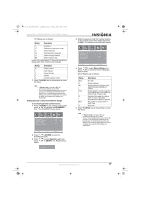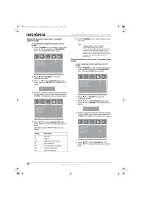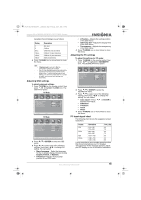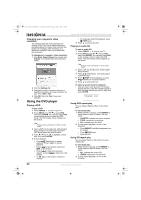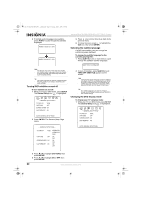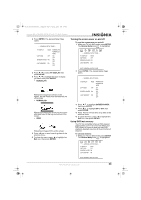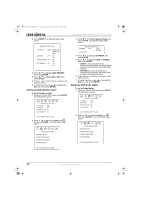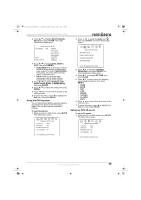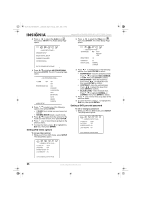Insignia NS-LTDVD26-09CA User Manual (English) - Page 21
Searching for a DVD title or
 |
View all Insignia NS-LTDVD26-09CA manuals
Add to My Manuals
Save this manual to your list of manuals |
Page 21 highlights
08-1156 NS-LTDVD26-09CA - combined.fm Page 21 Tuesday, April 1, 2008 1:25 PM Insignia NS-LTDVD26-09CA 26" LCD TV/DVD Combo • Press REPEAT until ALL disappears from the screen. • Press STOP twice. • Eject the CD. Using a DVD title menu If a DVD has two or more titles and the DVD has a title menu, you can use this menu to select a title for playback. To use a DVD title menu: 1 While the DVD is playing, press DVD TITLE. 2 Press / or / to select a title. 3 Press ENTER. Playback starts with the title you selected. Using a DVD menu If the DVD has a menu, you can use this menu to select features such as the subtitle or audio language. To use a DVD menu: 1 While the DVD is playing, press DVD MENU. 2 Press / or / to select a feature, then press ENTER. If another screen opens, repeat Step 2 and Step 3 to select a feature. Searching for a DVD title or chapter To search for a DVD title or chapter: 1 After inserting a DVD, press T.SEARCH. The following box opens. 2 Press / to select a title, then press a number button for the title, then press ENTER. Searching for a specified time on a DVD To search for a specified time on a DVD: 1 After inserting a DVD, press T.SEARCH one or more times until one of the following boxes opens. 2 Use the number buttons to enter the amount of time you want to skip on the DVD, then press ENTER. Searching for a specific track on a CD To search for a specific track: 1 After inserting a CD, press T.SEARCH one or more times until the following box opens. 2 Press a number button for the track, then press ENTER. Searching for a specified time on a CD track To search for a specified time on a CD track: 1 After inserting a CD, press T.SEARCH one or more times until one of the following boxes opens. 3 Repeat Step 2 and Step 3 to select a chapter number. 2 Use the number buttons to enter the amount of time you want to skip on the track, then press ENTER. Changing the DVD audio language If a DVD has multiple audio languages, you can change the language. To change the audio language: 1 Press AUDIO. The on-screen display (OSD) shows the current audio language. www.insignia-products.com 21