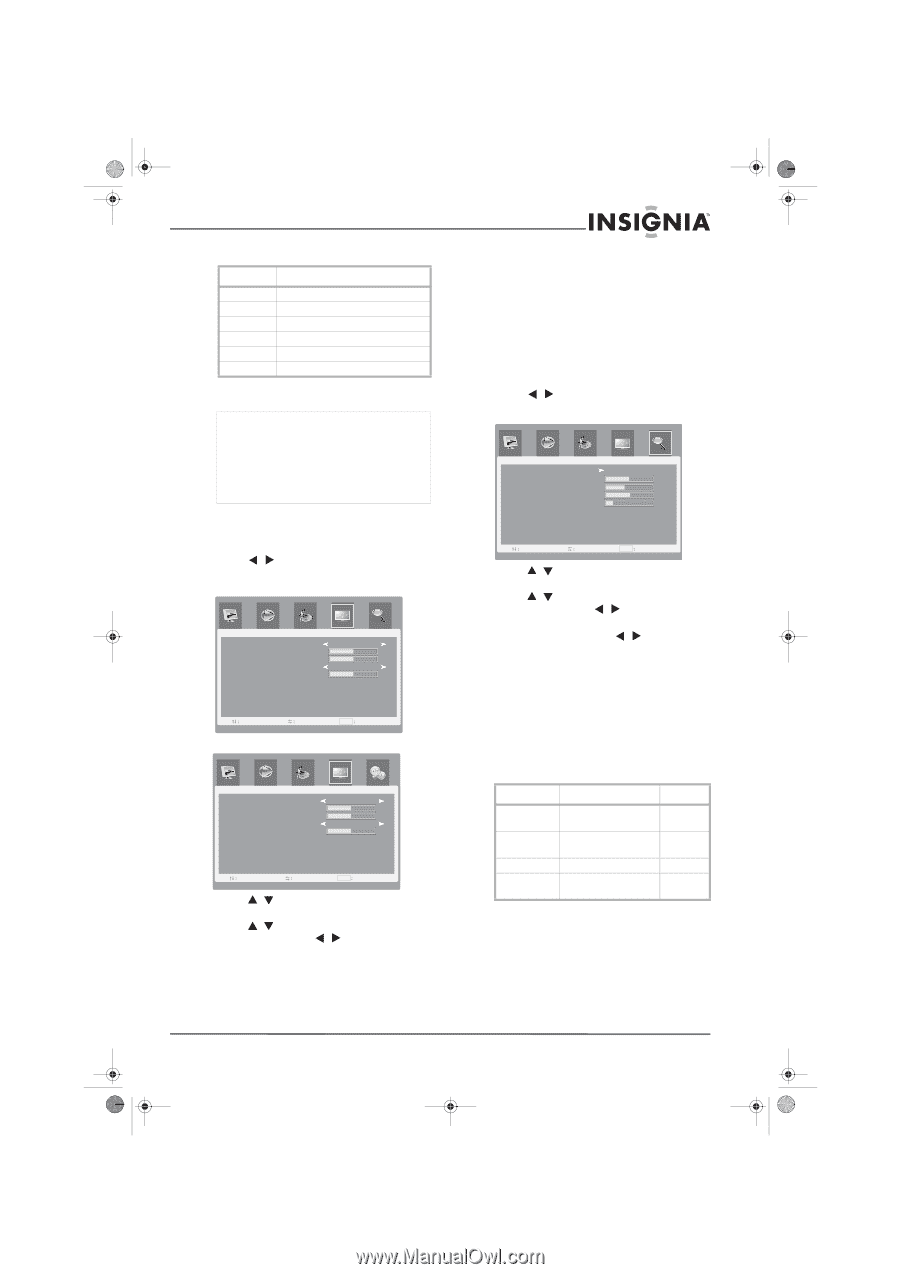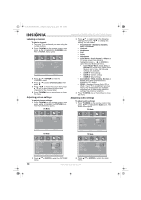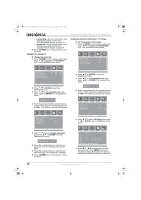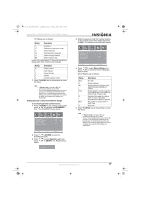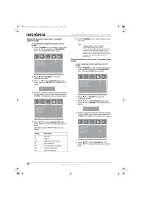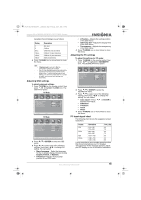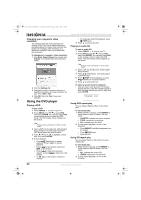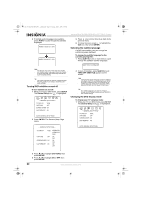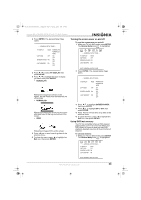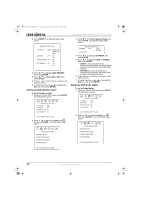Insignia NS-LTDVD26-09CA User Manual (English) - Page 19
Adjusting OSD settings, Adjusting the PC settings, PC input signal chart
 |
View all Insignia NS-LTDVD26-09CA manuals
Add to My Manuals
Save this manual to your list of manuals |
Page 19 highlights
08-1156 NS-LTDVD26-09CA - combined.fm Page 19 Tuesday, April 1, 2008 1:25 PM Insignia NS-LTDVD26-09CA 26" LCD TV/DVD Combo Canadian French Ratings are as follows: Rating Description E Not rated G Children 8ans+ Children 8 years and above 13ans+ Children 13 years and above 16ans+ Children 16 years and above 18ans+ Adult programming 6 Press TV MENU one or more times to close the menu. Note • • If System Lock is not set to On, the configuration settings do not work. You can view blocked programs by entering the password. This temporarily switches off the parental lock. To reactivate the parental lock settings, turn off the TV. When the TV is turned on again, your parental lock settings are reactivated. Adjusting OSD settings To adjust advanced settings: 1 Press TV MENU on the remote control, then press / to highlight the OSD icon. The OSD menu opens. PC Mode OSD Menu Language H-Position V-Position OSD Time Out Transparency English 50 50 15 Sec. 4 Sel Adj MENU E x i t TV Mode OSD Menu Language H-Position V-Position OSD Time Out Transparency English 50 50 15 Sec. 4 Sel Adj MENU E x i t 2 Press / or ENTER to enter the OSD menu. 3 Press / to select one of the following settings, then press / to change the setting. You can select: • Menu Language-Select the language for the on-screen display. Choices include English, French, or Spanish. • H-Position-Adjusts the horizontal position of the OSD menu. • V-Position-Adjusts the vertical position of the OSD menu. • OSD Time Out-Adjusts the display time of the OSD menu. • Transparency-Adjusts the transparency of the OSD menu. 4 Press TV MENU one or more times to close the menu. Adjusting the PC settings To adjust the settings for PC mode: 1 Press TV MENU on the remote control, then press / to highlight the GEOMETRY icon. The GEOMETRY menu opens. GEOMETRY Auto Adjust H-Position 50 V-Position 39 Clock 51 Phase 16 Sel Adj MENU E x i t 2 Press / or ENTER to enter the GEOMETRY menu. 3 Press / to select one of the following settings, then press / to change the setting. You can select: • Auto Adjust-Press / or ENTER to activate Auto Adjust. • H-Position • V-Position • Clock • Phase 4 Press TV MENU one or more times to close the menu. PC input signal chart The following chart shows the suggested screen resolutions. Format Resolution Freq. (Hz) VGA 640 × 480 60 720 × 400 70 SVGA 800 × 600 60 800 × 600 72 XGA 1024 × 768 60 WXGA 1280 × 720 60 1360 × 768 60 If your computer is using a video resolution other than those listed above, your TV displays "Unsupported." If this message appears, adjust your PC display to one of the above resolutions. www.insignia-products.com 19