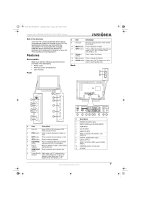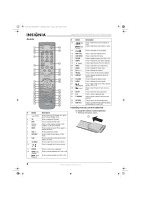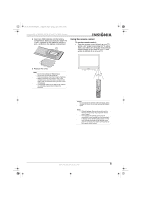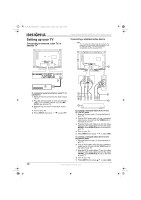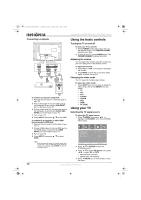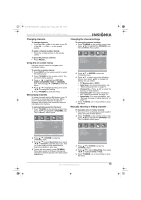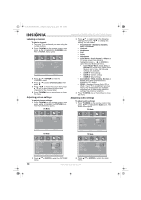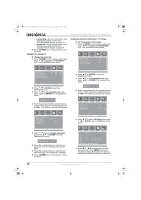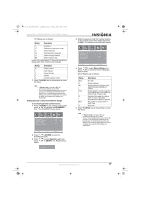Insignia NS-LTDVD26-09CA User Manual (English) - Page 12
Using the basic controls, Using your TV
 |
View all Insignia NS-LTDVD26-09CA manuals
Add to My Manuals
Save this manual to your list of manuals |
Page 12 highlights
08-1156 NS-LTDVD26-09CA - combined.fm Page 12 Tuesday, April 1, 2008 1:25 PM Insignia NS-LTDVD26-09CA 26" LCD TV/DVD Combo Connecting a computer RF INPUT To connect a computer using VGA: 1 Remove the port cover (1) from the back of your TV. 2 Plug a VGA cable (4) into the VGA port on the computer (6) and into the VGA INPUT port on the back of your TV. 3 Plug an audio cable (5) into the audio jack on the computer (6) and into the AUDIO VGA INPUT port on the back of your TV. 4 Turn on your TV. 5 Press INPUT, then press / to select PC. To connect to a computer or other HDMI device using the HDMI jack: 1 Remove the port cover from the back of your TV (1). 2 Plug an HDMI cable (2) into the HDMI port on the HDMI device (3) and into the HDMI INPUT port on the back of your TV. 3 Turn on your TV. 4 Press INPUT, then press / to select HDMI. Using the basic controls Turning the TV on and off To turn your TV on and off: 1 Press POWER on the side of your TV or on the remote control. The POWER/STANDBY indicator turns blue. 2 To turn off your TV, press POWER again. The POWER/STANDBY indicator turns red. Adjusting the volume You can adjust the volume using the controls on your TV's side panel or the remote control. To adjust the volume: 1 Press VOL+ or VOL- to increase or decrease the volume. 2 Press MUTE to mute the sound, then press again to restore the sound. Changing the video mode Your TV supports multiple video modes. To select the video mode: • Press INPUT one or more times to select the video mode, then press ENTER. You can select: • TV • AV1 • AV2 • S-Video • YPBPR • DVD • HDMI • PC (VGA) Using your TV Selecting the TV signal source To select the TV signal source: 1 Press TV MENU, then press / to highlight the CHANNEL icon. The CHANNEL menu opens. CHANNEL TV Source Auto Scan Channel No. Channel Label Show/Hide C AT V 1 - - -- - Hide Note When the computer goes into standby mode, your TV turns off. If your TV does not turn on when you "wake" your computer, press POWER on your TV or remote control. Sel Adj MENU E x i t 2 Press / or ENTER to enter the CHANNEL menu. 3 Press / to select TV Source, then press / to select Air or CATV. • Air-VHF/UHF channels. • CATV-Cable TV channels. 4 Press TV MENU one or more times to close the menu. 12 www.insignia-products.com