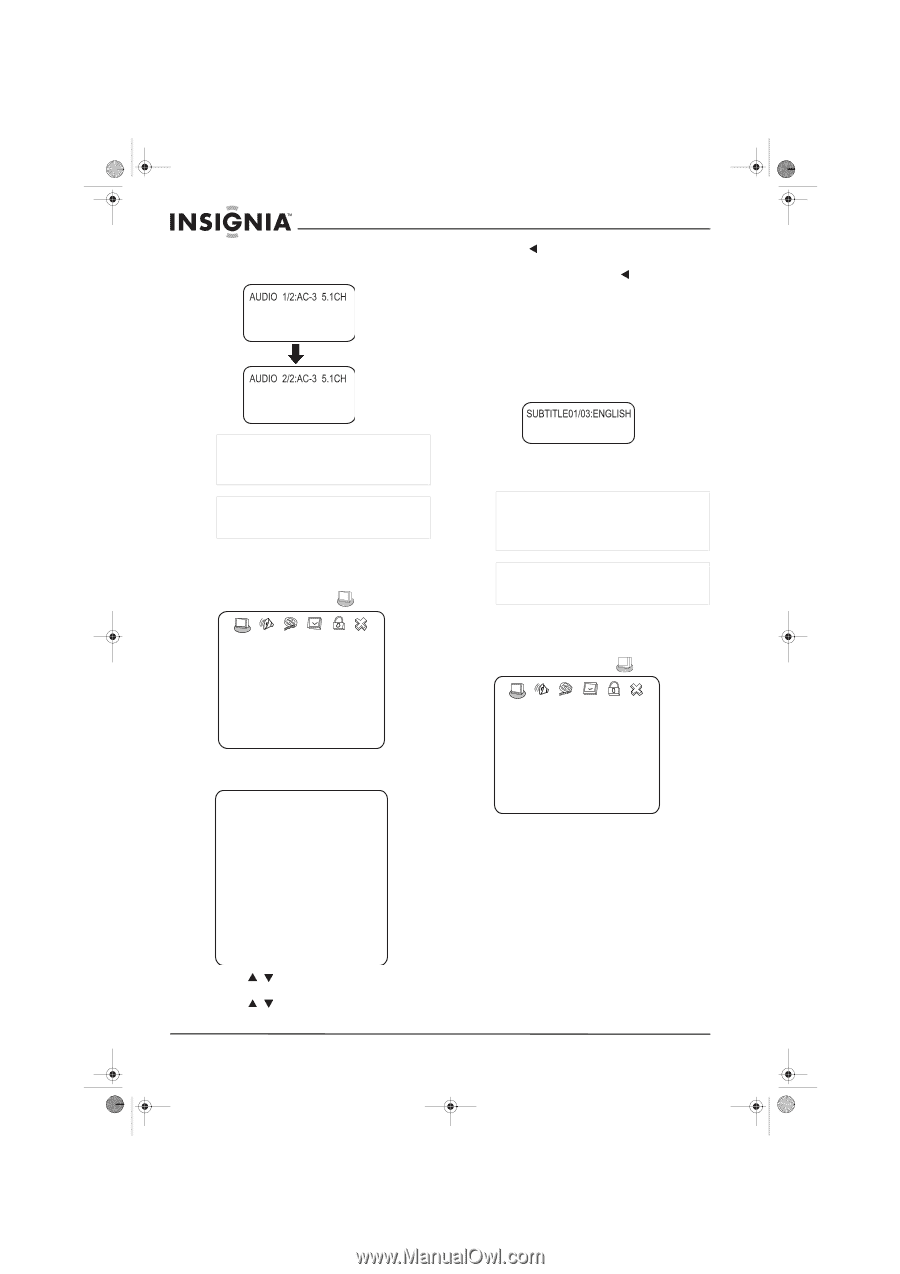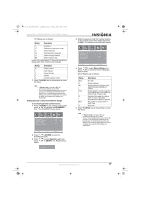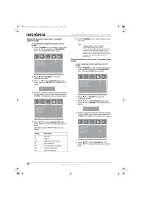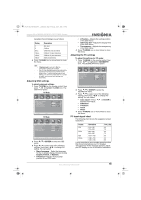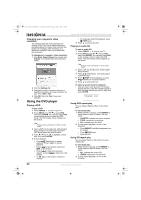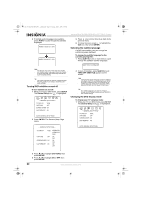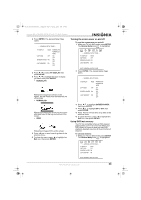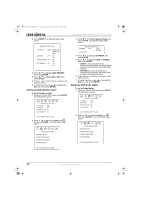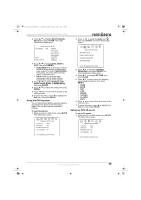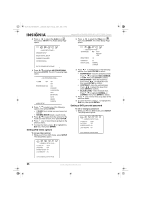Insignia NS-LTDVD26-09CA User Manual (English) - Page 22
Turning DVD subtitles on and off, Selecting the subtitle language, Changing the DVD display mode
 |
View all Insignia NS-LTDVD26-09CA manuals
Add to My Manuals
Save this manual to your list of manuals |
Page 22 highlights
08-1156 NS-LTDVD26-09CA - combined.fm Page 22 Tuesday, April 1, 2008 1:25 PM 2 If multiple audio languages are available, press AUDIO to cycle through the available languages. Insignia NS-LTDVD26-09CA 26" LCD TV/DVD Combo 5 Press one or more times to go back to the previous menu. 6 To close the menu, press to highlight the Exit icon, then press ENTER. Selecting the subtitle language If a DVD has subtitles, you can change the subtitle language displayed. To change the subtitle language for the currently playing DVD: 1 Press SUBTITLE one or more times to cycle through the available subtitle languages. Note This feature only works if the DVD was created with multiple audio languages. When you choose an audio language, you temporarily override the audio language setting. Tip The audio language can also be changed through the DVD player's main menu or the DVD's own audio settings. Turning DVD subtitles on and off To turn subtitles on and off: 1 While your TV is in DVD mode, press SETUP. The General Setup icon is highlighted. -- GENERAL SETUP PAGE -- TV DISPLAY WIDE CAPTIONS OFF SCREEN SAVER ON LAST MEMORY ON GOTO GENERAL SETUP PAGE 2 Press ENTER. The General Setup Page opens. 2 To turn off subtitles, press SUBTITLE until TURN OFF SUBTITLE appears on the screen. Note Changing the subtitle language using this method only affects the DVD currently being played. When the DVD is removed or your TV is turned off, the subtitle language reverts to the language setting specified through the DVD player's main menu. Tip The subtitle language can also be changed through the DVD player's main menu or the DVD's own subtitle settings. Changing the DVD display mode To change your TV's display mode: 1 While your TV is in DVD mode, press SETUP. The General Setup icon is highlighted. -- GENERAL SETUP PAGE -- TV DISPLAY WIDE CAPTIONS OFF SCREEN SAVER ON LAST MEMORY ON -- GENERAL SETUP PAGE -- TV DISPLAY WIDE CAPTIONS OFF SCREEN SAVER ON LAST MEMORY ON NORMAL/PS NORMAL/LB WIDE ON OFF ON OFF ON OFF GOTO GENERAL SETUP PAGE 3 Press / to highlight CAPTIONS, then press ENTER. 4 Press / to highlight ON or OFF, then press ENTER. 22 www.insignia-products.com