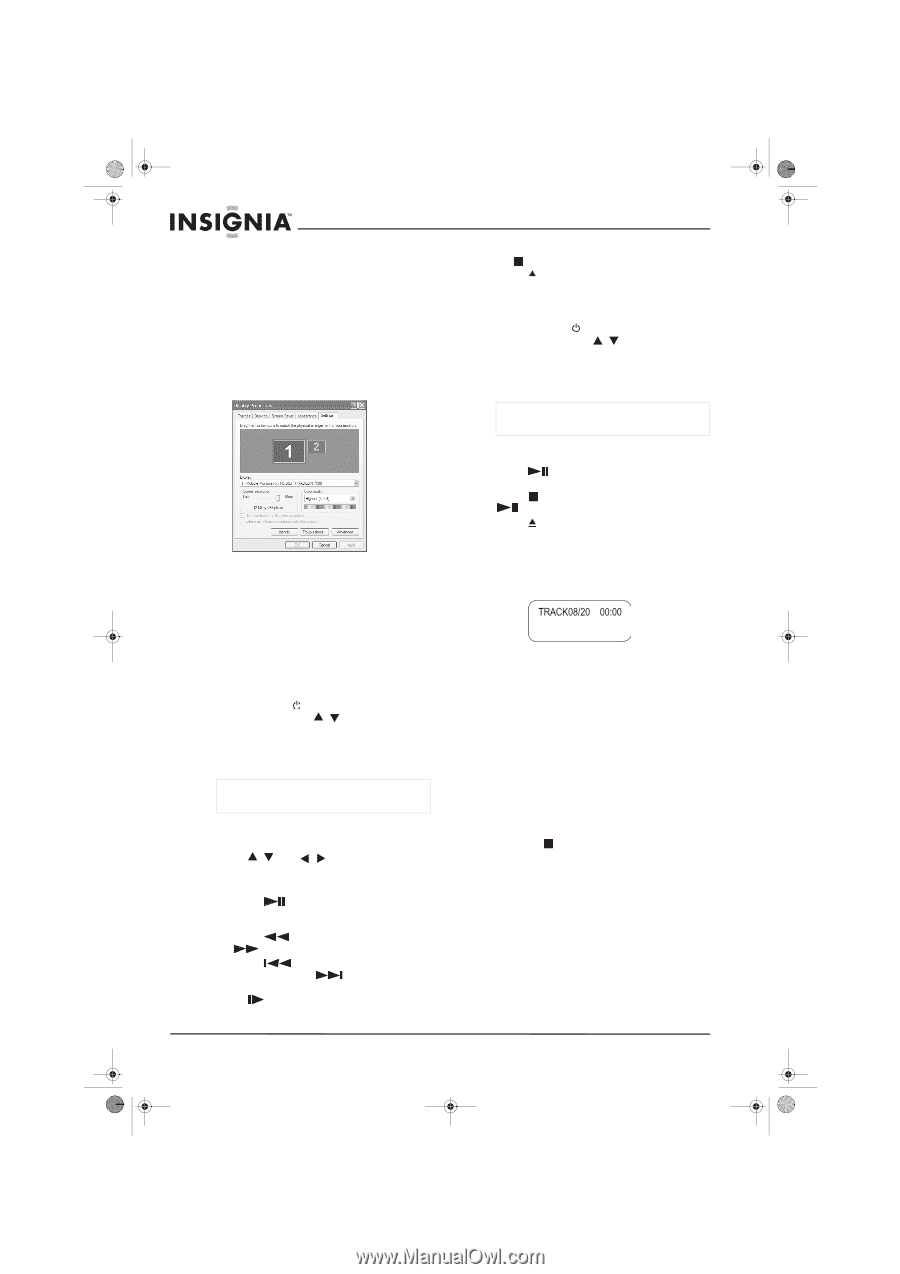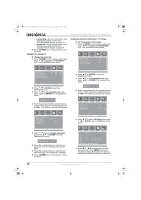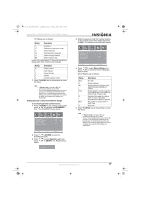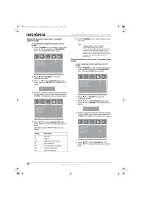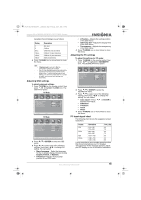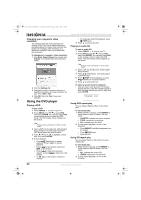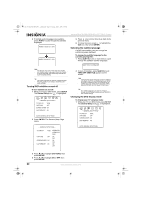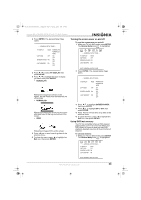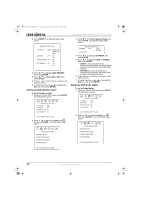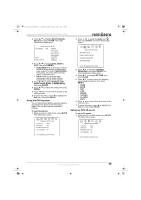Insignia NS-LTDVD26-09CA User Manual (English) - Page 20
Using the DVD player - specifications
 |
View all Insignia NS-LTDVD26-09CA manuals
Add to My Manuals
Save this manual to your list of manuals |
Page 20 highlights
08-1156 NS-LTDVD26-09CA - combined.fm Page 20 Tuesday, April 1, 2008 1:25 PM Insignia NS-LTDVD26-09CA 26" LCD TV/DVD Combo Changing your computer's video resolution The following example shows Windows XP settings. Even if you use a different Windows operating system, the basic setup methods are similar. For changing video resolution on a Macintosh computer, refer to your Macintosh documentation. To change your computer's video resolution: 1 Click Start, Control Panel, then double-click Display. The Display Properties dialog box opens. 2 Click the Settings tab. 3 Change the screen resolution setting to a supported resolution (the ideal resolution for your TV is 1360 × 768). 4 Click OK, then click Yes to save your changes. Using the DVD player Playing a DVD To play a DVD: 1 Press POWER to turn on your TV. 2 Press INPUT, press / to select DVD, then press ENTER. You can also press DVD on the remote control to select the DVD mode. The DVD startup screen appears on the screen. Note Playback starts automatically if a DVD is already loaded 3 Insert a DVD into the disc slot, with the label facing forward. The DVD player reads the DVD and displays the opening menu. 4 Press / and / to highlight a menu item, then press ENTER. 5 During playback: • Press (Play/Pause) to pause playback. Press it again to resume playback. • Press to fast-reverse, and press to fast-forward. • Press to skip to the previous chapter, or press chapter. to skip to the next • To play in slow motion (forward or reverse). • To completely stop DVD playback, press STOP twice. 6 Press to remove the DVD. Playing an audio CD To play an audio CD: 1 Press POWER to turn on your TV. 2 Press INPUT, press / to select DVD, then press ENTER. You can also press DVD on the remote control to select the DVD mode. The DVD startup screen appears on the screen. Note Playback starts automatically if a CD is already loaded 3 Insert a CD into the disc slot, with the label facing forward. 4 Press (Play/Pause). The tracks play in numerical order. 5 Press STOP to stop playback, or press (Play/Pause) to pause playback. 6 Press to remove the CD. To select a specific track for playback: • After you insert a CD and your TV finishes reading the disc, press the number buttons to enter the track number you want to play, then press ENTER. Using DVD repeat play You can repeat chapters, titles, or the entire DVD. To use repeat play: 1 While the DVD is playing, press REPEAT to select what you want to repeat. You can select: • CHAPTER (repeats the current chapter) • TITLE (repeats the current title) • ALL (repeats the entire DVD) 2 To stop repeat playback, do one of the following: • Press REPEAT until ALL disappears from the screen. • Press STOP twice. • Eject the DVD. Using CD repeat play You can repeat tracks or the entire CD using repeat play. To use repeat play: 1 While the CD is playing, press REPEAT to select what you want to repeat. You can select: • ALL (repeats the current CD) • TRACK (repeats the current track) 2 To stop repeat playback, do one of the following: 20 www.insignia-products.com