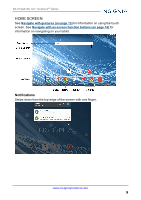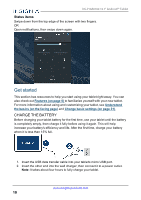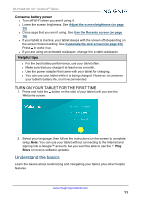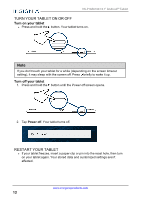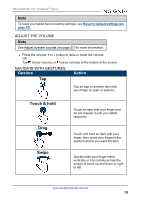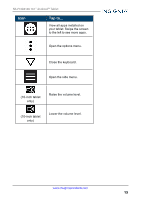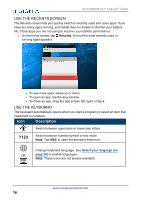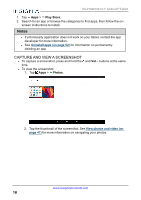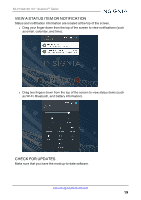Insignia NS-P10A6100 User Manual PDF Version English - Page 14
Navigate with on-screen function buttons
 |
View all Insignia NS-P10A6100 manuals
Add to My Manuals
Save this manual to your list of manuals |
Page 14 highlights
Gesture Pinch NS-P10A6100 10.1" Android™ Tablet Action Pinch your fingers together or move them apart to zoom in and out. Rotate Turn your tablet sideways to switch between landscape and portrait. Tip: If the orientation does not change, swipe down from the top of your screen with two fingers, then tap Landscape or Portrait to turn off the rotation lock. NAVIGATE WITH ON-SCREEN FUNCTION BUTTONS Icon Tap to... Start a text search on Google™. Start a voice search on Google. Return to the previous screen. Return to the home screen. Open the list of recently used and running applications. See Use the Recents screen (on page 16). www.insigniaproducts.com 14
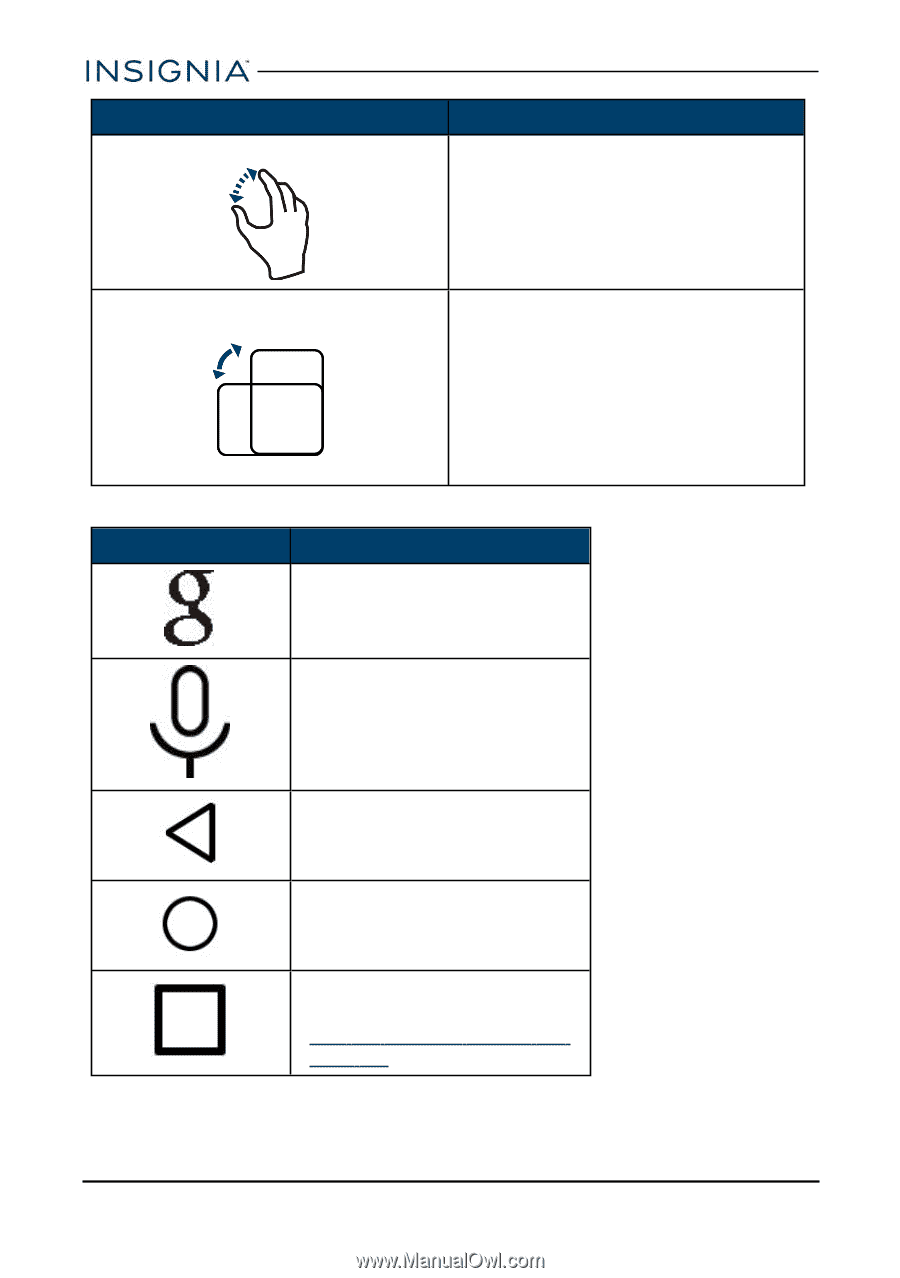
Gesture
Action
Pinch
Pinch your fingers together or move
them apart to zoom in and out.
Rotate
Turn your tablet sideways to switch
between landscape and portrait.
Tip:
If the orientation does not
change, swipe down from the top of
your screen with two fingers, then
tap
Landscape
or
Portrait
to turn off
the rotation lock.
NAVIGATE WITH ON-SCREEN FUNCTION BUTTONS
Icon
Tap to...
Start a text search on
Google™.
Start a voice search on
Google.
Return to the previous screen.
Return to the home screen.
Open the list of recently used
and running applications. See
Use
the
Recents
screen
(on
page
16)
.
www.insigniaproducts.com
14
NS-P10A6100 10.1" Android™ Tablet