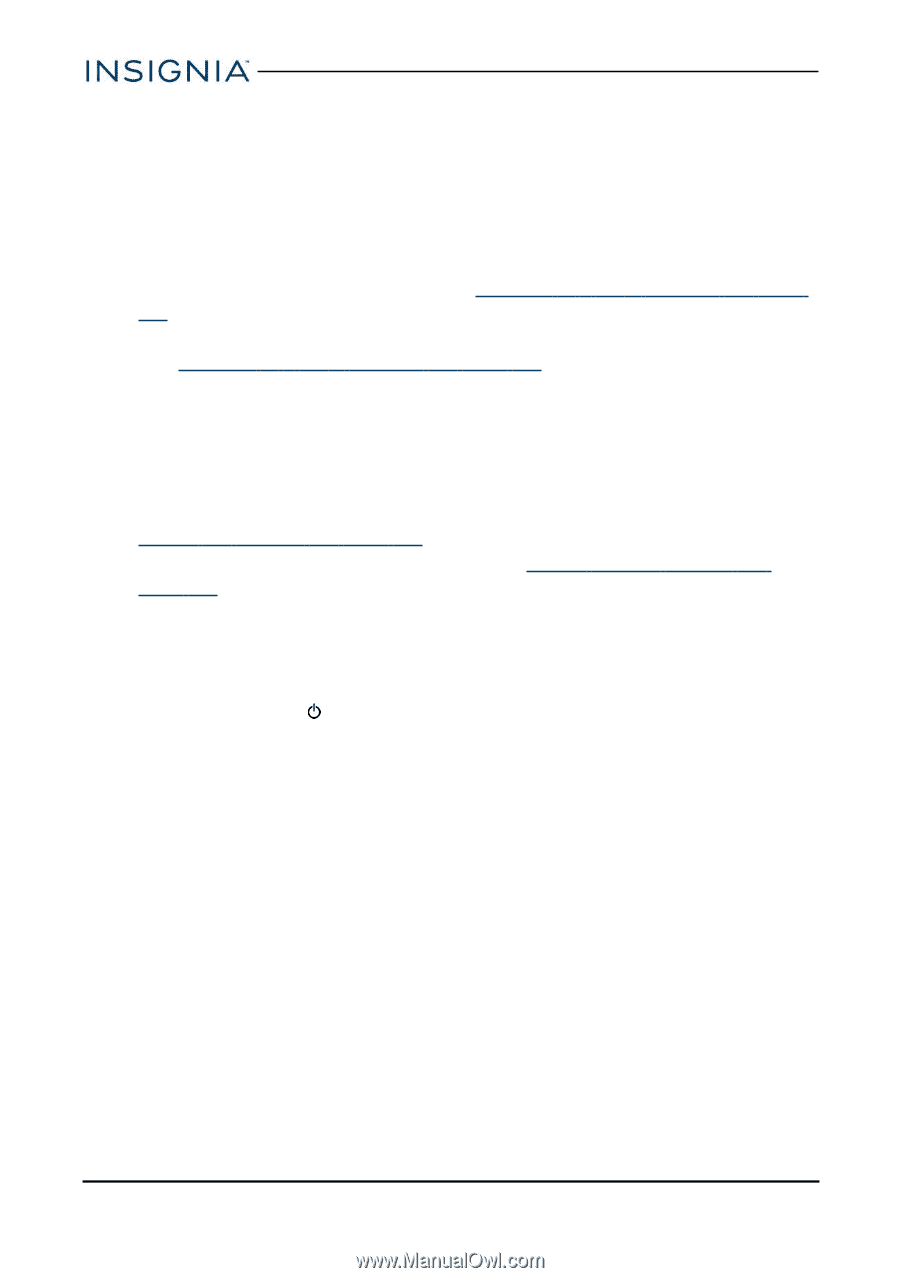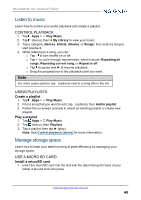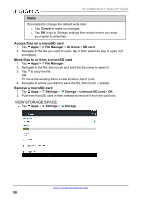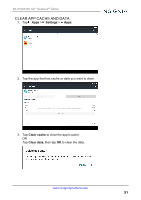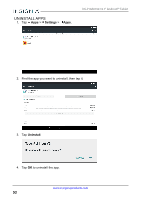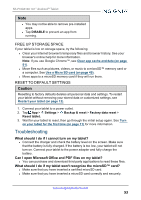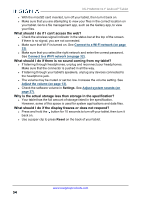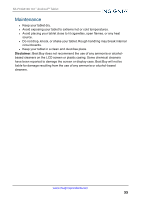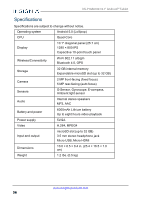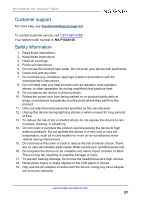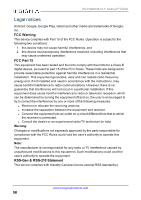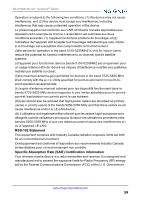Insignia NS-P10A6100 User Manual PDF Version English - Page 54
Why is the actual storage less than storage in the specification?
 |
View all Insignia NS-P10A6100 manuals
Add to My Manuals
Save this manual to your list of manuals |
Page 54 highlights
NS-P10A6100 10.1" Android™ Tablet l With the micoSD card inserted, turn off your tablet, then turn it back on. l Make sure that you are attempting to view your files in the correct location on your tablet. Go to a file management app, such as the Gallery app, to view your files. What should I do if I can't access the web? l Check the wireless signal indicator in the status bar at the top of the screen. If there is no signal, you are not connected. l Make sure that Wi-Fi is turned on. See Connect to a Wi-Fi network (on page 32). l Make sure that you select the right network and enter the correct password. See Connect to a Wi-Fi network (on page 32). What should I do if there is no sound coming from my tablet? l If listening through headphones, unplug and reconnect your headphones. Make sure that the connector is pushed in all the way. l If listening through your tablet's speakers, unplug any devices connected to the headphone jack. l The volume may be muted or set too low. Increase the volume setting. See Adjust the volume (on page 13). l Check the software volume in Settings. See Adjust system sounds (on page 27). Why is the actual storage less than storage in the specification? l Your tablet has the full amount of storage listed in the specification. However, some of this space is used for system applications and data files. What should I do if the display freezes or does not respond? l Press and hold the button for 10 seconds to turn off your tablet, then turn it back on. l Use a paper clip to press Reset on the back of your tablet. www.insigniaproducts.com 54