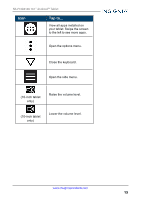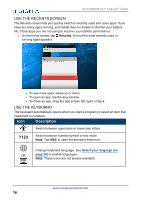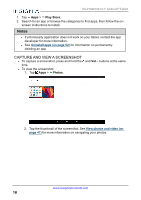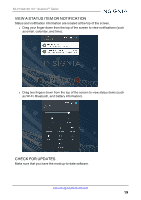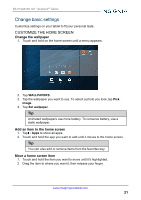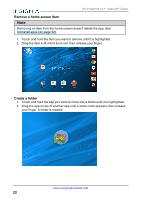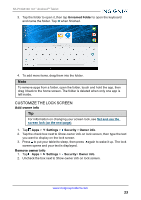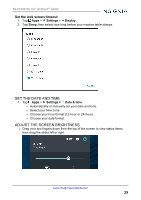Insignia NS-P10A6100 User Manual PDF Version English - Page 20
Warning, Update your tablet
 |
View all Insignia NS-P10A6100 manuals
Add to My Manuals
Save this manual to your list of manuals |
Page 20 highlights
NS-P10A6100 10.1" Android™ Tablet Update your tablet Warning Back up your personal data before updating your tablet. Updates may delete your data. 1. Tap Apps > Settings > About tablet. 2. Tap System updates > CHECK FOR UPDATE. If an update is available, your tablet displays the update version information. 3. Follow the on-screen instructions to install. Update your apps 1. Tap Apps > Play Store. 2. Tap (menu) in the upper-left corner, then tap My apps. 3. Locate the app you want to update from the INSTALLED tab. . Note: If there is no Updates heading, all your apps are up-to-date. Tip Tap the Allow automatic updating check box (to let your tablet automatically update the app in the future. 4. Tap the app to open the app page, then tap UPDATE. 5. Tap CONTINUE or ACCEPT if you agree to the app permissions. Your app is updated. www.insigniaproducts.com 20