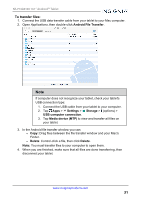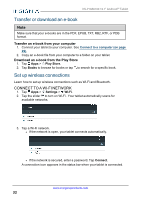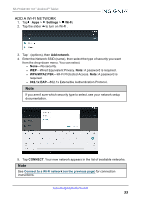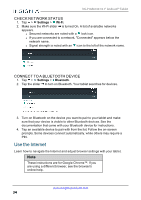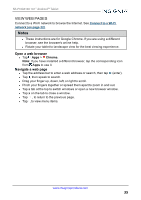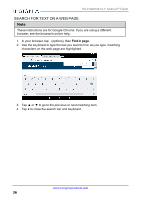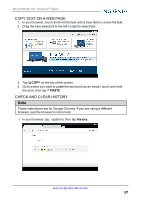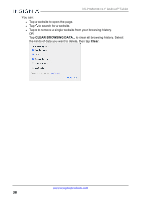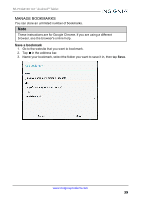Insignia NS-P10A6100 User Manual PDF Version English - Page 36
Search for text on a web Find
 |
View all Insignia NS-P10A6100 manuals
Add to My Manuals
Save this manual to your list of manuals |
Page 36 highlights
NS-P10A6100 10.1" Android™ Tablet SEARCH FOR TEXT ON A WEB PAGE Note These instructions are for Google Chrome. If you are using a different browser, see the browser's online help. 1. In your browser, tap (options), then Find in page. 2. Use the keyboard to type the text you want to find. As you type, matching characters on the web page are highlighted. 3. Tap ▲ or ▼ to go to the previous or next matching item. 4. Tap x to close the search bar and keyboard. www.insigniaproducts.com 36

SEARCH FOR TEXT ON A WEB PAGE
Note
These instructions are for Google Chrome. If you are using a different
browser, see the browser's online help.
1.
In your browser, tap
(options), then
Find in page
.
2.
Use the keyboard to type the text you want to find. As you type, matching
characters on the web page are highlighted.
3.
Tap ▲ or ▼ to go to the previous or next matching item.
4.
Tap
x
to close the search bar and keyboard.
www.insigniaproducts.com
36
NS-P10A6100 10.1" Android™ Tablet