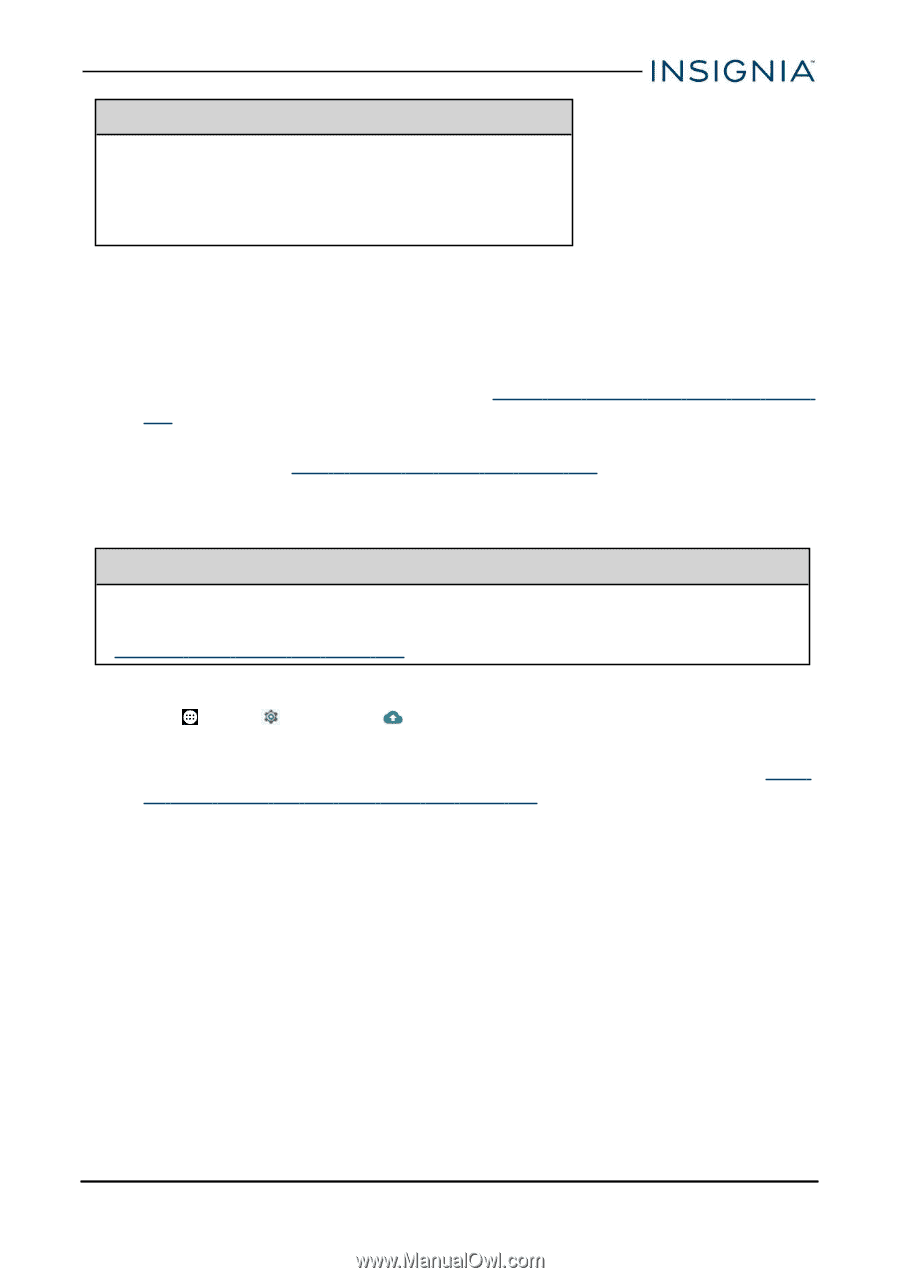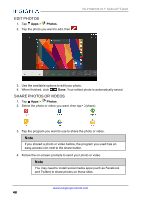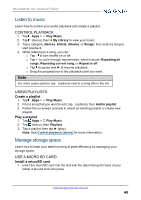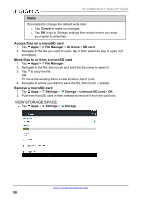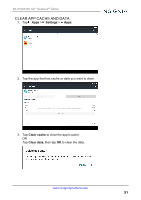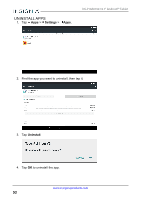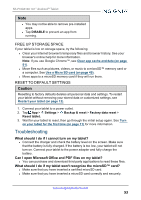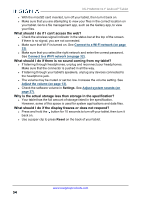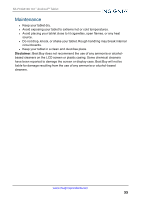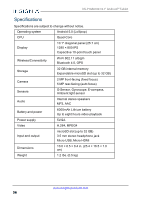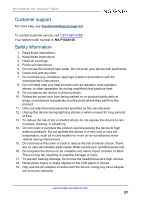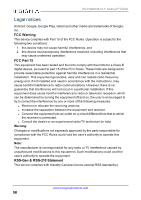Insignia NS-P10A6100 User Manual PDF Version English - Page 53
Free up storage space, Reset to default settings, Troubleshooting
 |
View all Insignia NS-P10A6100 manuals
Add to My Manuals
Save this manual to your list of manuals |
Page 53 highlights
NS-P10A6100 10.1" Android™ Tablet Note l You may not be able to remove pre-installed apps. l Tap DISABLE to prevent an app from running. FREE UP STORAGE SPACE If your tablet is low on storage space, try the following: l Clear your Internet browser's temporary files and browser history. See your browser's online help for more information. Note: If you use Google Chrome™, see Clear app cache and data (on page 51). l Move files such as pictures, videos, or music to a microSD™ memory card or a computer. See Use a Micro SD card (on page 49). l Move apps to a microSD memory card if they will run there. RESET TO DEFAULT SETTINGS Caution Resetting to factory defaults deletes all personal data and settings. To restart your tablet without removing your stored data or customized settings, see Restart your tablet (on page 12). 1. Connect your tablet to a power outlet. 2. Tap App > Settings > Backup & reset > Factory data reset > Reset tablet. 3. Wait for your tablet to reset, then go through the initial setup again. See Turn on your tablet for the first time (on page 11) for more information. Troubleshooting What should I do if I cannot turn on my tablet? l Connect the charger and check the battery level on the screen. Make sure that the battery is fully charged. If the battery is too low, your tablet will not turn on. Connect your tablet to the power adapter and fully charge the battery. Can I open Microsoft Office and PDF files on my tablet? l You can purchase and download third party applications to read these files. What should I do if my tablet won't recognize the microSD™ card? l Make sure that you have inserted a certified microSD card. l Make sure that you have inserted a microSD card correctly and securely. www.insigniaproducts.com 53