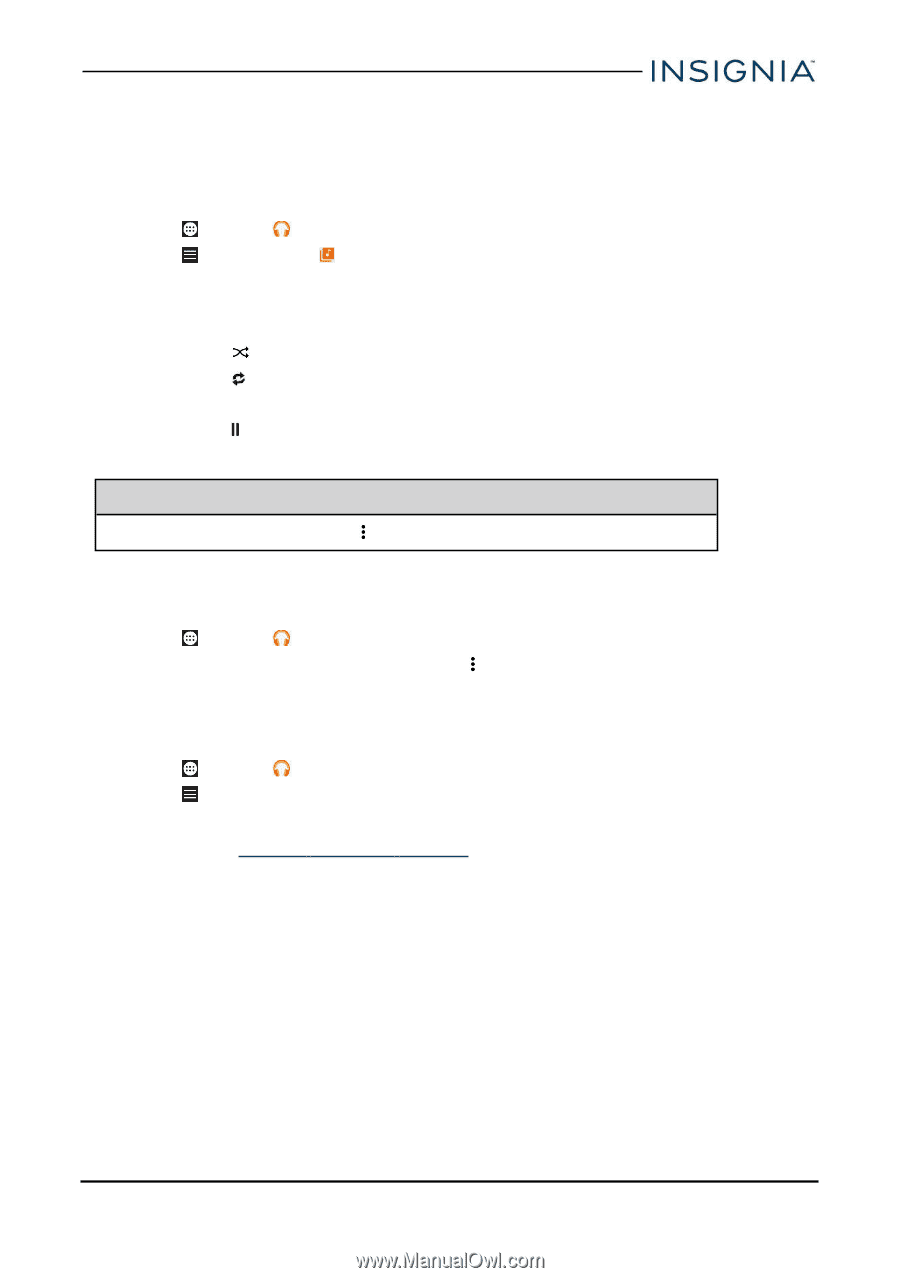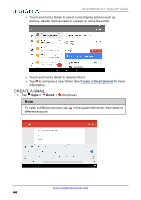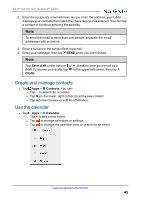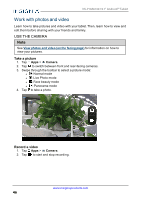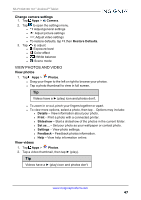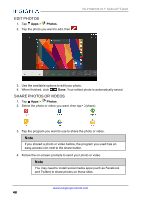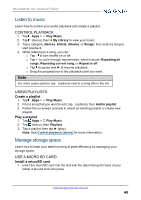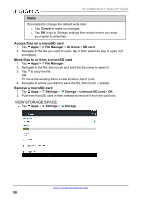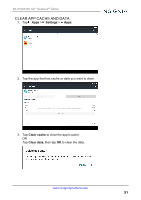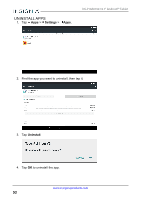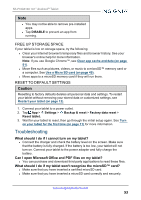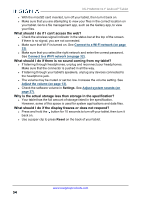Insignia NS-P10A6100 User Manual PDF Version English - Page 49
Listen to music, Control playback, Using playlists, Manage storage space, Use a Micro SD card
 |
View all Insignia NS-P10A6100 manuals
Add to My Manuals
Save this manual to your list of manuals |
Page 49 highlights
NS-P10A6100 10.1" Android™ Tablet Listen to music Learn how to control your audio playback and create a playlist. CONTROL PLAYBACK 1. Tap Apps > Play Music. 2. Tap (menu), then My Library to view your music. 3. Tap a category (Genres, Artists, Albums, or Songs), then select a song to start playback. 4. While listening to a song, you can: l Tap to turn shuffle on or off. l Tap to cycle through repeat mode, which include: Repeating all songs, Repeating current song, or Repeat is off. l Tap to pause and ► to resume playback. l Drag the progress bar to the playback point you want. Note For more audio options, tap (options) next to a song title in the list. USING PLAYLISTS Create a playlist 1. Tap Apps > Play Music. 2. Find a song that you want to add, tap (options), then Add to playlist. 3. Follow the on-screen prompts to select an existing playlist or create new playlist. Play a playlist 1. Tap Apps > Play Music. 2. Tap (menu), then Playlists. 3. Tap a playlist, then tap ► (play). Note: See Control playback (above) for more information. Manage storage space Learn how to keep your tablet running at peak efficiency by managing your storage space. USE A MICRO SD CARD Install a microSD card 1. Insert the microSD card into the slot with the label facing the back of your tablet. It should click into place. www.insigniaproducts.com 49