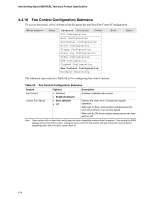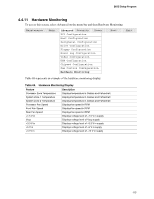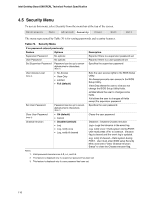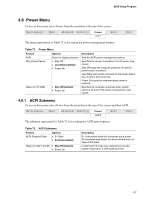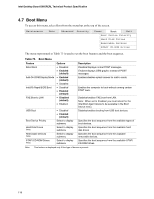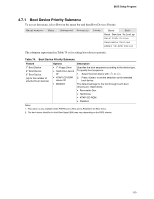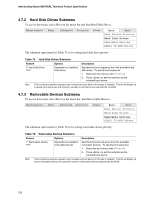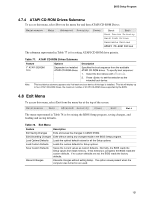Intel BOXD865PERL Product Specification - Page 116
Security Menu
 |
UPC - 735858160056
View all Intel BOXD865PERL manuals
Add to My Manuals
Save this manual to your list of manuals |
Page 116 highlights
Intel Desktop Board D865PERL Technical Product Specification 4.5 Security Menu To access this menu, select Security from the menu bar at the top of the screen. Maintenance Main Advanced Security Power Boot Exit The menu represented by Table 70 is for setting passwords and security features. Table 70. Security Menu If no password entered previously: Feature Options Description Supervisor Password User Password Set Supervisor Password No options No options Password can be up to seven alphanumeric characters. (Note 1) Reports if there is a supervisor password set. Reports if there is a user password set. Specifies the supervisor password. User Access Level (Note 2) • No Access • View Only • Limited • Full (default) Sets the user access rights to the BIOS Setup Utility. No Access prevents user access to the BIOS Setup Utility. View Only allows the user to view but not change the BIOS Setup Utility fields. Limited allows the user to changes some fields. Full allows the user to changes all fields except the supervisor password. Set User Password Password can be up to seven alphanumeric characters. (Note 1) Specifies the user password. Clear User Password (Note 3) Chassis Intrusion • Ok (default) • Cancel • Disabled (default) • Log • Log, notify once • Log, notify til cleared Clears the user password. Disabled = Disables Chassis Intrusion Log = Logs the intrusion in the event log Log, notify once = Halts system during POST. User must press to continue. Intrusion flag is cleared and the event log is updated. Log, notify til cleared = Halts system during POST. User must enter BIOS setup Security Menu and select "Clear Chassis Intrusion Status" to clear the Chassis intrusion flag. Notes: 1. Valid password characters are A-Z, a-z, and 0-9. 2. This feature is displayed only if a supervisor password has been set. 3. This feature is displayed only if a user password has been set. 116