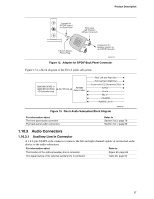Intel BOXD865PERL Product Specification - Page 32
I/O Controller
 |
UPC - 735858160056
View all Intel BOXD865PERL manuals
Add to My Manuals
Save this manual to your list of manuals |
Page 32 highlights
Intel Desktop Board D865PERL Technical Product Specification ✏ NOTE If the battery and AC power fail, custom defaults, if previously saved, will be loaded into CMOS RAM at power-on. 1.7.5 Intel® 82802AB Firmware Hub (FWH) The 4 Mbit FWH provides the following: • System BIOS program • Logic that enables protection for storing and updating of platform information 1.8 I/O Controller The I/O controller provides the following features: • One serial port • One parallel port with Extended Capabilities Port (ECP) and Enhanced Parallel Port (EPP) support • Serial IRQ interface compatible with serialized IRQ support for PCI systems • PS/2-style mouse and keyboard interfaces • Interface for one 1.2 MB or 1.44 MB diskette drive • Intelligent power management, including a programmable wake-up event interface • PCI power management support The BIOS Setup program provides configuration options for the I/O controller. For information about SMSC LPC47M172 I/O controller National Semiconductor PC87372 I/O Controller Refer to http://www.smsc.com http://www.national.com 1.8.1 Serial Port The board has one serial port connector located on the back panel. The serial port supports data transfers at speeds up to 115.2 kbits/sec with BIOS support. For information about The location of the serial port connector Refer to Figure 19, page 60 1.8.2 Parallel Port The 25-pin D-Sub parallel port connector is located on the back panel. Use the BIOS Setup program to set the parallel port mode. For information about The location of the parallel port connector Setting the parallel port's mode Refer to Figure 19, page 60 Table 59, page 101 32