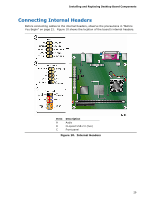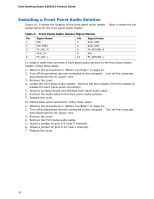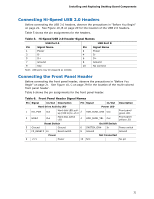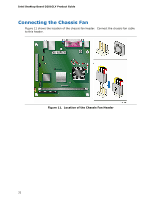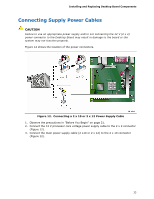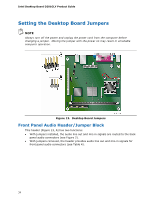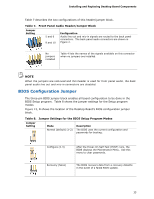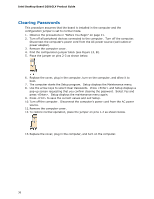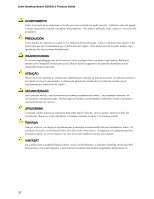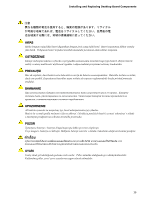Intel D201GLY Product Guide - Page 34
Setting the Desktop Board Jumpers, Front Panel Audio Header/Jumper Block
 |
UPC - 735858193702
View all Intel D201GLY manuals
Add to My Manuals
Save this manual to your list of manuals |
Page 34 highlights
Intel Desktop Board D201GLY Product Guide Setting the Desktop Board Jumpers NOTE Always turn off the power and unplug the power cord from the computer before changing a jumper. Moving the jumper with the power on may result in unreliable computer operation. Figure 13. Desktop Board Jumpers Front Panel Audio Header/Jumper Block This header (Figure 13, A) has two functions: • With jumpers installed, the audio line out and mic-in signals are routed to the back panel audio connectors (see Figure 2). • With jumpers removed, the header provides audio line out and mic-in signals for front panel audio connectors (see Table 4). 34
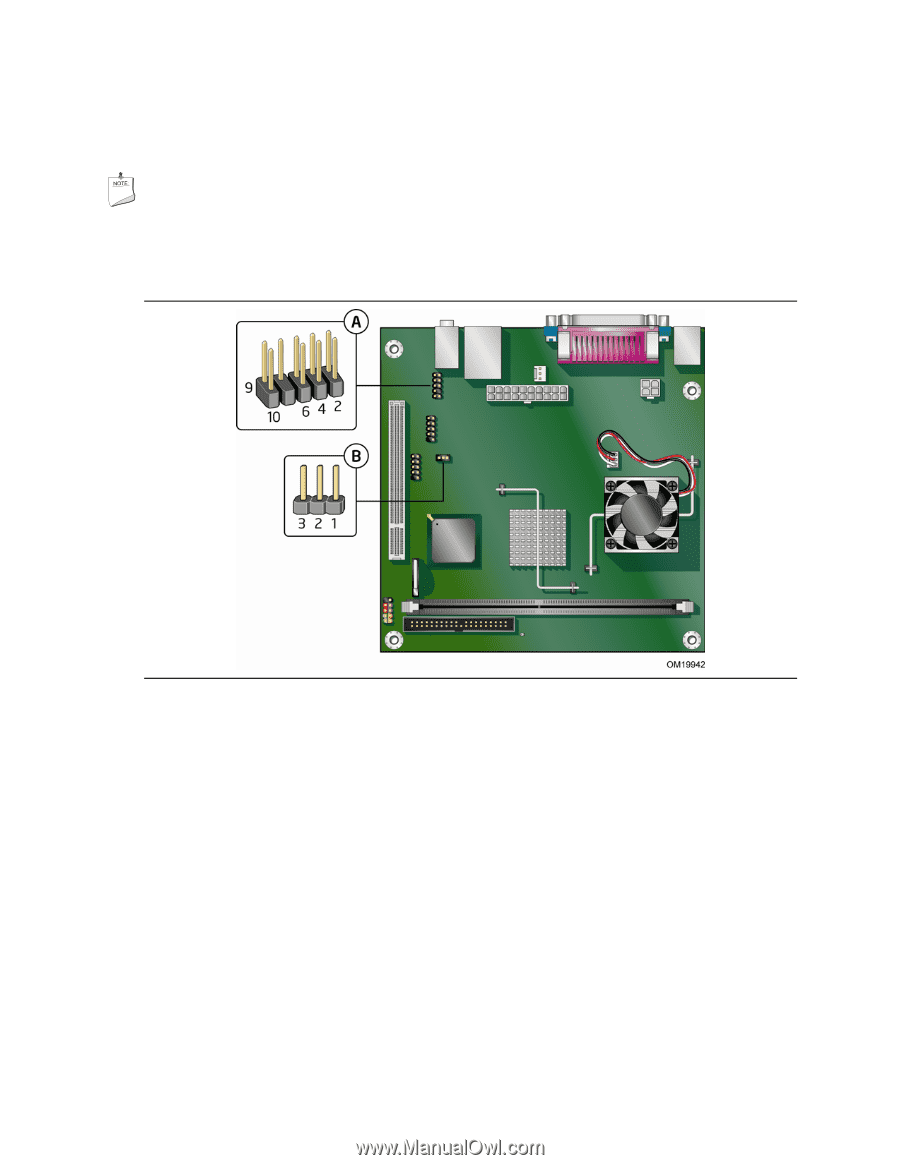
Intel Desktop Board D201GLY Product Guide
34
Setting the Desktop Board Jumpers
NOTE
Always turn off the power and unplug the power cord from the computer before
changing a jumper.
Moving the jumper with the power on may result in unreliable
computer operation.
Figure 13.
Desktop Board Jumpers
Front Panel Audio Header/Jumper Block
This header (Figure 13, A) has two functions:
•
With jumpers installed, the audio line out and mic-in signals are routed to the back
panel audio connectors (see Figure 2).
•
With jumpers removed, the header provides audio line out and mic-in signals for
front panel audio connectors (see Table 4).