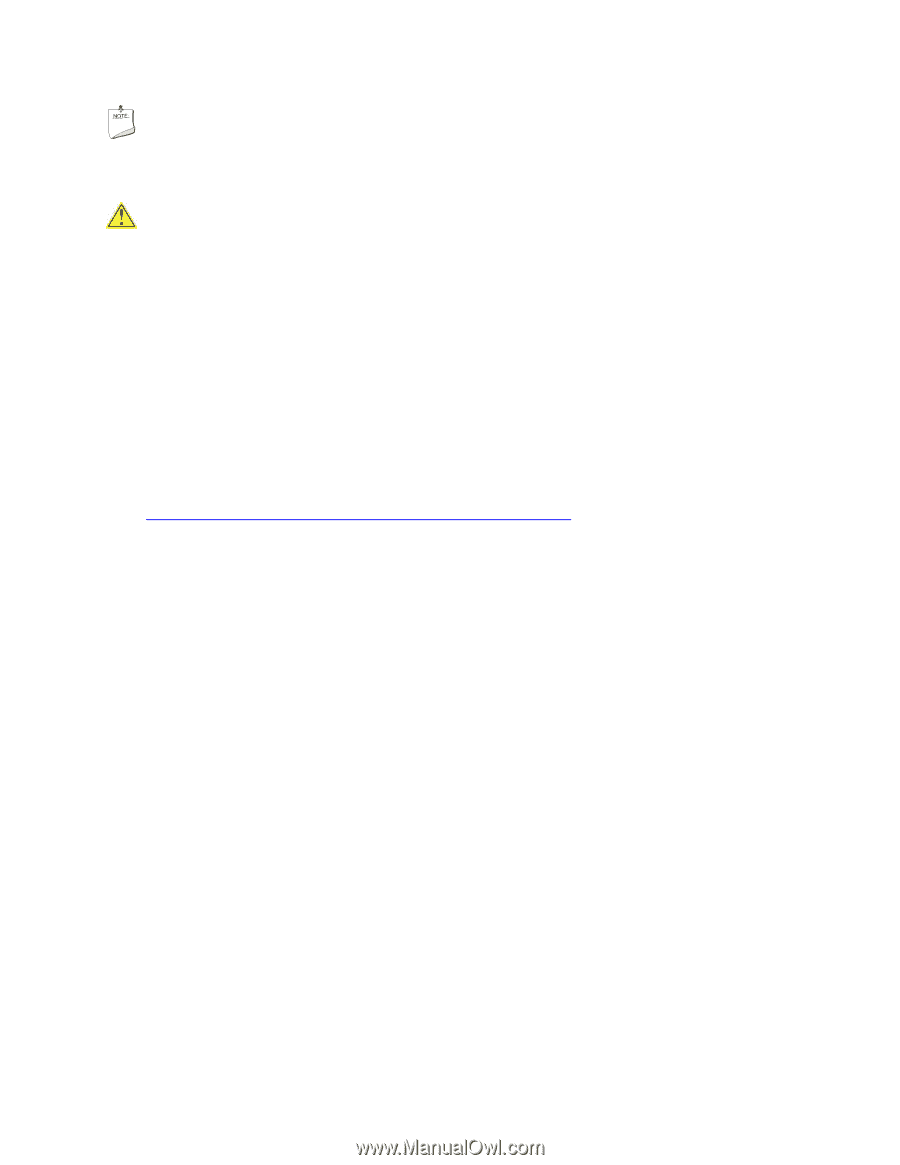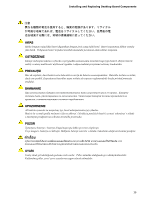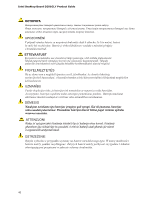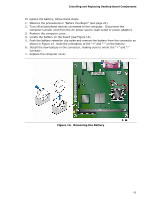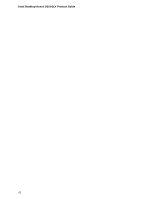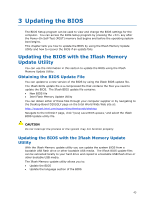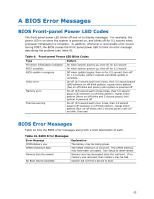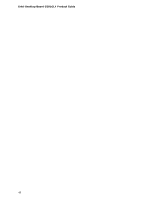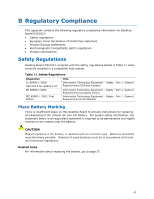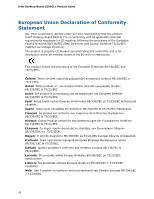Intel D201GLY Product Guide - Page 44
Recovering the BIOS - review
 |
UPC - 735858193702
View all Intel D201GLY manuals
Add to My Manuals
Save this manual to your list of manuals |
Page 44 highlights
Intel Desktop Board D201GLY Product Guide NOTE Review the instructions distributed with the update utility before attempting a BIOS update. CAUTION Do not interrupt the process or the system may not function properly. 1. Uncompress the BIOS update file and copy the .BIO file and IFLASH.EXE to a bootable USB flash drive or other bootable USB media. 2. Configure the BIOS or use the F10 key option during POST to boot to the USB device. 3. Manually run the IFLASH.EXE file from the USB device and manually update the BIOS. Recovering the BIOS It is unlikely that anything will interrupt the BIOS update; however, if an interruption occurs, the BIOS could be damaged. For more information about recovering the BIOS for desktop board D201GLY, go to: http://support.intel.com/support/motherboards/desktop/ 44