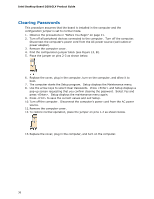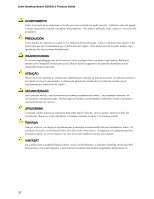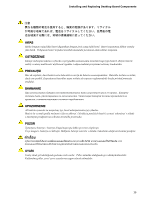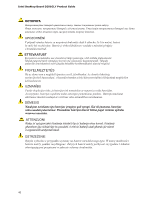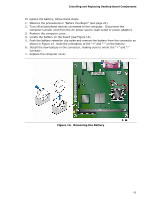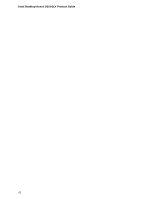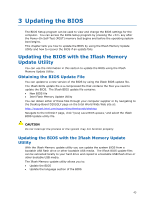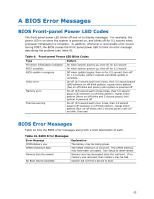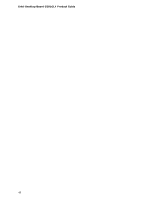Intel D201GLY Product Guide - Page 41
Removing the Battery
 |
UPC - 735858193702
View all Intel D201GLY manuals
Add to My Manuals
Save this manual to your list of manuals |
Page 41 highlights
Installing and Replacing Desktop Board Components To replace the battery, follow these steps: 1. Observe the precautions in "Before You Begin" (see page 21). 2. Turn off all peripheral devices connected to the computer. Disconnect the computer's power cord from the AC power source (wall outlet or power adapter). 3. Remove the computer cover. 4. Locate the battery on the board (see Figure 14). 5. Push the battery retention clip aside and remove the battery from the connector as shown in Figure 14. Note the orientation of the "+" and "-" on the battery. 6. Install the new battery in the connector, making sure to orient the "+" and "-" correctly. 7. Replace the computer cover. Figure 14. Removing the Battery 41
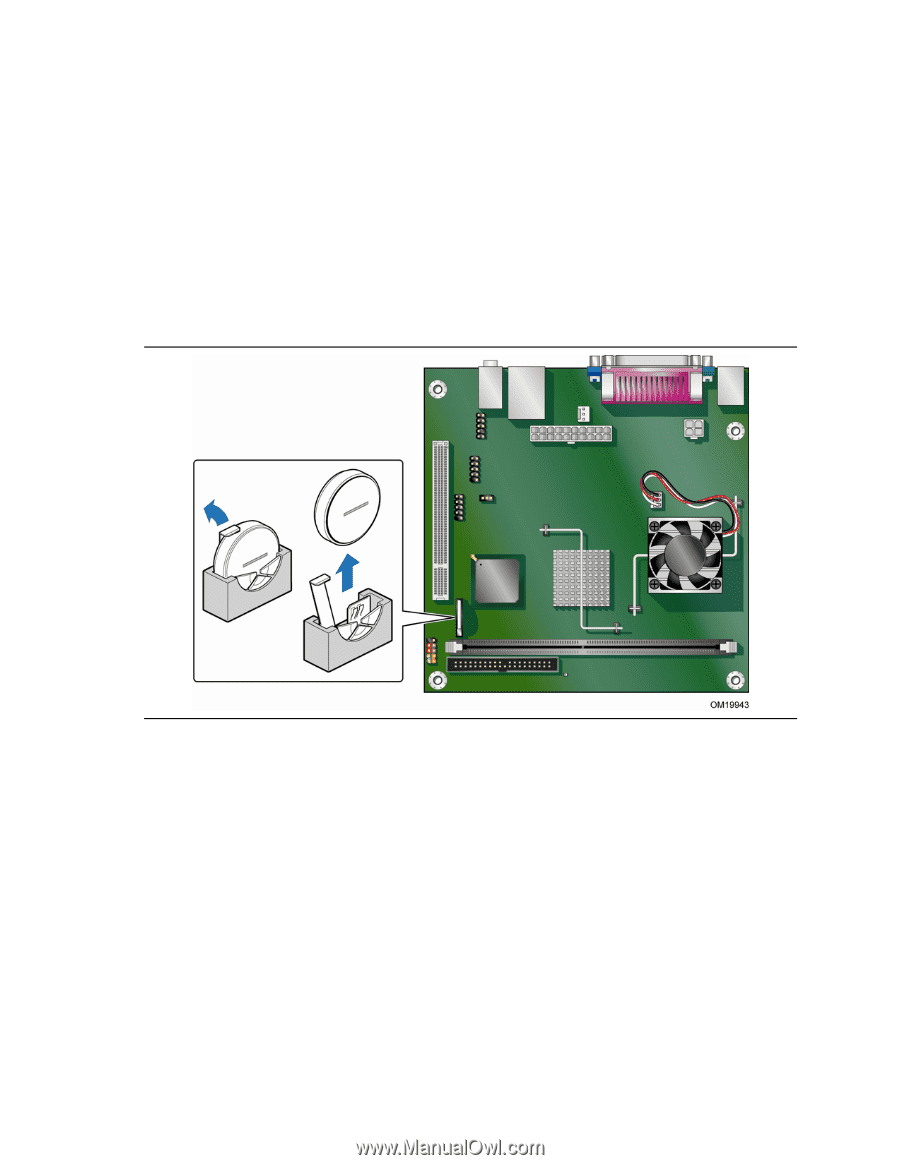
Installing and Replacing Desktop Board Components
41
To replace the battery, follow these steps:
1.
Observe the precautions in "Before You Begin" (see page 21).
2.
Turn off all peripheral devices connected to the computer.
Disconnect the
computer’s power cord from the AC power source (wall outlet or power adapter).
3.
Remove the computer cover.
4.
Locate the battery on the board (see Figure 14).
5.
Push the battery retention clip aside and remove the battery from the connector as
shown in Figure 14.
Note the orientation of the “+” and “-” on the battery.
6.
Install the new battery in the connector, making sure to orient the “+” and “-”
correctly.
7.
Replace the computer cover.
Figure 14.
Removing the Battery