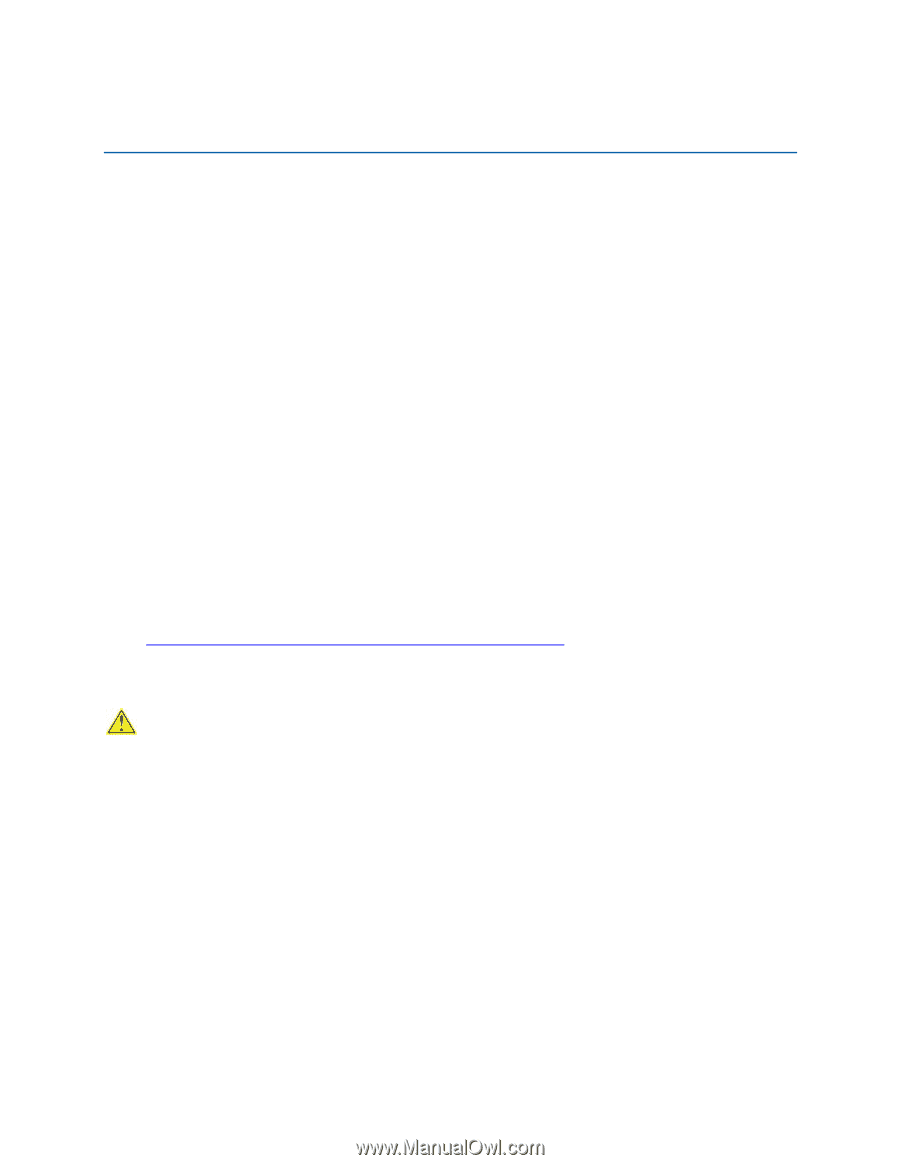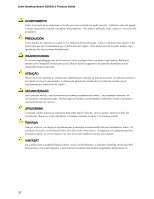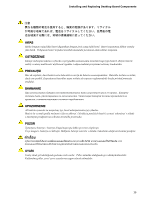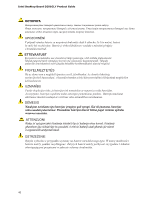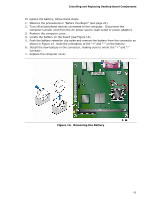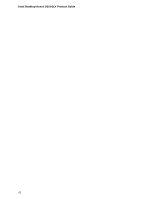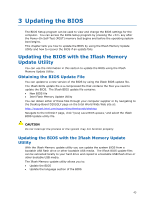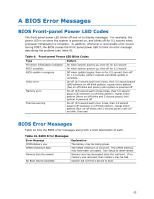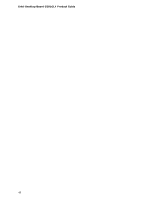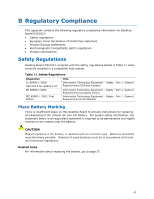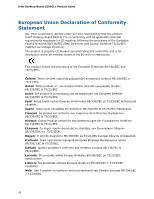Intel D201GLY Product Guide - Page 43
Updating the BIOS, Updating the BIOS with the Iflash Memory Update Utility
 |
UPC - 735858193702
View all Intel D201GLY manuals
Add to My Manuals
Save this manual to your list of manuals |
Page 43 highlights
3 Updating the BIOS The BIOS Setup program can be used to view and change the BIOS settings for the computer. You can access the BIOS Setup program by pressing the key after the Power-On Self-Test (POST) memory test begins and before the operating system boot begins. This chapter tells you how to update the BIOS by using the Iflash Memory Update Utility and how to recover the BIOS if an update fails. Updating the BIOS with the Iflash Memory Update Utility You can use the information in this section to update the BIOS using the Iflash Memory Update Utility. Obtaining the BIOS Update File You can update to a new version of the BIOS by using the Iflash BIOS update file. The Iflash BIOS update file is a compressed file that contains the files you need to update the BIOS. The Iflash BIOS update file contains: • New BIOS file • Intel Flash Memory Update Utility You can obtain either of these files through your computer supplier or by navigating to the Desktop Board D201GLY page on the Intel World Wide Web site at: http://support.intel.com/support/motherboards/desktop Navigate to the D201GLY page, click "[view] Latest BIOS updates," and select the Iflash BIOS Update utility file. CAUTION Do not interrupt the process or the system may not function properly. Updating the BIOS with the Iflash Memory Update Utility With the Iflash Memory update utility you can update the system BIOS from a bootable USB flash drive or other bootable USB media. The Iflash BIOS update files can be extracted locally to your hard drive and copied to a bootable USB flash drive or other bootable USB media. The Iflash Memory update utility allows you to: • Update the BIOS • Update the language section of the BIOS 43