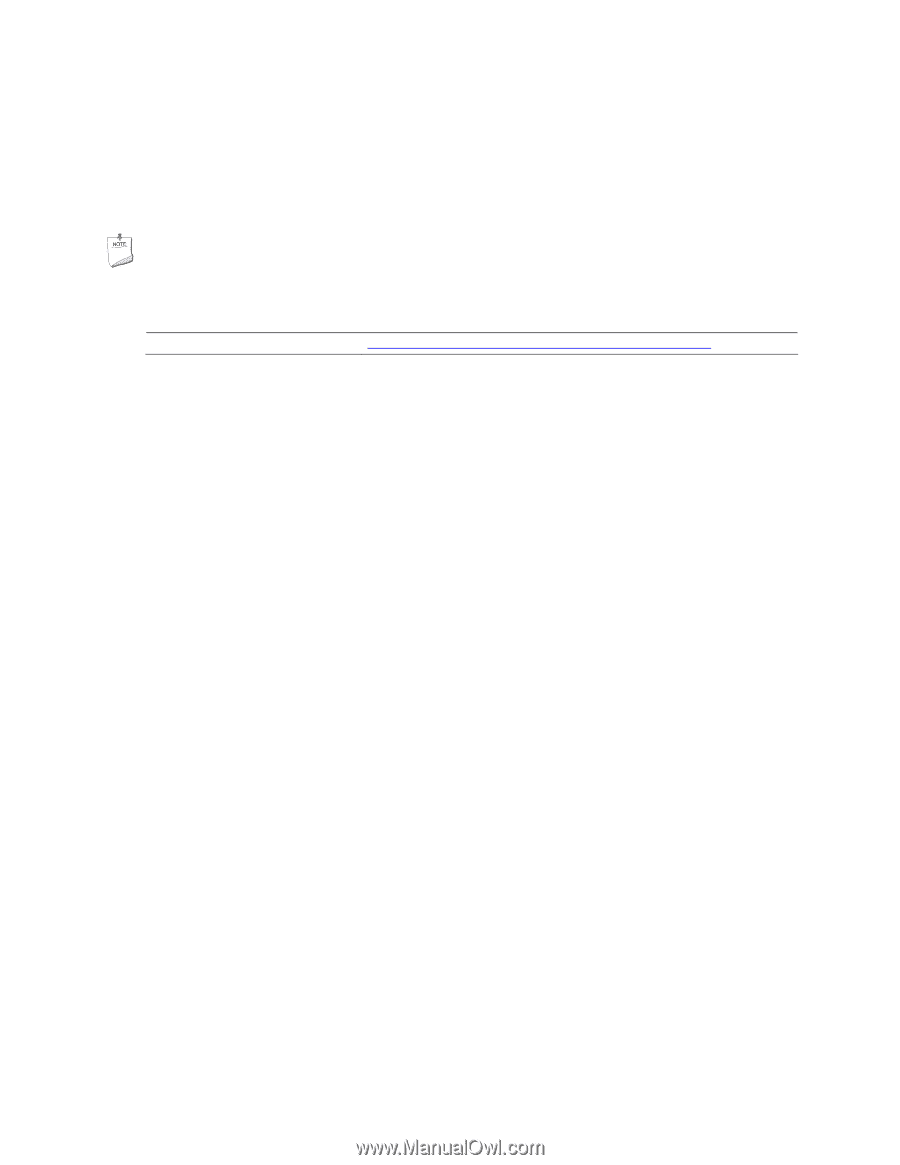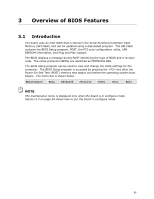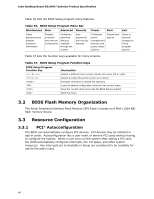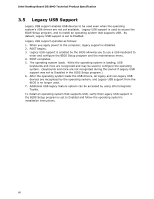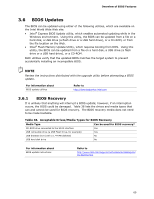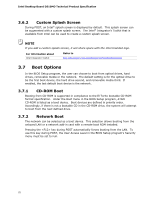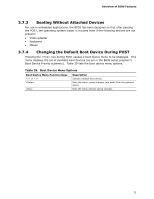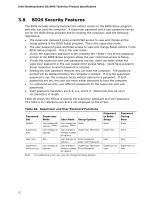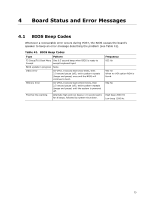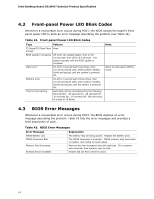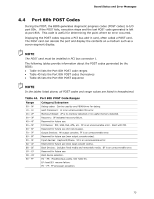Intel D510MO Product Specification - Page 70
Custom Splash Screen, 3.7 Boot Options, 3.7.1 CD-ROM Boot, 3.7.2 Network Boot, CD-ROM Boot
 |
View all Intel D510MO manuals
Add to My Manuals
Save this manual to your list of manuals |
Page 70 highlights
Intel Desktop Board D510MO Technical Product Specification 3.6.2 Custom Splash Screen During POST, an Intel® splash screen is displayed by default. This splash screen can be augmented with a custom splash screen. The Intel® Integrator's Toolkit that is available from Intel can be used to create a custom splash screen. NOTE If you add a custom splash screen, it will share space with the Intel branded logo. For information about Intel Integrator Toolkit Refer to http://developer.intel.com/design/motherbd/software/itk/ 3.7 Boot Options In the BIOS Setup program, the user can choose to boot from optical drives, hard drives, removable media or the network. The default setting is for the optical drive to be the first boot device, the hard drive second, and removable media third. If enabled, the last default boot device is the network. 3.7.1 CD-ROM Boot Booting from CD-ROM is supported in compliance to the El Torito bootable CD-ROM format specification. Under the Boot menu in the BIOS Setup program, ATAPI CD-ROM is listed as a boot device. Boot devices are defined in priority order. Accordingly, if there is not a bootable CD in the CD-ROM drive, the system will attempt to boot from the next defined drive. 3.7.2 Network Boot The network can be selected as a boot device. This selection allows booting from the onboard LAN or a network add-in card with a remote boot ROM installed. Pressing the key during POST automatically forces booting from the LAN. To use this key during POST, the User Access Level in the BIOS Setup program's Security menu must be set to Full. 70