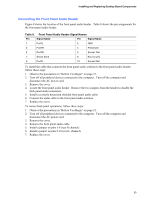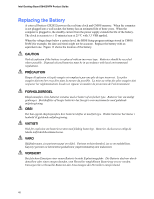Intel D845GVFN English Product Guide - Page 35
Connecting Fans, Connecting Power Cables
 |
View all Intel D845GVFN manuals
Add to My Manuals
Save this manual to your list of manuals |
Page 35 highlights
Installing and Replacing Desktop Board Components Connecting Fans See Figure 9 for fan header locations. Connect the processor's fan heatsink cable to the processor fan header on the board. Connect the chassis fan cable to the board fan header. Connecting Power Cables CAUTION Failure to use an ATX12V power supply, or not connecting the 12 V processor core voltage power supply connector to the desktop board may result in damage to the desktop board and/or power supply. Figure 9 shows the location of the power connectors. 1. Observe the precautions in "Before You Begin" on page 21. 2. Connect the 12 V processor core voltage power supply cable to the 2x2 connector. 3. Connect the main power supply cable to the 2x10 connector. 35

Installing and Replacing Desktop Board Components
35
Connecting Fans
See Figure 9 for fan header locations.
Connect the processor’s fan heatsink cable to the processor
fan header on the board.
Connect the chassis fan cable to the board fan header.
Connecting Power Cables
CAUTION
Failure to use an ATX12V power supply, or not connecting the 12 V processor core voltage power
supply connector to the desktop board may result in damage to the desktop board and/or power
supply.
Figure 9 shows the location of the power connectors.
1.
Observe the precautions in “Before You Begin” on page 21.
2.
Connect the 12 V processor core voltage power supply cable to the 2x2 connector.
3.
Connect the main power supply cable to the 2x10 connector.