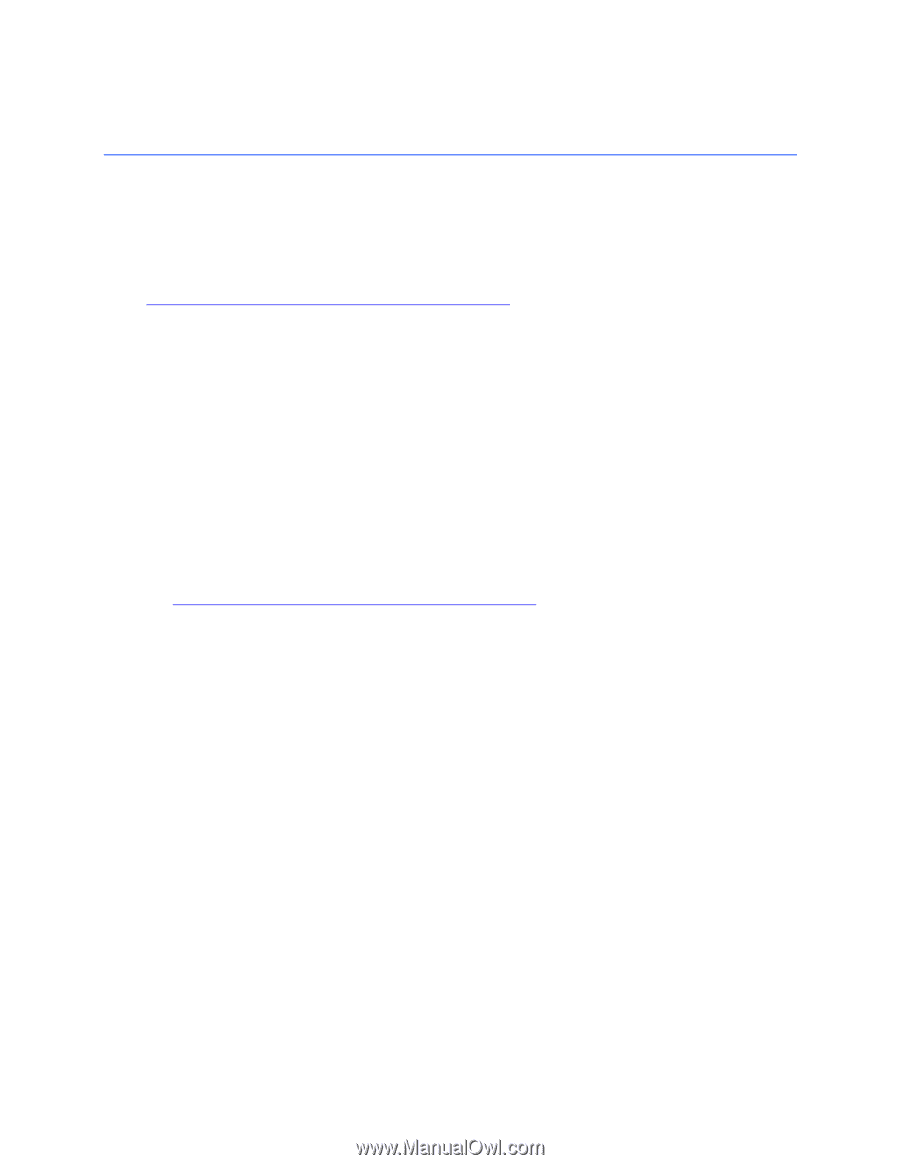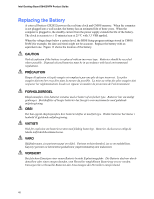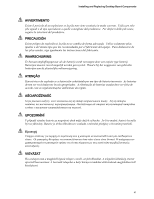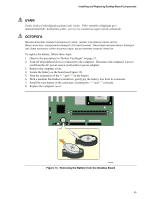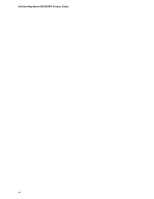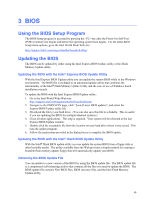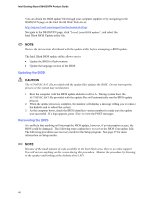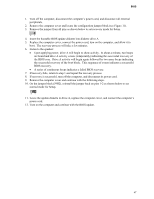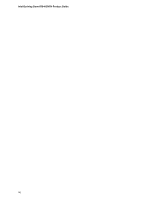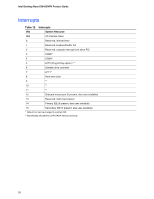Intel D845GVFN English Product Guide - Page 45
Using the BIOS Setup Program, Updating the BIOS - download
 |
View all Intel D845GVFN manuals
Add to My Manuals
Save this manual to your list of manuals |
Page 45 highlights
3 BIOS Using the BIOS Setup Program The BIOS Setup program is accessed by pressing the key after the Power-On Self-Test (POST) memory test begins and before the operating system boot begins. For the latest BIOS Setup menu options, go to the Intel World Wide Web site: http://support.intel.com/support/motherboards/desktop/ Updating the BIOS The BIOS can be updated by either using the Intel Express BIOS Update utility or the Iflash Memory Update utility. Updating the BIOS with the Intel® Express BIOS Update Utility With the Intel Express BIOS Update utility you can update the system BIOS while in the Windows environment. The BIOS file is included in an automated update utility that combines the functionality of the Intel® Flash Memory Update Utility and the ease-of use of Windows-based installation wizards. To update the BIOS with the Intel Express BIOS Update utility: 1. Go to the Intel World Wide Web site: http://support.intel.com/support/motherboards/desktop/ 2. Navigate to the D845GVFN page, click "[view] Latest BIOS updates", and select the Express BIOS Update utility file. 3. Download the file to your hard drive. (You can also save this file to a diskette. This is useful if you are updating the BIOS for multiple identical systems.) 4. Close all other applications. This step is required. Your system will be rebooted at the last Express BIOS Update window. 5. Double-click the executable file from the location on your hard drive where it was saved. This runs the update program. 6. Follow the instructions provided in the dialog boxes to complete the BIOS update. Updating the BIOS with the Intel® Iflash BIOS Update Utility With the Intel® Iflash BIOS update utility you can update the system BIOS from a floppy disk or other bootable media. The utility available from the Web provides a simple method for creating a bootable flash memory update floppy that will automatically update your BIOS. Obtaining the BIOS Update File You can update to a new version of the BIOS by using the BIOS update file. The BIOS update file is a compressed self-extracting archive that contains all the files you need to update the BIOS. The BIOS update file contains New BIOS files, BIOS recovery files, and the Intel Flash Memory Update utility. 45