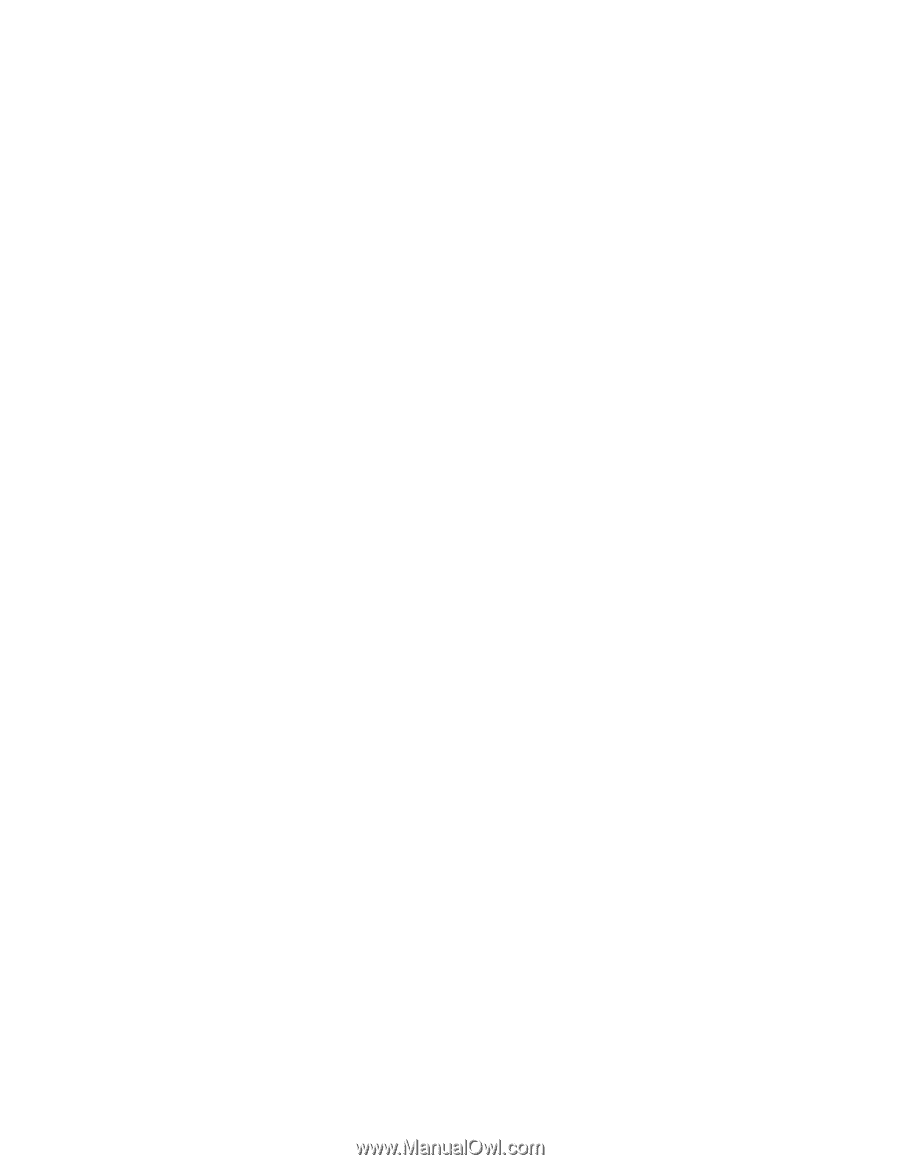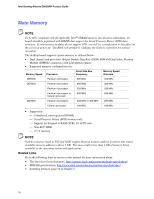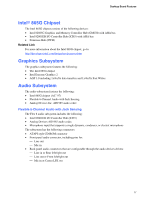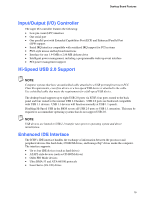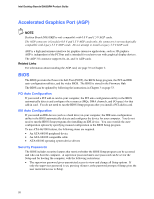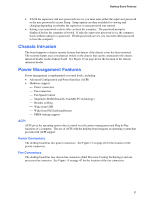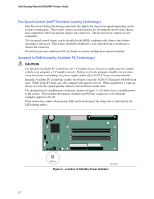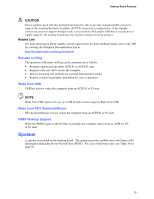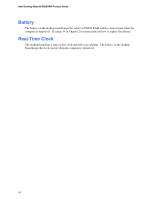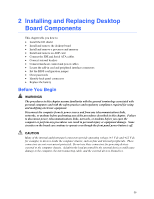Intel D865GRH D865GRH_ProductGuide01_English. - Page 21
Chassis Intrusion, Power Management Features, ACPI, Power Connectors, Fan Connectors - ram
 |
View all Intel D865GRH manuals
Add to My Manuals
Save this manual to your list of manuals |
Page 21 highlights
Desktop Board Features • If both the supervisor and user passwords are set, you must enter either the supervisor password or the user password to access Setup. Setup options are then available for viewing and changing depending on whether the supervisor or user password was entered. • Setting a user password restricts who can boot the computer. The password prompt is displayed before the computer is booted. If only the supervisor password is set, the computer boots without asking for a password. If both passwords are set, you can enter either password to boot the computer. Chassis Intrusion The board supports a chassis security feature that detects if the chassis cover has been removed. The security feature uses a mechanical switch on the chassis that can be connected to the chassis intrusion header on the desktop board. See Figure 15 on page 42 for the location of the chassis intrusion header. Power Management Features Power management is implemented at several levels, including: • Advanced Configuration and Power Interface (ACPI) • Hardware support: Power connectors Fan connectors Fan Speed Control Suspend to RAM (Instantly Available PC technology) Resume on Ring Wake from USB Wake from PS/2 keyboard/mouse PME# wakeup support ACPI ACPI gives the operating system direct control over the power management and Plug & Play functions of a computer. The use of ACPI with the desktop board requires an operating system that provides full ACPI support. Power Connectors The desktop board has two power connectors. See Figure 15 on page 42 for the location of the power connectors. Fan Connectors The desktop board has two chassis fan connectors (Intel Precision Cooling Technology) and one processor fan connector. See Figure 15 on page 42 for the location of the fan connectors. 21