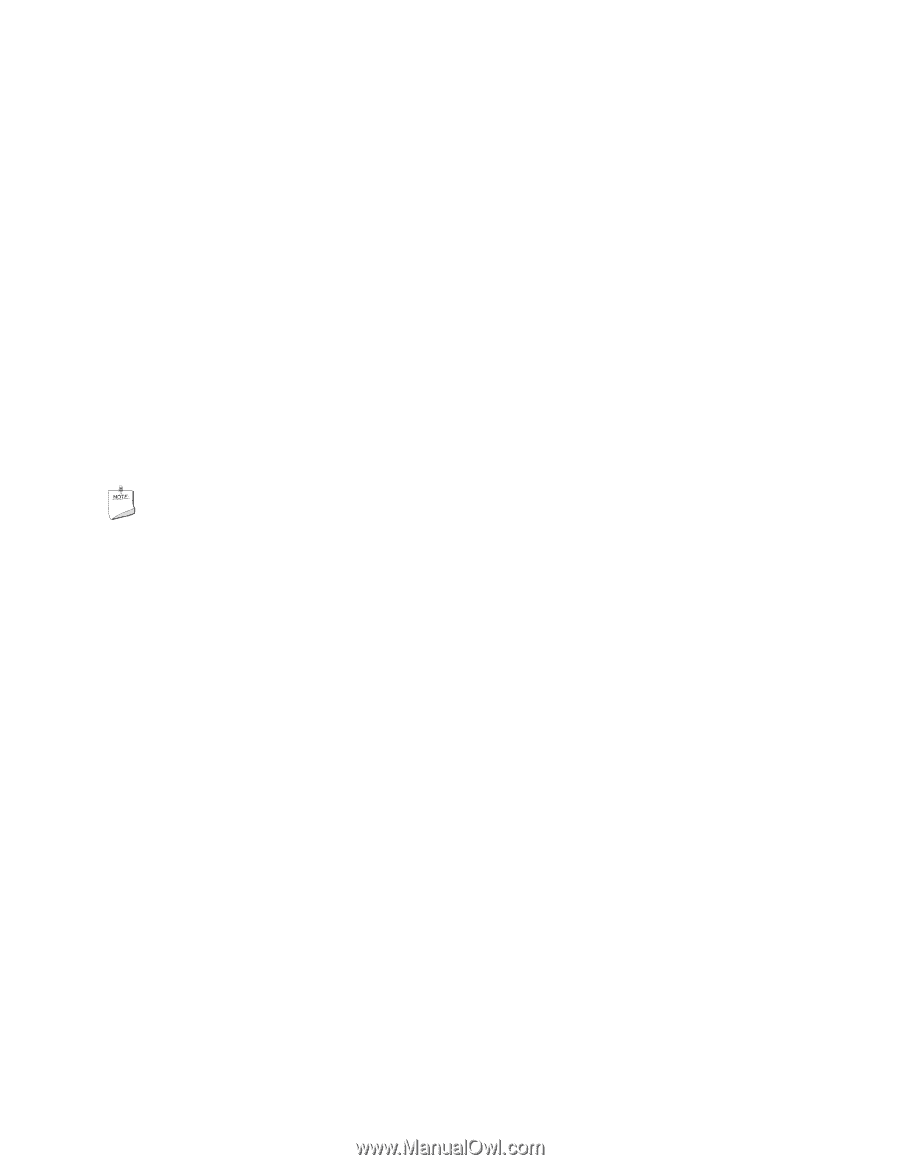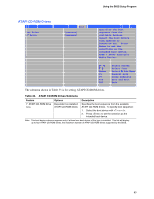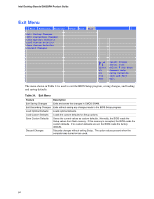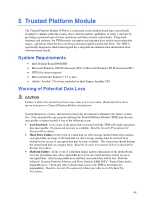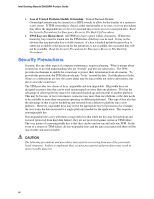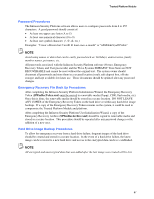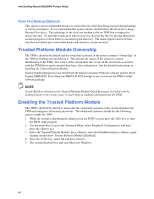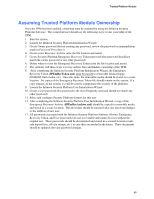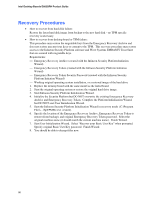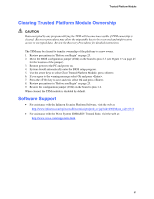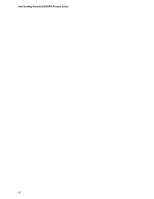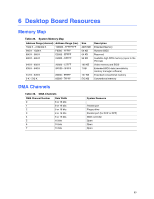Intel D865GRH D865GRH_ProductGuide01_English. - Page 88
Clear Text Backup (Optional), Trusted Platform Module Ownership, Enabling the Trusted Platform Module
 |
View all Intel D865GRH manuals
Add to My Manuals
Save this manual to your list of manuals |
Page 88 highlights
Intel Desktop Boards D865GRH Product Guide Clear Text Backup (Optional) This option is not recommended because it carries the risk of the data being exposed during backup or restore procedures. It is recommended that system owners should follow the Hard Drive Image Backup Procedures. The advantage of the clear text backup is that no TPM key is required to restore the data. To perform a back up of data in clear text, decrypt the files by moving them from secured programs or drive letters to an unencrypted directory. The unencrypted (clear text) files may then be backed up to removable media and stored in a secure location. Trusted Platform Module Ownership The TPM is disabled by default and the owner/end customer of the system assumes "Ownership" of the TPM by enabling and initializing it. This permits the owner of the system to control initialization of the TPM. The owner of the system must also create all the passwords associated with the TPM that is used to protect their keys, data, and privacy. See the detailed instructions in Enabling the Trusted Platform Module. System builders/Integrators may install both the Infineon Security Platform software and the Wave System EMBASSY Trust Suite, but SHOULD NOT attempt to use or activate the TPM or either software package. NOTE System Builders should pass the Trusted Platform Module Quick Reference (included with the desktop board) to the system owner to assist them in enabling and initializing the TPM. Enabling the Trusted Platform Module The TPM is disabled by default to insure that the owner/end customer of the system initializes the TPM and configures all security passwords. The owner/end customer should use the following steps to enable the TPM. 1. While the system is displaying the splash screen (or POST screen), press the key to enter the BIOS setup program. 2. Use the arrow keys to go to the Advanced Menu, select Peripheral Configuration, and then press the key. 3. Select the Trusted Platform Module, press , and select Enabled and press again (display should show: Trusted Platform Module [Enabled]). 4. Press the key, select Ok and press . 5. The system should reboot and start Microsoft Windows. 88