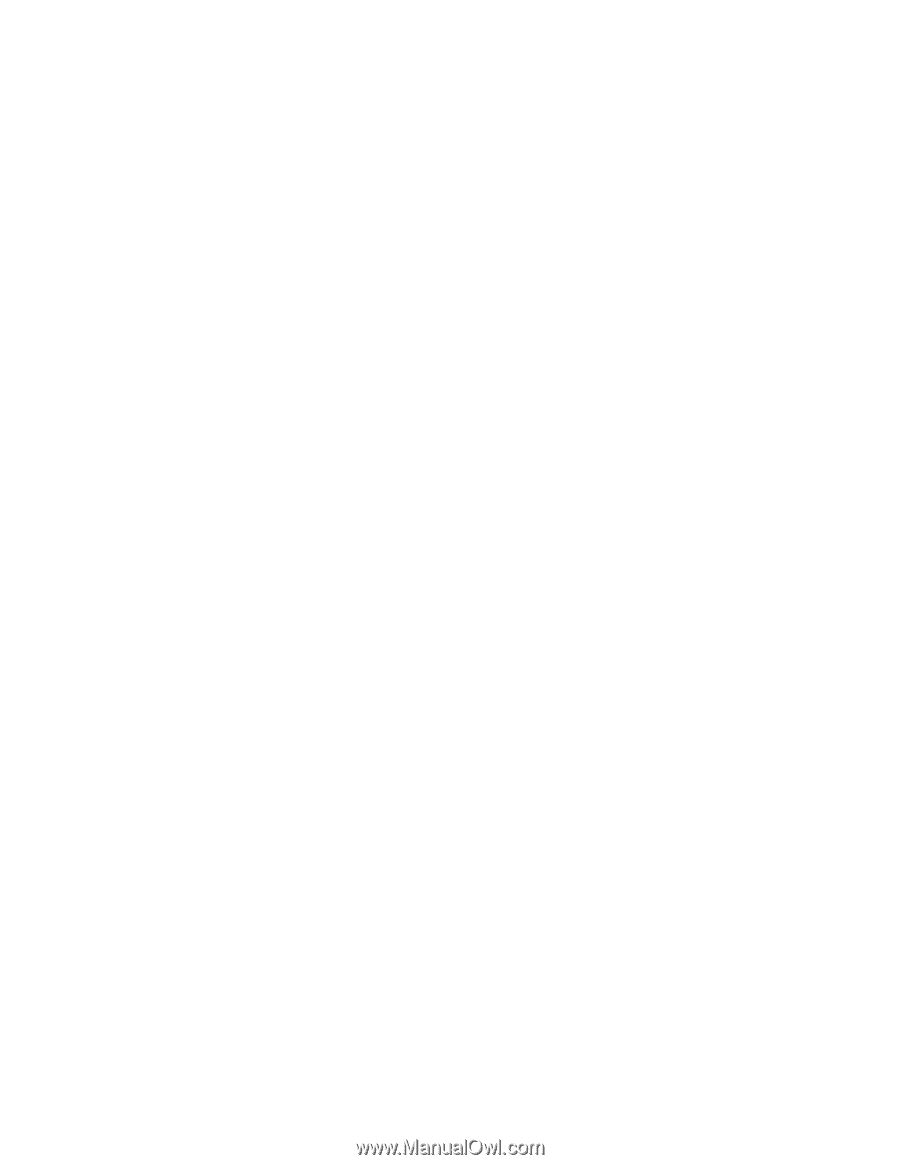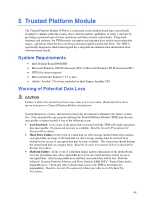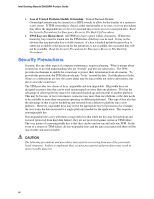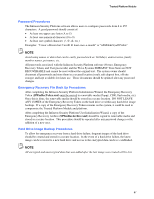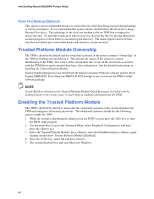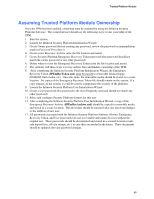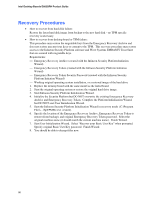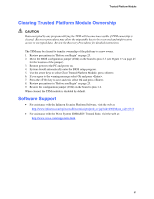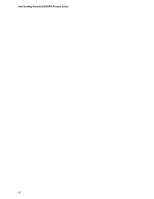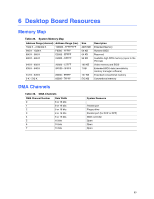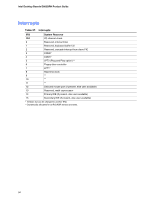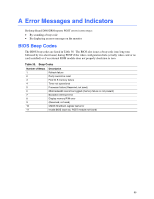Intel D865GRH D865GRH_ProductGuide01_English. - Page 90
Recovery Procedures
 |
View all Intel D865GRH manuals
Add to My Manuals
Save this manual to your list of manuals |
Page 90 highlights
Intel Desktop Boards D865GRH Product Guide Recovery Procedures • How to recover from hard disk failure: Restore the latest hard disk image from backup to the new hard disk - no TPM specific recovery is necessary. • How to recover from desktop board or TPM failure: This procedure may restore the migratable keys from the Emergency Recovery Archive and does not restore any previous keys or content to the TPM. This recovery procedure may restore access to the Infineon Security Platform software and Wave Systems EMBASSY Trust Suite that are secured with migratable keys. Requirements: Emergency Recovery Archive (created with the Infineon Security Platform Initiation Wizard) Emergency Recovery Token (created with the Infineon Security Platform Initiation Wizard) Emergency Recovery Token Security Password (created with the Infineon Security Platform Initiation Wizard) Working original operating system installation, or a restored image of the hard drive 1. Replace the desktop board with the same model as the failed board. 2. Start the original operating system or restore the original hard drive image. 3. Start Infineon Security Platform Initialization Wizard. 4. Initialize the Security Platform but DO NOT overwrite the existing Emergency Recovery Archive and Emergency Recovery Token. Complete the Platform Initialization Wizard, but DO NOT start User Initialization Wizard. 5. Start the Infineon Security Platform Initialization Wizard in recovery mode (C:\Program Files\...\SpTPMWz.exe -restore). 6. Specify the location of the Emergency Recovery Archive, Emergency Recovery Token to restore (from backup), and original Emergency Recovery Token password. Select the original machine name (it should match the current machine name). Finish Wizard. 7. Start User Initialization Wizard. Select "Recover your Basic User Key" when prompted. Specify original Basic User Key password. Finish Wizard. 8. You should be able to decrypt files now. 90