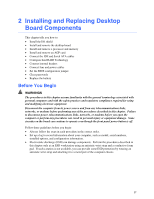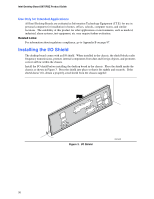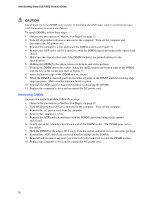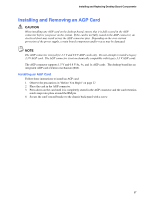Intel D875PBZ Product Guide - Page 32
Installing and Removing a Processor, Installing a Processor, Installing the Processor Fan Heat Sink - socket
 |
View all Intel D875PBZ manuals
Add to My Manuals
Save this manual to your list of manuals |
Page 32 highlights
Intel Desktop Board D875PBZ Product Guide Installing and Removing a Processor Instructions on how to install a processor to the desktop board are given below. Installing a Processor CAUTION Before installing or removing the processor, make sure that AC power has been removed by unplugging the power cord from the computer; the standby power LED should not be lit (see Figure 2 on page 23). Failure to do so could damage the processor and the board. To install a processor, follow these instructions: 1. Observe the precautions in "Before You Begin" on page 27. 2. Locate the processor socket and raise the socket lever completely. 3. Install the processor so that the corner with the triangle marking (A) is aligned with the corner where the lever is attached to the socket (see Figure 5). 4. Lower the lever to its original position. mPGA478 mPGA478B mPGA478 A Figure 5. Installing a Processor OM15684 Installing the Processor Fan Heat Sink Desktop Board D875PBZ has an integrated processor fan heat sink retention mechanism (RM). For instructions on how to attach the processor fan heat sink to the integrated processor fan heat sink RM, refer to the boxed processor manual or the Intel World Wide Web site at: http://support.intel.com/support/processors/pentium4/intnotes478.htm 32