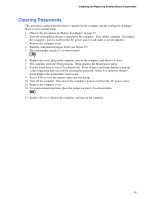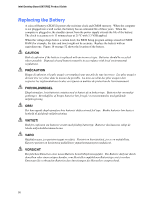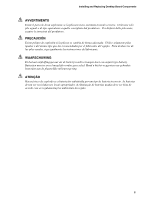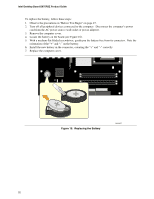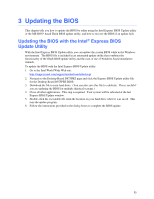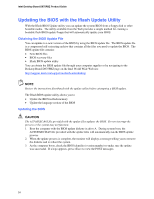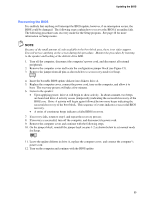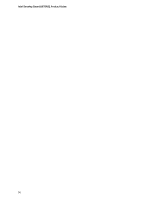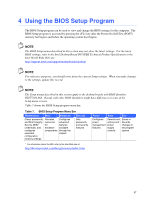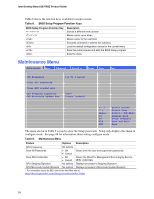Intel D875PBZ Product Guide - Page 54
Updating the BIOS with the Iflash Update Utility, Obtaining the BIOS Update File, Updating the BIOS - review
 |
View all Intel D875PBZ manuals
Add to My Manuals
Save this manual to your list of manuals |
Page 54 highlights
Intel Desktop Board D875PBZ Product Guide Updating the BIOS with the Iflash Update Utility With the Iflash BIOS Update utility you can update the system BIOS from a floppy disk or other bootable media. The utility available from the Web provides a simple method for creating a bootable flash BIOS update floppy that will automatically update your BIOS. Obtaining the BIOS Update File You can update to a new version of the BIOS by using the BIOS update file. The BIOS update file is a compressed self-extracting archive that contains all the files you need to update the BIOS. The BIOS update file contains: • New BIOS files • BIOS recovery files • Iflash BIOS update utility You can obtain the BIOS update file through your computer supplier or by navigating to the Desktop Board D875PBZ page on the Intel World Wide Web site: http://support.intel.com/support/motherboards/desktop NOTE Review the instructions distributed with the update utility before attempting a BIOS update. The Iflash BIOS update utility allows you to: • Update the BIOS in flash memory • Update the language section of the BIOS Updating the BIOS CAUTION The AUTOEXEC.BAT file provided with the update files updates the BIOS. Do not interrupt the process or the system may not function. 1. Boot the computer with the BIOS update diskette in drive A. During system boot, the AUTOEXEC.BAT file provided with the update files will automatically run the BIOS update process. 2. When the update process is complete, the monitor will display a message telling you to remove the diskette and to reboot the system. 3. As the computer boots, check the BIOS identifier (version number) to make sure the update was successful. If a logo appears, press to view the POST messages. 54