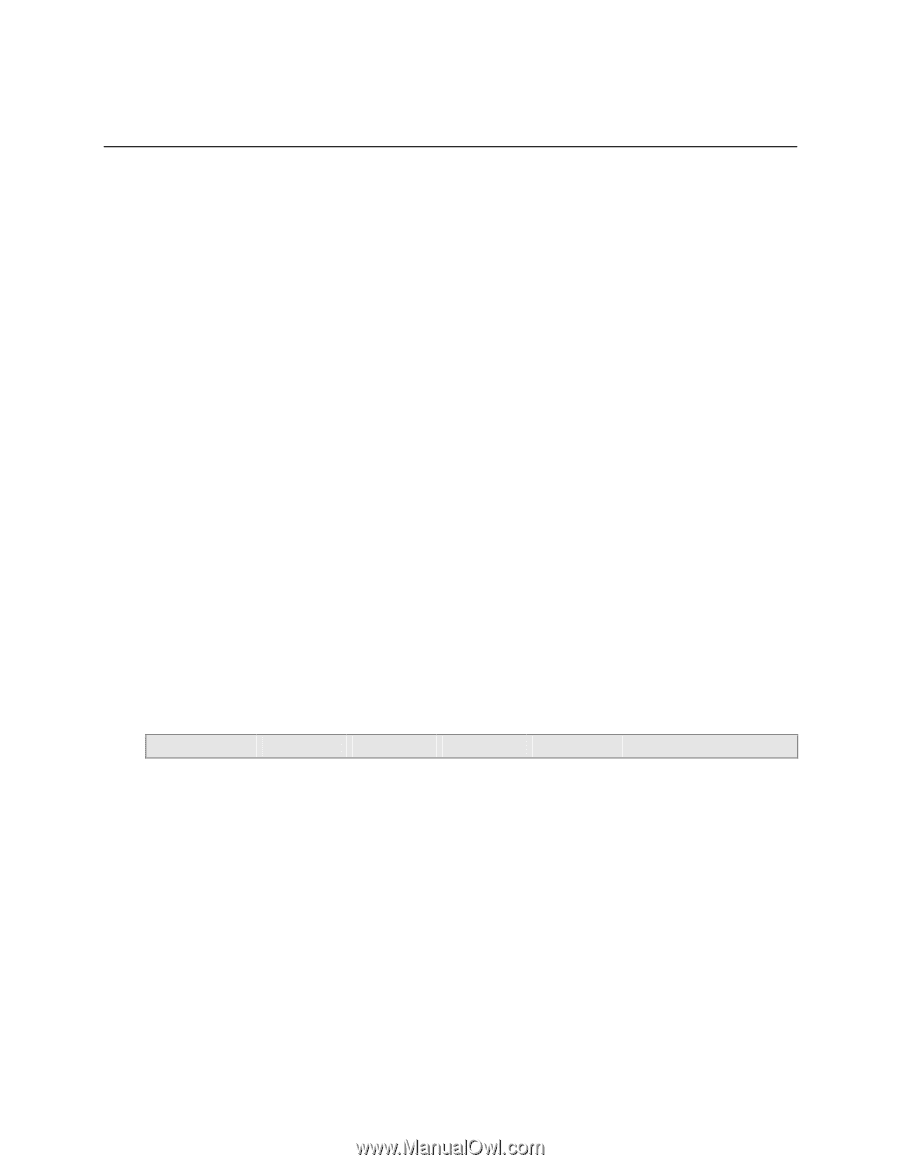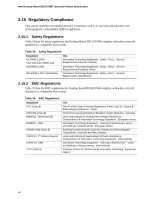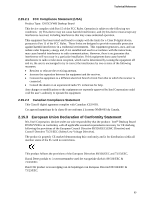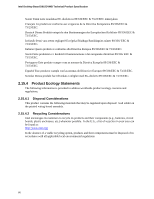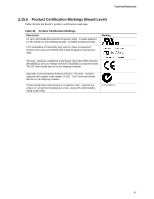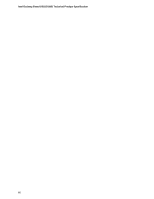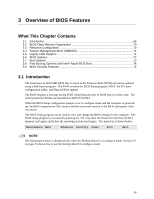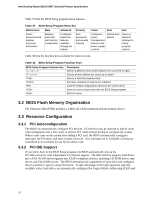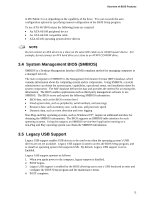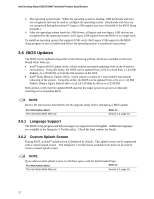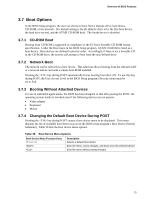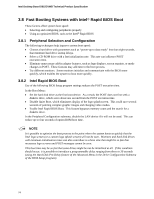Intel D915GVWB Product Specification - Page 69
What This Contains - cpu support
 |
View all Intel D915GVWB manuals
Add to My Manuals
Save this manual to your list of manuals |
Page 69 highlights
3 Overview of BIOS Features What This Chapter Contains 3.1 Introduction ...69 3.2 BIOS Flash Memory Organization 70 3.3 Resource Configuration 70 3.4 System Management BIOS (SMBIOS 71 3.5 Legacy USB Support...71 3.6 BIOS Updates ...72 3.7 Boot Options ...73 3.8 Fast Booting Systems with Intel® Rapid BIOS Boot 74 3.9 BIOS Security Features 75 3.1 Introduction The board uses an Intel/AMI BIOS that is stored in the Firmware Hub (FWH) and can be updated using a disk-based program. The FWH contains the BIOS Setup program, POST, the PCI autoconfiguration utility, and Plug and Play support. The BIOS displays a message during POST identifying the type of BIOS and a revision code. The initial production BIOSs are identified as WB91X10J.86A. When the BIOS Setup configuration jumper is set to configure mode and the computer is poweredup, the BIOS compares the CPU version and the microcode version in the BIOS and reports if the two match. The BIOS Setup program can be used to view and change the BIOS settings for the computer. The BIOS Setup program is accessed by pressing the key after the Power-On Self-Test (POST) memory test begins and before the operating system boot begins. The menu bar is shown below. Maintenance Main Advanced Security Power Boot Exit NOTE The maintenance menu is displayed only when the Desktop Board is in configure mode. Section 2.9 on page 55 shows how to put the Desktop Board in configure mode. 69